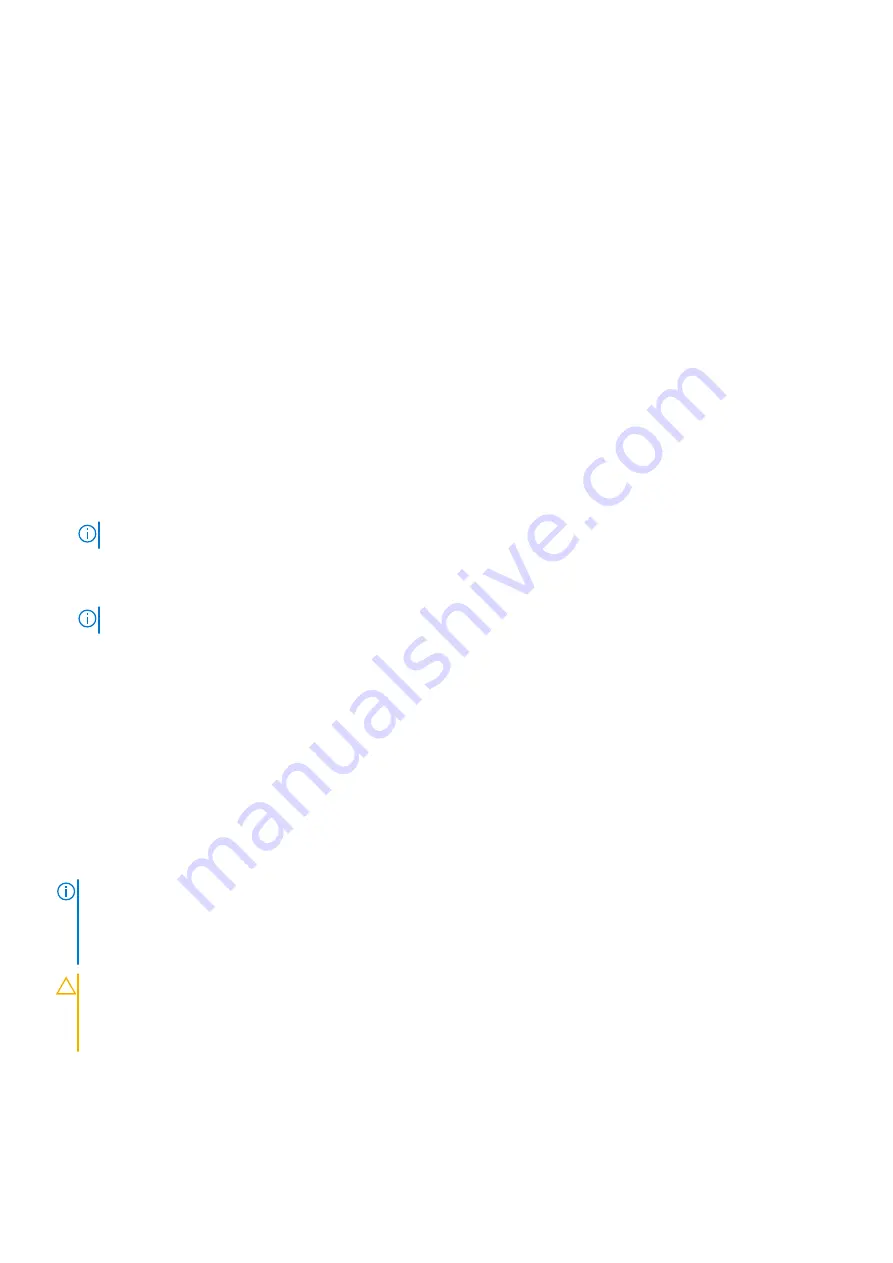
3. Ensure that you perform the following steps:
a. Use the Easy Restore feature to restore the Service Tag. See the
Restoring the system by using the Easy Restore
b. If the service tag is not backed up in the backup flash device, enter the system service tag manually. See the
update the Service Tag by using System Setup
c. Update the BIOS and iDRAC versions.
Re-enable the Trusted Platform Module (TPM). See the
Upgrading the Trusted Platform Module
section.
4. If you are not using Easy restore, import your new or existing iDRAC Enterprise license. For more information, see the
Integrated Dell Remote Access Controller User's Guide
https://www.dell.com/idracmanuals
.
5. Follow the procedure listed in
After working inside the system
Restoring the system using Easy Restore
The Easy Restore feature enables you to restore your service tag, license, UEFI configuration, and the system configuration data
after replacing the system board. All data is backed up in a backup flash device automatically. If BIOS detects a new system
board, and the service tag in the backup flash device, BIOS prompts the user to restore the backup information.
About this task
Below is a list of options/steps available:
●
Restore the service tag, license, and diagnostics information, press
Y
●
Navigate to the Lifecycle Controller based restore options, press
N
●
Restore data from a previously created
Hardware Server Profile
, press
F10
NOTE:
When the restore process is complete, BIOS prompts to restore the system configuration data.
●
Restore data from a previously created
Hardware Server Profile
, press
F10
●
To restore the system configuration data, press
Y
●
To use the default configuration settings, press
N
●
NOTE:
After the restore process is complete, system reboots.
Trusted Platform Module
This is a service technician replaceable part only.
Upgrading the Trusted Platform Module
Removing the TPM
Prerequisites
NOTE:
●
Ensure the operating system is compatible with the TPM version you are installing.
●
Ensure that you download and install the latest BIOS firmware on your system.
●
Ensure that the BIOS is configured to enable UEFI boot mode.
CAUTION:
The TPM plug-in module is cryptographically bound to that particular system board after it is
installed. When the system is powered on, any attempt to remove an installed TPM plug-in module breaks the
cryptographic binding, and the removed TPM cannot be installed on another system board. Ensure any keys you
have stored on the TPM have been securely transferred.
Steps
1. Locate the TPM connector on the system board. For more information, see
.
2. Press to hold the module down and remove the screw using the security Torx 8-bit shipped with the TPM module.
Installing and removing system components
75






























