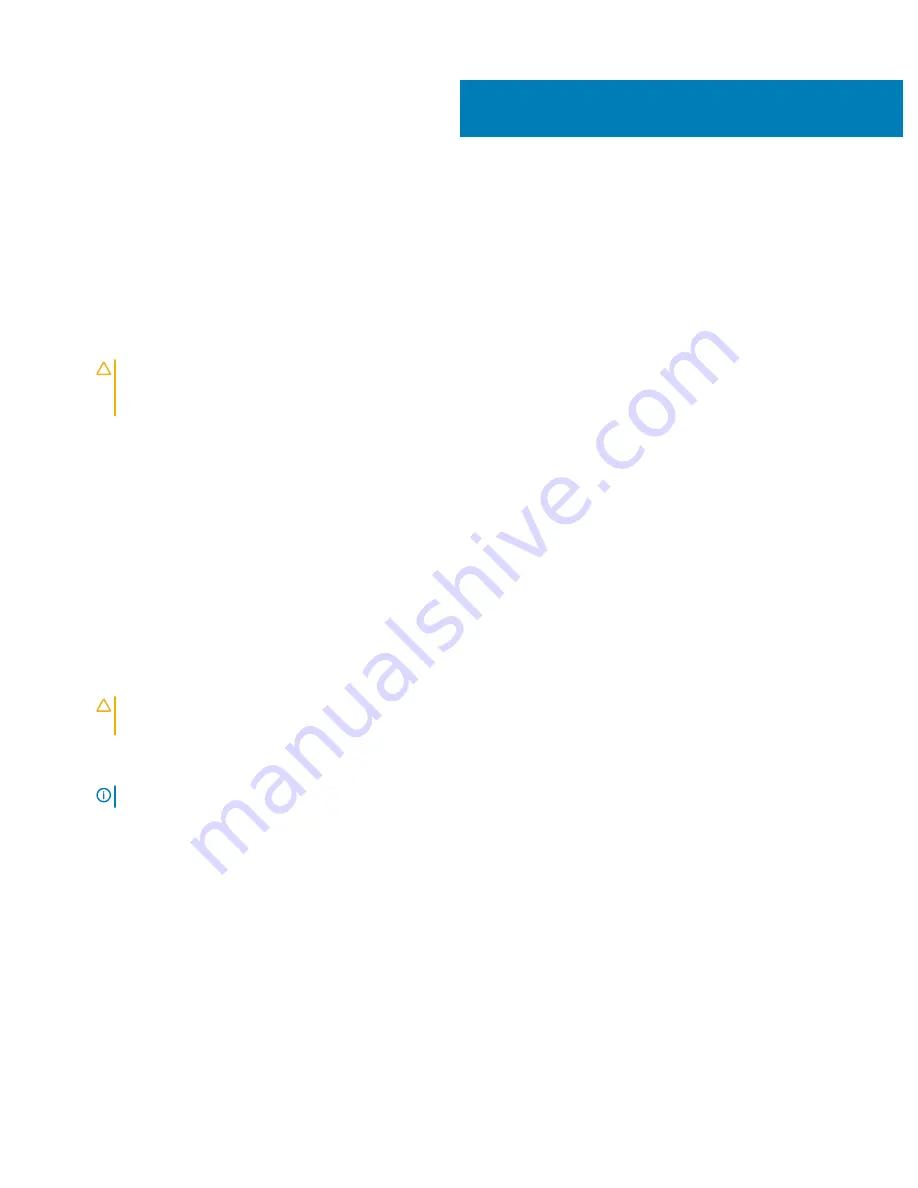
Initial system setup and configuration
Setting up your system
Perform the following steps to set up your system:
1
Unpack the system.
2
Remove the shipping screws from the sides of the system, before installing it in the rack.
CAUTION:
Do not attempt to lift the system by yourself to avoid potential injury. Do not apply uneven force to either end of
the system to prevent the chassis from distorting or bending. Keep the system parallel to the ground when lifting and
moving it.
3
Install the system into the rack. For more information about installing the system into the rack, see the
Rail Installation Guide
at
Dell.com/poweredgemanuals
.
4
Connect the peripherals to the system.
5
Connect the system to its electrical outlet.
6
Power on the system by pressing the power button or by using iDRAC.
7
Power on the attached peripherals.
For more information about setting up your system, see the
Getting Started Guide
that shipped with your system.
Setting up your system
Complete the following steps to set up your system:
1
Unpack the system.
2
Remove the I/O connector cover from the system connectors.
CAUTION:
While installing the system, ensure that it is properly aligned with the slot on the enclosure to prevent damage to
the system connectors.
3
Install the system in the enclosure.
4
Turn on the enclosure.
NOTE:
Wait for the chassis to initialize before you press the power button.
5
Press the power button on the system.
Alternatively, you can also turn on the system by using:
•
The system iDRAC. For more information, see the
Log in to iDRAC
section.
•
The enclosure Chassis Management Controller (CMC), after the system iDRAC is configured on the CMC. For more information,
see the
CMC User’s Guide
at
Dell.com/openmanagemanuals
> Chassis Management Controllers
iDRAC configuration
The Integrated Dell Remote Access Controller (iDRAC) is designed to make system administrators more productive and improve the overall
availability of Dell systems. iDRAC alerts administrators about system issues and enables them to perform remote system management.
This reduces the need for physical access to the system.
4
Initial system setup and configuration
21
Summary of Contents for EMC DSS 9620
Page 55: ...Figure 7 Removing the air baffle Installing and removing server components 55 ...
Page 57: ...Figure 8 Removing the memory module Installing and removing server components 57 ...
Page 59: ...Figure 9 Installing the memory module Installing and removing server components 59 ...
Page 61: ...Figure 11 Installing the air baffle Installing and removing server components 61 ...
Page 63: ...Figure 12 Removing the air shroud Installing and removing server components 63 ...
Page 75: ...Figure 23 Removing the system battery Installing and removing server components 75 ...
Page 77: ...Figure 24 Installing the system battery Installing and removing server components 77 ...
Page 79: ...Figure 25 Removing the dummy bracket Installing and removing server components 79 ...
Page 81: ...Figure 26 Installing the hot swappable HDD cage Installing and removing server components 81 ...
Page 83: ...Figure 27 Removing the hot swappable HDD cage Installing and removing server components 83 ...
Page 86: ...Figure 29 Removing the 2 5 inch HDD 86 Installing and removing server components ...
Page 88: ...Figure 30 Installing the 2 5 inch HDD 88 Installing and removing server components ...
Page 91: ...3 Remove the HDD from the HDD carrier Installing and removing server components 91 ...
Page 92: ...Figure 33 Removing the 3 5 inch HDD 92 Installing and removing server components ...
Page 94: ...Figure 34 Removing the HDD tray 94 Installing and removing server components ...
Page 96: ...Figure 35 Installing the HDD tray 96 Installing and removing server components ...
Page 98: ...Figure 36 Installing the 3 5 inch HDD 98 Installing and removing server components ...
Page 100: ...Figure 37 Installing the 3 5 inch HDD assembly 100 Installing and removing server components ...
Page 102: ...Figure 38 Removing the HDD assembly 102 Installing and removing server components ...
Page 104: ...Figure 39 Removing the HDD module 104 Installing and removing server components ...
Page 106: ...Figure 40 Installing the HDD module 106 Installing and removing server components ...
Page 108: ...Figure 41 Installing the HDD assembly 108 Installing and removing server components ...
Page 115: ...Figure 47 Securing the TPM Installing and removing server components 115 ...
Page 118: ...Figure 48 Removing the Mini PERC battery 118 Installing and removing server components ...
Page 120: ...Figure 49 Installing the Mini PERC battery 120 Installing and removing server components ...
Page 122: ...Figure 51 Removing the supercap battery 122 Installing and removing server components ...
Page 124: ...Figure 53 Installing the battery holder 124 Installing and removing server components ...
Page 128: ...Figure 56 Removing the supercap battery 128 Installing and removing server components ...
Page 131: ...Figure 59 Installing the battery into a holder Installing and removing server components 131 ...
Page 133: ...Figure 60 Removing the mezzanine card assembly Installing and removing server components 133 ...
Page 150: ...Figure 74 Removing the PCIe M 2 assembly 150 Installing and removing server components ...
Page 163: ...Figure 84 Removing the M 2 SSD board Installing and removing server components 163 ...
Page 171: ...Figure 89 Installing the SATA M 2 assembly Installing and removing server components 171 ...
Page 173: ...Figure 90 Removing the PCIe M 2 card Installing and removing server components 173 ...
Page 175: ...Figure 91 Removing the M 2 SSD board Installing and removing server components 175 ...
Page 177: ...Figure 92 Removing the PCIe bracket Installing and removing server components 177 ...
Page 179: ...Figure 93 Installing the PCIe bracket Installing and removing server components 179 ...
Page 181: ...Figure 94 Installing the M 2 SSD board Installing and removing server components 181 ...
Page 183: ...Figure 95 Installing the PCIe M 2 card Installing and removing server components 183 ...
Page 185: ...Figure 96 Removing the SATA M 2 card Installing and removing server components 185 ...
Page 187: ...Figure 97 Removing the M 2 SSD board Installing and removing server components 187 ...
Page 189: ...Figure 98 Removing the PCIe bracket Installing and removing server components 189 ...
Page 191: ...Figure 99 Installing the PCIe bracket Installing and removing server components 191 ...
Page 193: ...Figure 100 Installing the M 2 SSD board Installing and removing server components 193 ...
Page 195: ...Figure 101 Installing the SATA M 2 card Installing and removing server components 195 ...
Page 197: ...Figure 102 Removing the PCIe card assembly Installing and removing server components 197 ...
Page 199: ...Figure 103 Removing the PCIe card Installing and removing server components 199 ...
Page 201: ...Figure 104 Removing the riser board Installing and removing server components 201 ...
Page 207: ...Figure 107 Installing the PCIe card assembly Installing and removing server components 207 ...
Page 209: ...Figure 108 Removing the OCP card assembly Installing and removing server components 209 ...
Page 213: ...Figure 110 Removing the OCP card Installing and removing server components 213 ...
Page 215: ...Figure 112 Installing the transfer board Installing and removing server components 215 ...
Page 217: ...Figure 113 Installing the OCP card Installing and removing server components 217 ...
Page 221: ...Figure 115 Installing the OCP card assembly Installing and removing server components 221 ...
Page 223: ...Figure 116 Removing the slot cover Installing and removing server components 223 ...
Page 225: ...1 2 Figure 117 Removing the OCP card Installing and removing server components 225 ...
Page 227: ...2 1 Figure 118 Installing the OCP card Installing and removing server components 227 ...
Page 229: ...Figure 119 Installing the slot cover Installing and removing server components 229 ...
Page 231: ...Figure 120 Removing the front 3M riser assembly Installing and removing server components 231 ...
Page 233: ...Figure 121 Removing the front 3M riser card Installing and removing server components 233 ...
Page 235: ...Figure 122 Removing the front 3M riser card Installing and removing server components 235 ...
Page 237: ...Figure 123 Removing the PCIe bracket Installing and removing server components 237 ...
Page 243: ...Figure 127 Installing the PCIe bracket Installing and removing server components 243 ...
Page 245: ...Figure 128 Installing the rear 3M riser card Installing and removing server components 245 ...
Page 247: ...Figure 129 Removing the NPIO card assembly Installing and removing server components 247 ...
Page 249: ...Figure 130 Removing the NPIO card Installing and removing server components 249 ...
Page 251: ...Figure 131 Removing the riser board Installing and removing server components 251 ...
Page 255: ...Figure 134 Installing the NPIO card assembly Installing and removing server components 255 ...
Page 257: ...Figure 136 Removing the NPIO card assembly Installing and removing server components 257 ...
Page 259: ...Figure 137 Removing the NPIO card Installing and removing server components 259 ...
Page 261: ...Figure 138 Removing the riser board Installing and removing server components 261 ...
Page 265: ...Figure 143 Removing the NPDB Installing and removing server components 265 ...
Page 267: ...Figure 144 Installing the NPDB Installing and removing server components 267 ...
Page 269: ...Figure 145 NPDB overview Installing and removing server components 269 ...
Page 271: ...Figure 146 Removing the NVMe riser Installing and removing server components 271 ...
Page 273: ...Figure 147 Removing the PCIe bracket Installing and removing server components 273 ...
Page 275: ...Figure 148 Installing the PCIe bracket Installing and removing server components 275 ...
Page 277: ...Figure 149 Installing the NVMe riser Installing and removing server components 277 ...
Page 279: ...Figure 150 Removing the HDD backplane Installing and removing server components 279 ...
Page 281: ...Figure 151 Installing the HDD backplane Installing and removing server components 281 ...
















































