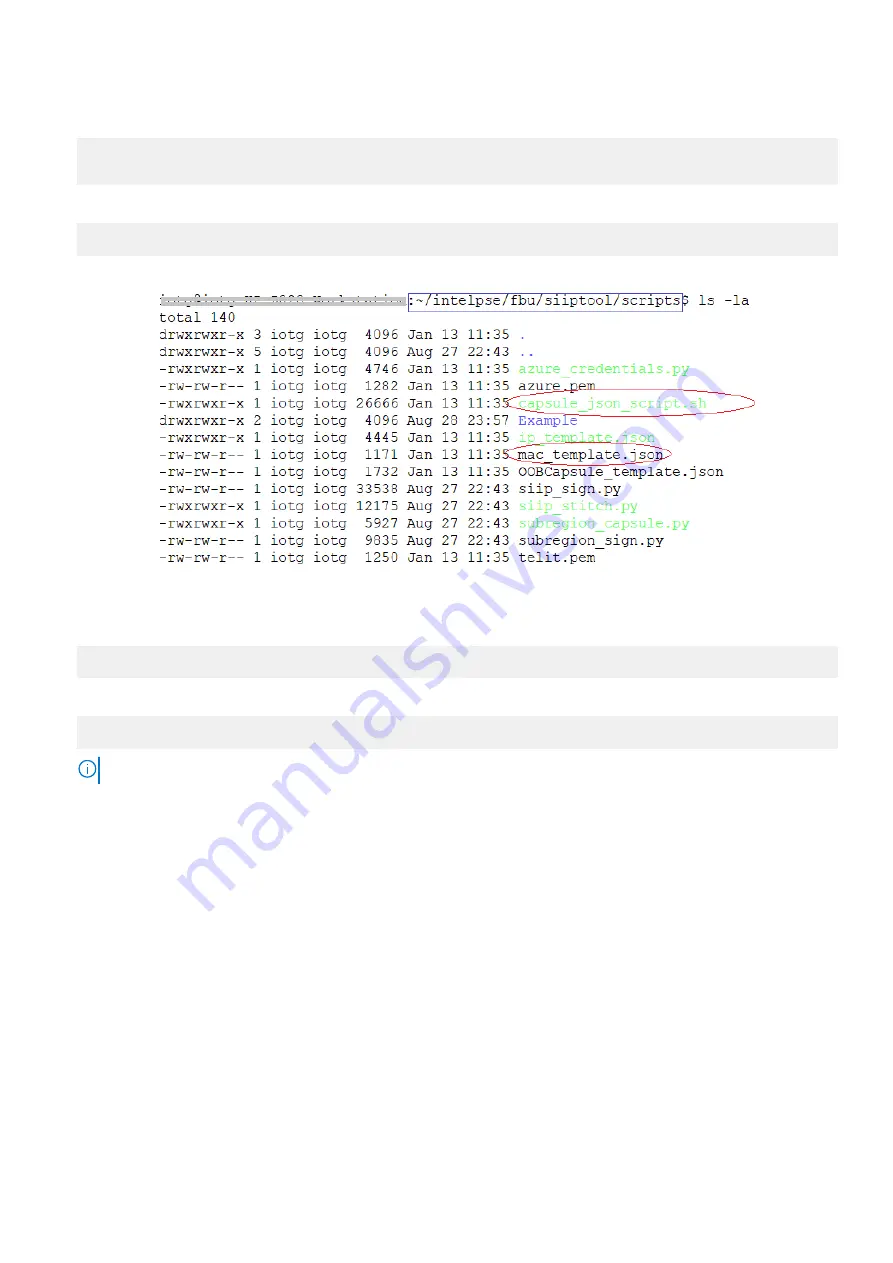
4. Copy all files from the pse-dev-code-base/tools/capsule_script folder to the scripts folder of the FBU tool. This ensures
that you have all of the files needed to generate the MAC and OOB credentials capsules in the correct location:
cp ~/intelpse/pse_sdk/code/pse-dev-code-base/tools/capsule_scripts/* ~/intelpse/fbu/
siiptool/scripts/
5. Go to the scripts folder of the FBU tool:
cd ~/intelpse/fbu/siiptool/scripts
6. Confirm that the files were added to the scripts folder, as shown in the following figure.
Figure 52. Capsule script file
7. Run the user script using the following commands:
chmod +x capsule_json_script.sh
8. Launch the script according to your cloud certificate:
./capsule_json_script.sh azure.pem
NOTE:
azure.pem
is the cloud certificate.
9. The script will prompt for the following user inputs:
a.
Select Capsule Type
: Type
1
for OOB.
b.
Enter Capsule file name
: Type a
filename
for the capsule binary, for example “OobCapsule”.
c.
Select Cloud Provider
: Type
2
for Azure.
d.
Enter Scope ID
: Provide the scope ID copied in the previous task,
Set up Azure IoT Central for device management
on
page 49.
e.
Enter Device ID
: Provide the device ID copied in the previous task,
Set up Azure IoT Central for device management
on
page 49.
f.
Enter Primary Key
: Provide the primary key copied in the previous task,
Set up Azure IoT Central for device
on page 49.
g.
Enter Proxy (SOCKS5) IP
: Enter the proxy address of your organization. Press
Enter
for a blank field entry if there is
no proxy address.
10. At completion, a JSON file (.json) and its capsule binary file (.bin) are created.
11. Copy the .bin file to the USB flash drive.
Results
The flash drive now includes the MAC capsule (Phy.zip) and OOB credentials capsule files.
52
Setting Up the Windows 10 Operating System






























