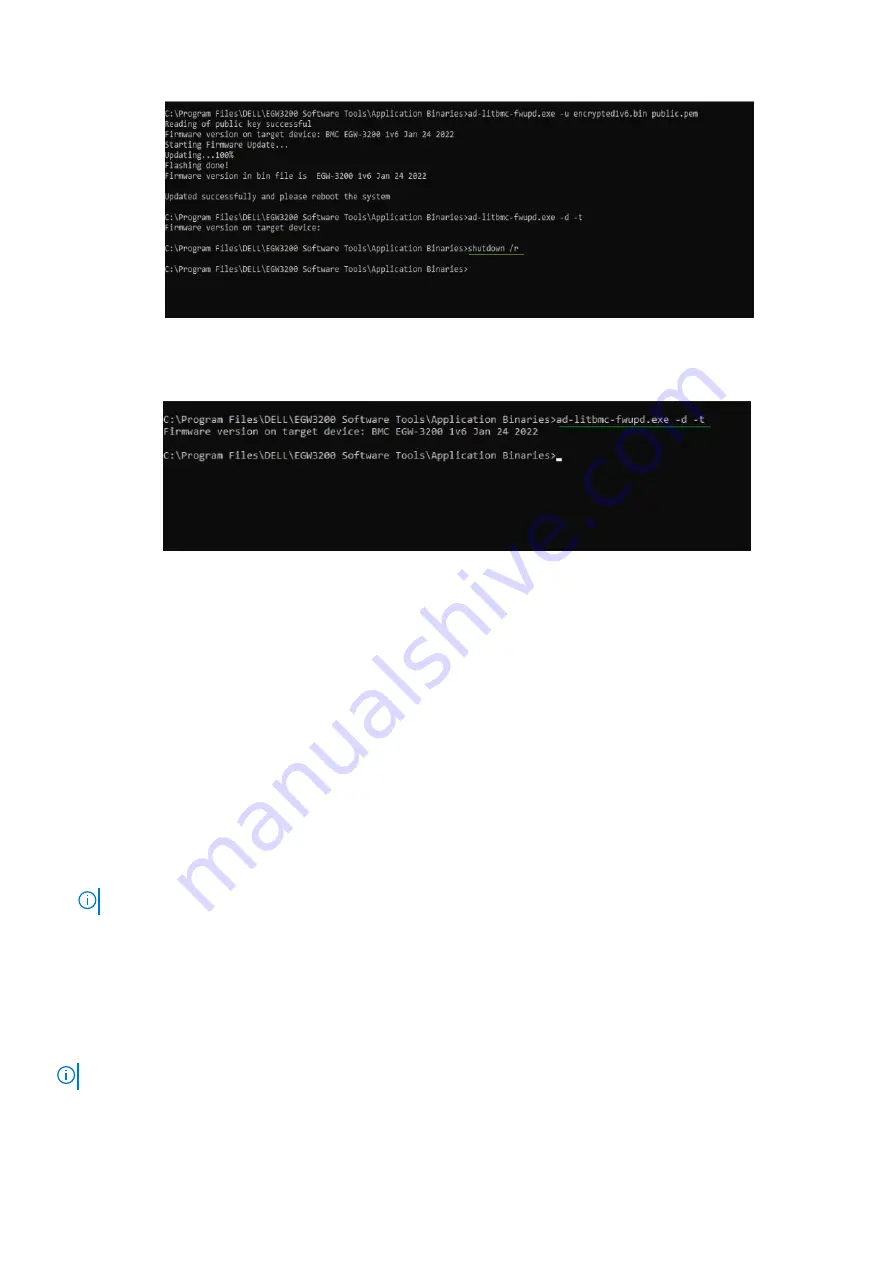
Figure 24. Reboot device
5. After the reboot is complete, read the firmware version to confirm that it shows in the output.
Figure 25. Update successful
Accessing and updating the BIOS
Basic Input/Output System (BIOS) is a program that provides a basic level of communication between the processor and
peripherals. In addition, the BIOS also contains codes for various advanced features applied to the EGW-3200. The BIOS setup
program includes menus for configuring settings and enabling features of the EGW-3200. Most users do not need to use the
BIOS setup program, as the EGW-3200 ships with default settings that work well for most configurations.
Access the BIOS settings
Steps
1. Enter the BIOS setup by pressing the
Delete
key on the keyboard when the system is powered on. The
POST
(Power On
Self Test) message is displayed.
NOTE:
The EGW-3200 controller supports a one-time boot menu allowing the selection of the boot device.
2. Enter the Boot Menu by selecting
F7
at POST.
Update the BIOS using UEFI capsule update from Windows
About this task
The EGW-3200 supports UEFI capsule updates and can be updated natively within the Windows OS.
NOTE:
Windows allows updating of the BIOS only if it is a newer version of the BIOS than what is already on the system.
The BIOS version number is available from the BIOS
Main
tab.
Setting Up the Windows 10 Operating System
25






























