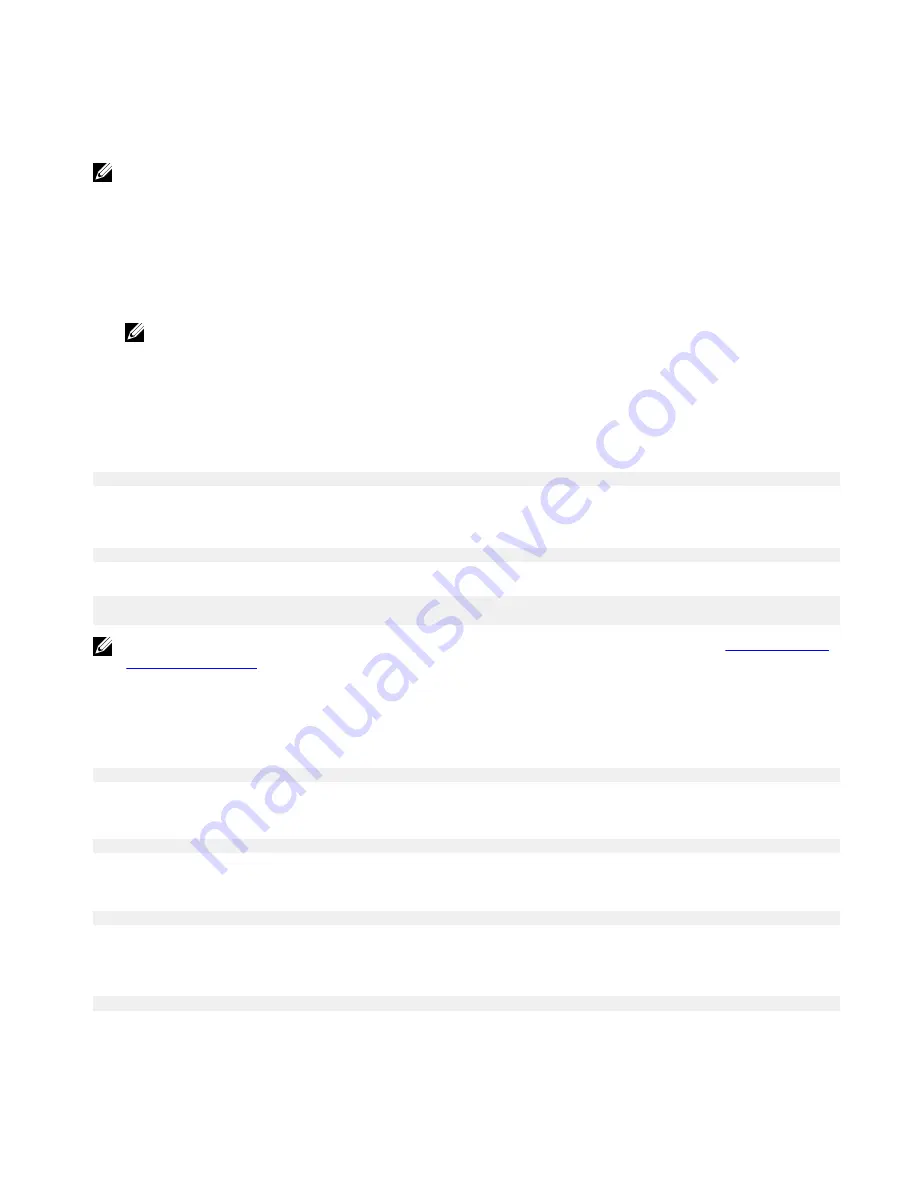
Boot up and log in – Static IP system configuration
This allows you to connect your Edge Gateway through a host computer, which must be on the same subnet.
NOTE: The static IP address of Ethernet port two on the Edge Gateway is set to these values at the factory:
•
IP address:
192.168.2.1
•
Subnet mask:
255.255.255.0
•
DHCP server: Not applicable
1.
On the host computer, configure the Ethernet adaptor that is connected to the Edge Gateway with a static IPv4 address under the
same subnet. Set the IPv4 address to
192.168.2.x
(where
x
represents the last digit of the IP address, for example,
192.168.2.2
).
NOTE: Do not set the IPv4 address to the same IP address as the Edge Gateway. Use an IP address between
192.168.2.2
to
192.168.2.254
.
2.
Set the subnet mask to
255.255.255.0
.
Updating operating system and applications
After enabling the network connections and connecting to the internet, It is recommended to have the latest OS components and
applications installed. To update Ubuntu Core 16, run:
admin@localhost:~$ sudo snap refresh
Viewing operating system and application versions
Run the command:
admin@localhost:~$ sudo uname –a
returns
Linux ubuntu.localdomain 4.4.30-xenial_generic #1 SMP Mon Nov 14 14:02:48 UTC 2016 x86_64
x86_64 x86_64 GNU/Linux
NOTE: Check if a newer version of the software is available. For more information on checking for updates, see
Updating operating
system and applications
.
Additional Ubuntu commands
Accessing the built-in help
Run the command:
admin@localhost:~$ sudo snap --help
Listing the installed snaps
Run the command:
admin@localhost:~$ sudo snap list
Updating the system name
Run the command:
admin@localhost:$ network-manager.nmcli general hostname <NAME>
Changing the time zone
When the system arrives from the factory, the operating system is usually set to the UTC time zone. To change the time zone to your
location, run the command:
admin@localhost:~$ sudo timedatectl --help
the help file above will tell you commands you need to know.
50






























