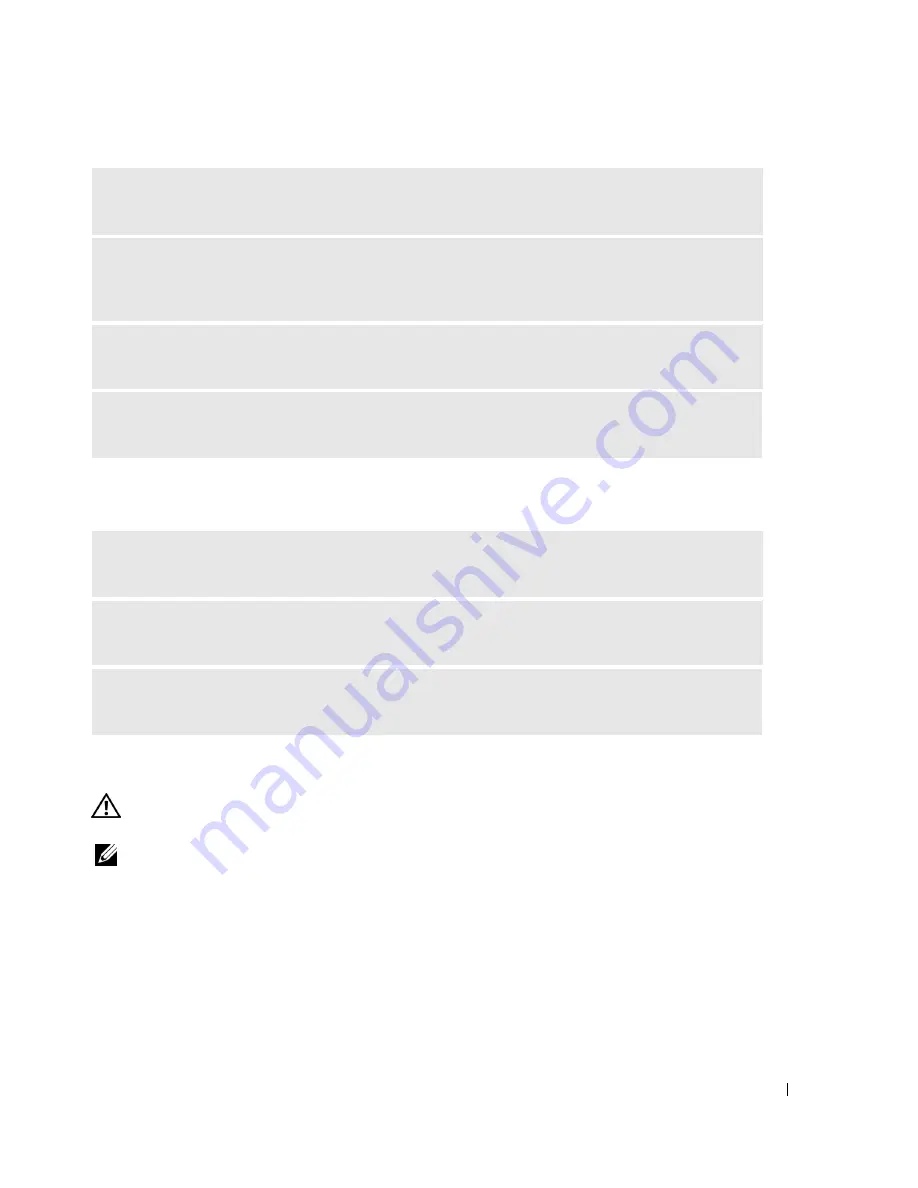
Solving Problems
35
No sound from headphones
Video and Monitor Problems
CAUTION:
Before you begin any of the procedures in this section, follow the safety instructions located in
"Safety, Environmental, and Ergonomic Instructions" on page 48.
NOTE:
See the monitor documentation for troubleshooting procedures.
ADJUST THE WINDOWS VOLUME CONTROL —
Click or double-click the speaker icon in the
lower-right corner of your screen. Ensure that the volume is turned up and that the sound is not muted.
DISCONNECT HEADPHONES FROM THE HEADPHONE CONNECTOR —
Sound from the
speakers is automatically disabled when headphones are connected to the computer’s front-panel
headphone connector.
TEST THE ELECTRICAL OUTLET —
Ensure that the electrical outlet is working by testing it with
another device, such as a lamp.
ELIMINATE POSSIBLE INTERFERENCE —
Turn off nearby fans, fluorescent lights, or halogen
lamps to check for interference.
CHECK THE HEADPHONE CABLE CONNECTION —
Ensure that the headphone cable is securely
inserted into the headphone connector (see "Front View of the Computer" on page 11).
ADJUST THE WINDOWS VOLUME CONTROL —
Click or double-click the speaker icon in the
lower-right corner of your screen. Ensure that the volume is turned up and that the sound is not muted.
ENSURE THAT THE CORRECT AUDIO SOLUTION IS ENABLED IN THE BIOS SETUP
PROGRAM —
See "System Setup" on page 54.






























