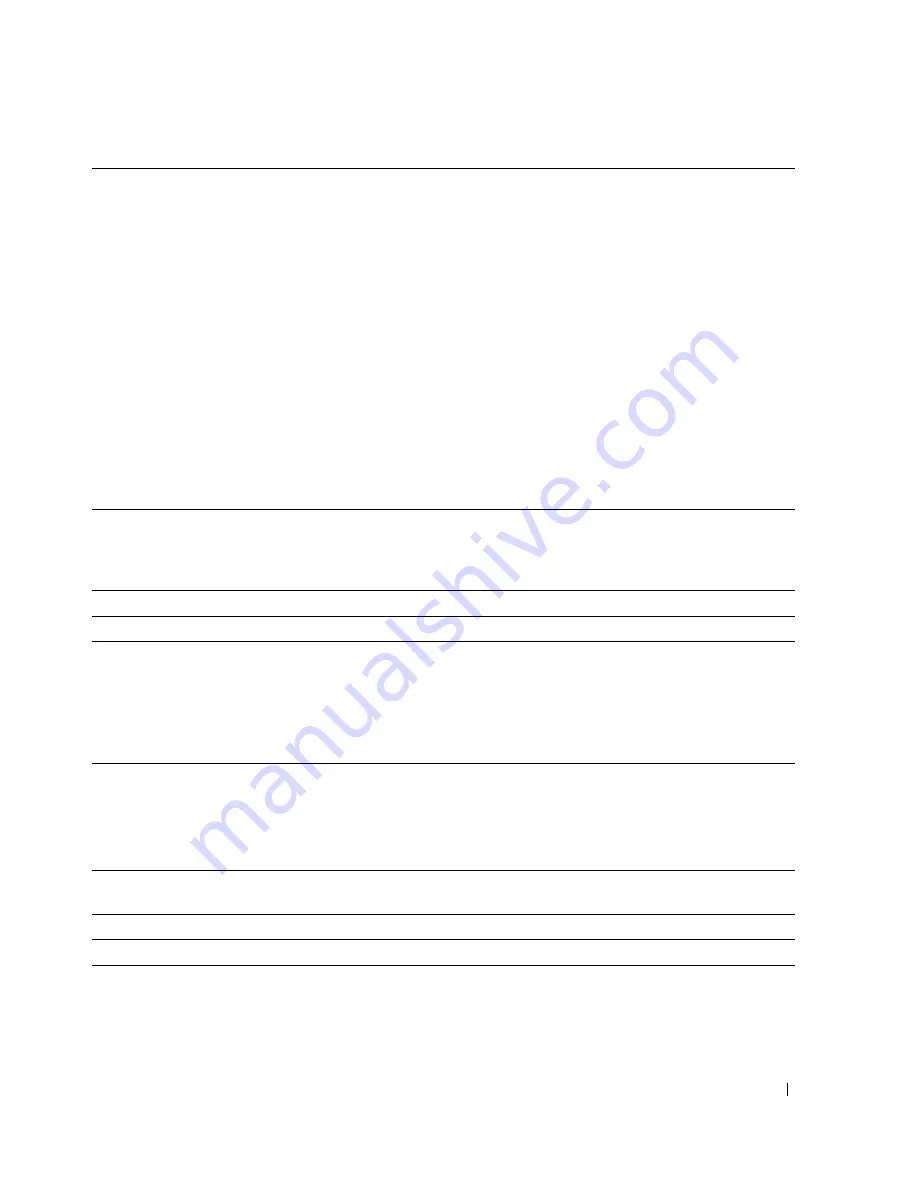
Setting Up and Using Your Computer
13
5
network adapter connector
NOTICE:
Do not plug a telephone cable into the network
connector.
Use the network adapter connector to attach your
computer to a network or broadband device. Connect
one end of a network cable to either a network jack or
your network or broadband device, and then connect
the other end of the network cable to the network
adapter connector on your computer. A click indicates
that the network cable has been securely attached.
On computers with an additional network connector
card, use the connectors on the card and on the back of
the computer when setting up multiple network
connections (such as a separate intra- and extranet).
NOTE:
It is recommended that you use Category 5 wiring
and connectors for your network. If you must use
Category 3 wiring, force the network speed to 10 Mbps to
ensure reliable operation.
6
network activity light
Flashes a yellow light when the computer is
transmitting or receiving network data. A high volume
of network traffic may make this light appear to be in a
steady "on" state.
7
modem (optional)
Connect to internet using a dial-up connection.
8
parallel port
Connect compatible printers or scanners here.
9
USB 2.0 connectors (2)
(rear quad)
Use the back, rear-quad USB connectors for devices
that typically remain connected, such as printers and
keyboards.
NOTE:
It is recommended that you use the front USB
connectors for devices that you connect occasionally,
such as joysticks, cameras, or bootable USB devices.
10
microphone connector
Use the (pink) microphone connector to attach a
personal computer microphone for voice or musical
input into a sound or telephony program.
On computers with a sound card, use the connector on
the card.
11
VGA video connector
If your monitor has a VGA connector, plug it into the
VGA connector on the computer.
12
PS-2 connectors
Connect PS-2 keyboard and mouse
13
DC-in connector
Connect the AC adapter.














































