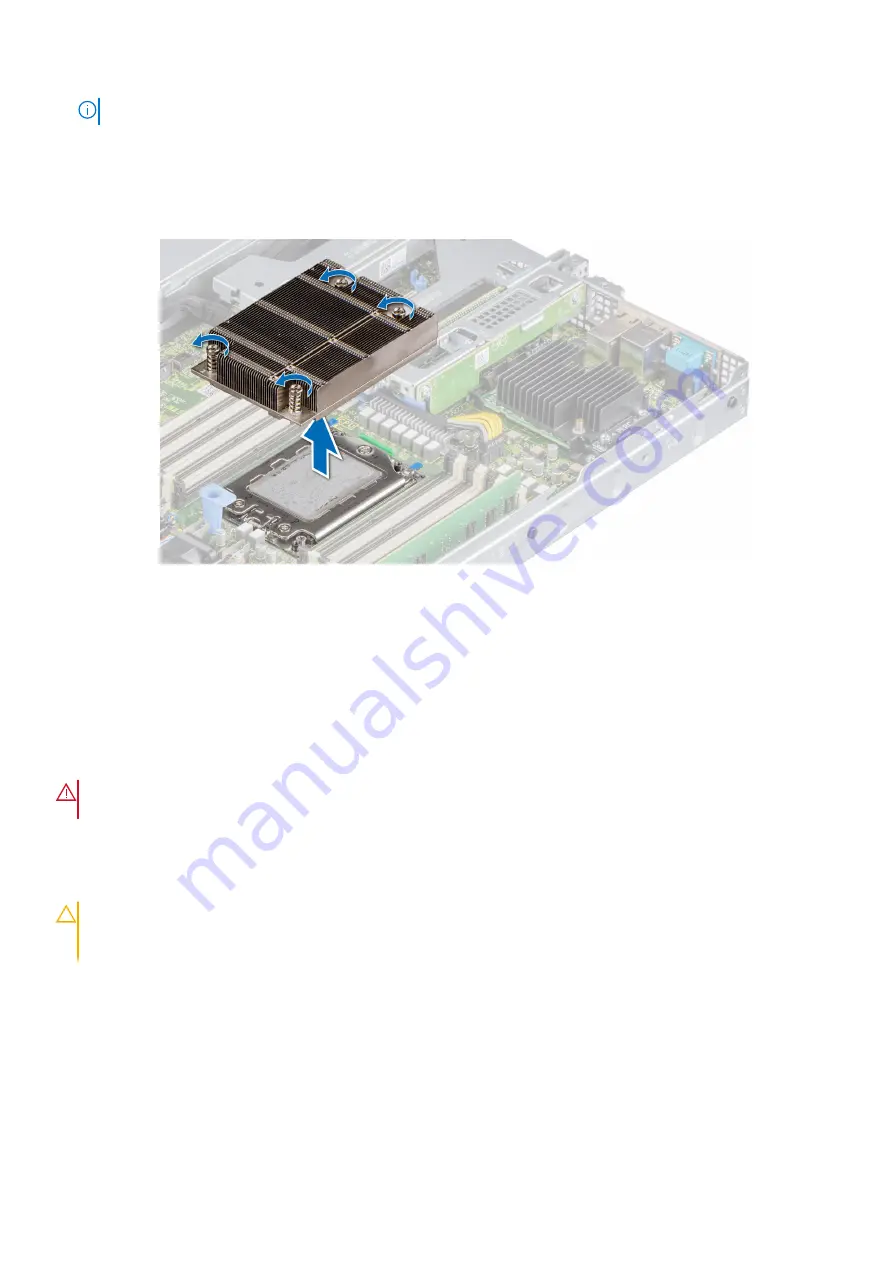
NOTE:
The captive screw numbers are marked on the heat sink.
a. Partially loosen the captive screws 1 and 2 (approximately 3 turns).
b. Partially loosen the captive screws 3 and 4 (approximately 3 turns).
c. Loosen the captive screws 1 and 2 completely.
d. Loosen the captive screws 3 and 4 completely.
2. Lift the heat sink from the system.
Figure 45. Removing a heat sink
Next steps
If you are removing a faulty heat sink, replace the heat sink, if not, remove the processor.
Removing the AMD processor
Prerequisites
WARNING:
The heat sink may be hot to touch for some time after the system has been powered off. Allow the
heat sink to cool before removing it.
1. Follow the safety guidelines listed in the
.
2. Follow the procedure listed in the
Before working inside your system
3.
.
4.
.
CAUTION:
You may find the CMOS battery loss or CMOS checksum error displayed during the first instance of
powering on the system after the processor or system board replacement which is expected. To fix this, simply
go to setup option to configure the system settings.
Steps
1. Using a Torx #T20 screwdriver, loosen the screws to release the force plate. The sequence to loosen the screws is 3, 2, and
1.
54
Installing and removing system components
















































