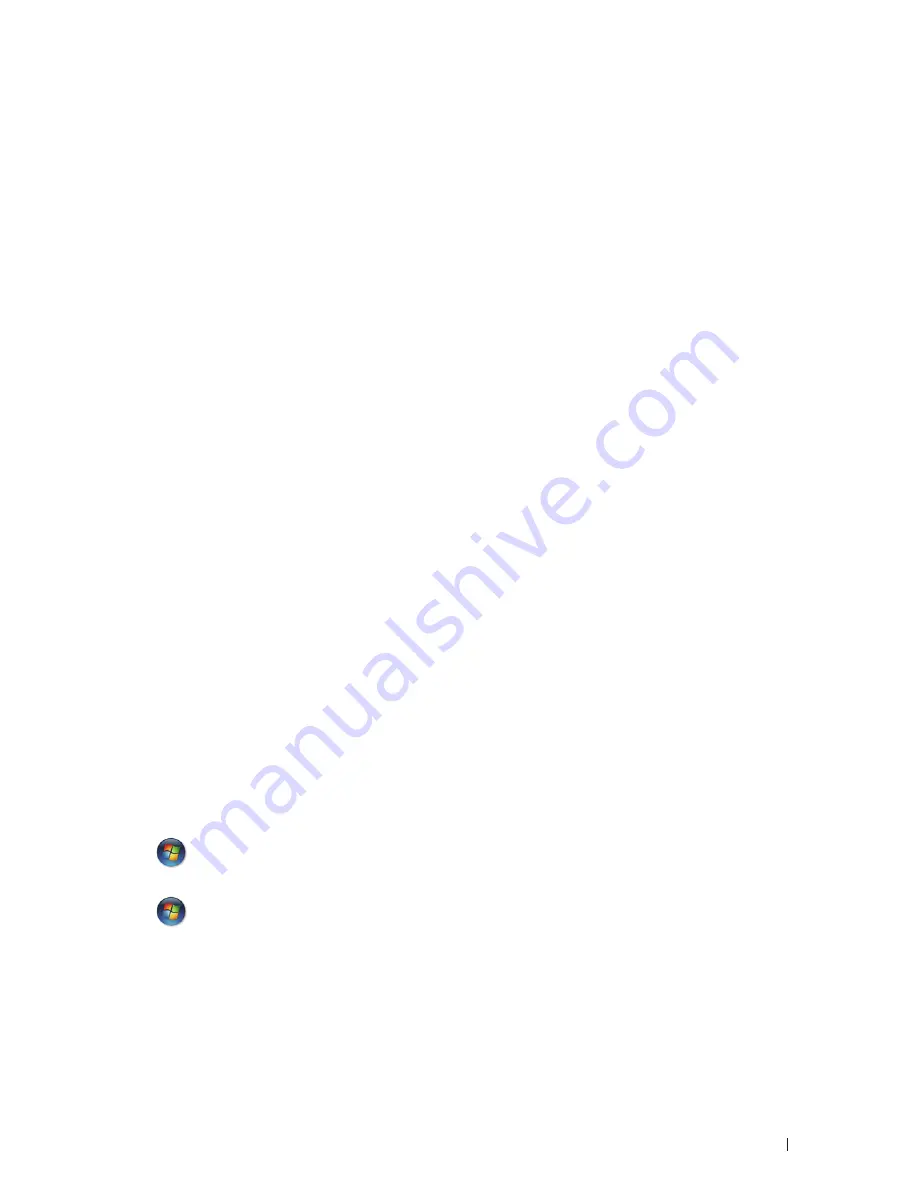
41
Print Preview (Windows
®
)
1.
Select the print command in your application.
2.
Select
Dell Printer E310dw
, and then click the printing properties or preferences button.
The printer driver window appears.
3.
Select the
Print Preview
check box.
4.
Change other printer settings if needed.
5.
Click
OK
.
6.
Click the proceed or next button in your application dialog box.
The
PrintPreview
viewer opens before printing starts.
7.
Select the page(s) you want to print from the list in the
Print Page
field.
The print results will be displayed in the preview area. By default, all pages are selected. To print only some
pages, clear the check boxes for the pages you do not want to print.
NOTE:
If the
2-sided / Booklet
setting is selected in the printer driver, you cannot select the
Print Page
check box .
8.
Click
File
, and then click
to start printing.
Change the Paper Size (Windows
®
)
The Paper Size options offer a large selection of standard paper sizes.
1.
Select the print command in your application.
2.
Select
Dell Printer E310dw
, and then click the printing properties or preferences button.
The printer driver window appears.
3.
Click the
Paper Size
drop-down list, and then select your paper size.
4.
Click
OK
.
5.
Complete your print operation.
Create a Custom Paper Size (Windows
®
)
1.
Do one of the following:
• (For Windows Server
®
2003)
Click
Start > Printers and Faxes
.
• (For Windows Vista
®
and Windows Server
®
2008)
Click
(Start) > Control Panel > Hardware and Sound > Printers
.
• (For Windows
®
7 and Windows Server
®
2008 R2)
Click
(Start) > Devices and Printers
.
• (For Windows
®
8)
Move your mouse to the lower right corner of your desktop. When the menu bar appears, click
Settings
, and
then click
Control Panel
. In the
Hardware and Sound
group, click
View devices and printers
.
• (For Windows Server
®
2012)
Summary of Contents for E310dw
Page 1: ...Dell Printer E310dw User s Guide Regulatory Model Dell E130dw ...
Page 2: ......
Page 12: ...12 Contents ...
Page 13: ...13 Before You Use Your Dell Machine 15 Definitions of Notes 15 Important Note 15 ...
Page 14: ...14 ...
Page 18: ...18 ...
Page 22: ...22 Introduction to Your Dell Machine ...
Page 24: ...24 ...
Page 36: ...36 Paper Handling ...
Page 38: ...38 ...
Page 78: ...78 ...
Page 114: ...114 Network ...
Page 116: ...116 ...
Page 122: ...122 Security ...
Page 124: ...124 ...
Page 152: ...152 Troubleshooting ...
Page 154: ...154 ...
Page 173: ...173 Machine Settings 175 General Settings 175 Menu Table 177 ...
Page 174: ...174 ...
Page 182: ...182 Machine Settings ...
Page 184: ...184 ...
Page 189: ...189 How to Enter Text on Your Dell Machine 191 ...
Page 190: ...190 ...
Page 192: ...192 How to Enter Text on Your Dell Machine ...
Page 193: ...193 Environmental Information Notice 195 ...
Page 194: ...194 ...
Page 196: ...196 Environmental Information Notice ...
Page 198: ...198 ...
Page 204: ...204 ...






























