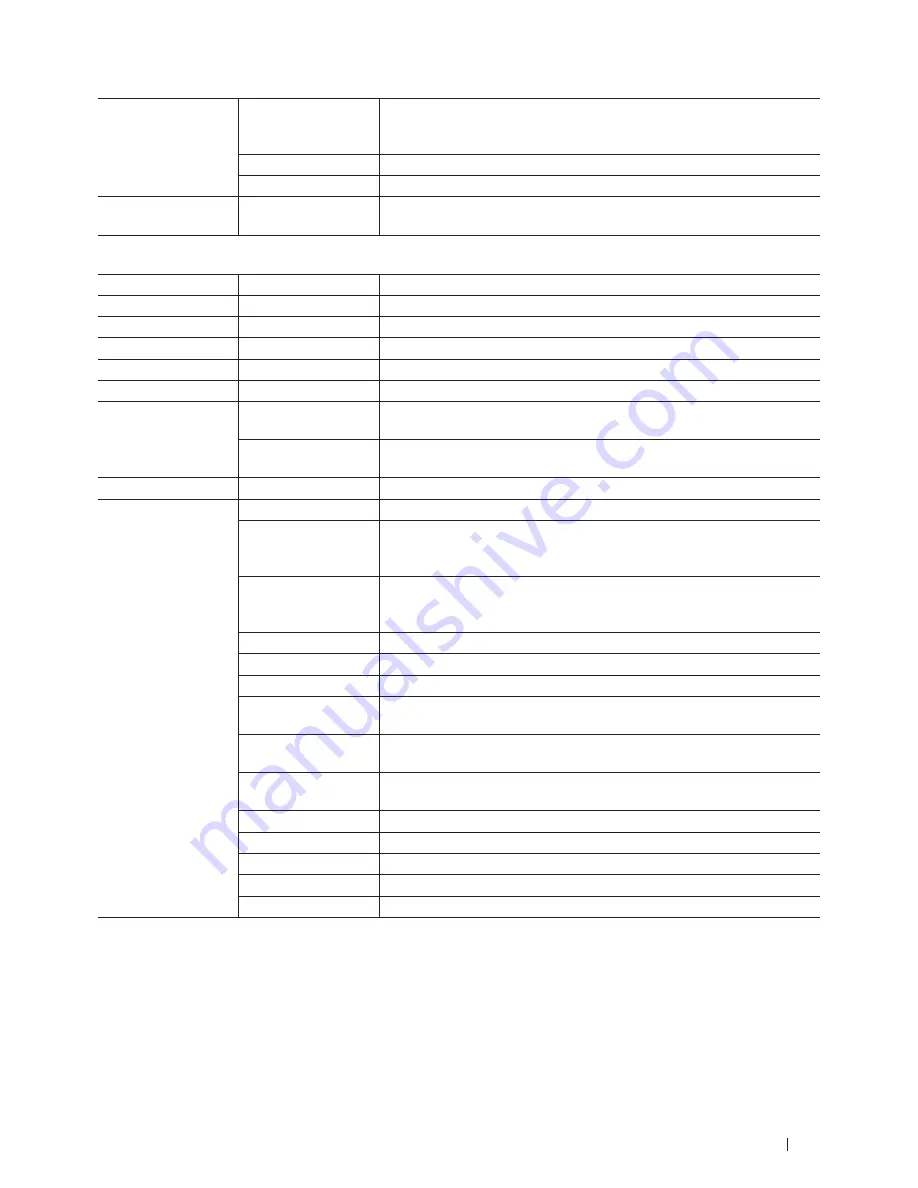
179
Machine Settings
Interface
Select
Select the interface to use.
If you choose Auto, the machine automatically changes the interface to USB
or Ethernet depending on which interface is receiving data.
Auto IF Time
You must set the time-out period for the auto interface selection.
Input Buffer
Increases or decreases the input buffer capacity.
Replace Toner
-
Sets the machine to continue printing after the LCD displays
Replace
Toner
Print Menu
Level 1
Level 2
Description
Auto Continue
-
Select this setting if you want the machine to clear paper size errors.
Media Type
-
Sets the type of paper.
Paper
-
Sets the size of paper.
Copies
-
Sets the number of printed pages.
Orientation
-
This machine can print pages in portrait or landscape orientation.
Print Position
X Offset
Moves the print start position (at the top-left corner of pages) horizontally
up to -500 (left) to +500 (right) dots in 300 dpi.
Y Offset
Moves the print start position (at the top-left corner of pages) vertically up
to -500 (up) to +500 (down) dots in 300 dpi.
Auto FF
-
Allows the machine to print any remaining data automatically.
PCL Setting
Font No.
Sets the font number.
Font Pitch
Sets the font pitch.
The
Font Pitch
menu will appear when you choose
I042
to
I054
in
Font No.
setting.
Font Point
Sets the font size.
The
Font Point
menu will appear when you choose
I000
to
I041
in
Font No.
setting.
Symbol Set
Sets the symbol set or the character set.
Table Print
Prints the code table.
Auto LF
ON: CR -> CR+LF, OFF: CR -> CR
Auto CR
ON: LF -> LF+CR, FF -> FF+CR, or VT -> VT+CR
OFF: LF -> LF, FF -> FF, or VT -> VT
Auto WRAP
Chooses whether a line feed and carriage return will happen when the
machine reaches the right margin.
Auto SKIP
Chooses whether a line feed and carriage return will happen when the
carriage position reaches the bottom margin.
Left Margin
Sets the left margin at column 0 to 70 columns at 1 cpi.
Right Margin
Sets the right margin at column 10 to 80 columns at 1 cpi.
Top Margin
Sets the top margin at a distance from the top edge of the paper.
Bottom Margin
Sets the bottom margin at a distance from the bottom edge of the paper.
Lines
Sets the number of lines on each page.
Summary of Contents for E310dw
Page 1: ...Dell Printer E310dw User s Guide Regulatory Model Dell E130dw ...
Page 2: ......
Page 12: ...12 Contents ...
Page 13: ...13 Before You Use Your Dell Machine 15 Definitions of Notes 15 Important Note 15 ...
Page 14: ...14 ...
Page 18: ...18 ...
Page 22: ...22 Introduction to Your Dell Machine ...
Page 24: ...24 ...
Page 36: ...36 Paper Handling ...
Page 38: ...38 ...
Page 78: ...78 ...
Page 114: ...114 Network ...
Page 116: ...116 ...
Page 122: ...122 Security ...
Page 124: ...124 ...
Page 152: ...152 Troubleshooting ...
Page 154: ...154 ...
Page 173: ...173 Machine Settings 175 General Settings 175 Menu Table 177 ...
Page 174: ...174 ...
Page 182: ...182 Machine Settings ...
Page 184: ...184 ...
Page 189: ...189 How to Enter Text on Your Dell Machine 191 ...
Page 190: ...190 ...
Page 192: ...192 How to Enter Text on Your Dell Machine ...
Page 193: ...193 Environmental Information Notice 195 ...
Page 194: ...194 ...
Page 196: ...196 Environmental Information Notice ...
Page 198: ...198 ...
Page 204: ...204 ...
















































