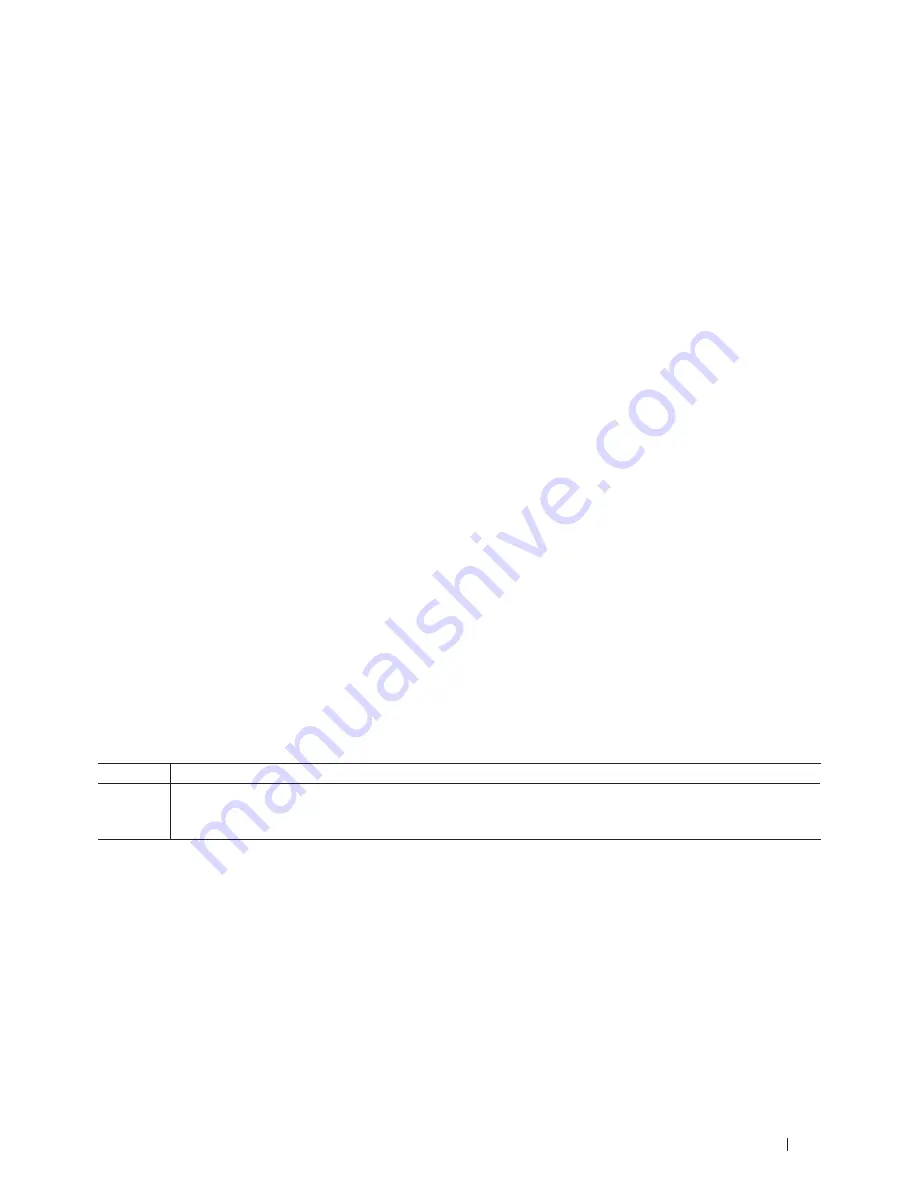
109
Network
any one of these IP address allocation systems, so you will not need to use the ARP command . The ARP command
works only once . For security reasons, when you have successfully configured the IP address of a Dell print server
using the ARP command, you cannot use the ARP command again to change the address . The print server will ignore
any attempts to do this . To change the IP address again, use Web Based Management, TELNET (using the SET IP AD-
DRESS command), or perform a factory reset on the print server, which will then allow you to use the ARP command
again .
Reset the Network Settings to the Factory Settings
You can use your machine's control panel to reset the print server to its default factory settings. This resets all
information, such as the password and IP address.
NOTE:
This feature restores all wired and wireless network settings to the factory settings .
NOTE:
You can also reset the print server to its factory settings using Web Based Management .
1.
Press
p
or
q
to select the
Network
option, and then press
OK
.
2.
Press
p
or
q
to select the
Network Reset
option, and then press
OK
.
3.
Press
p
for
Yes
.
The machine will restart.
Print the WLAN Report
The WLAN Report reflects your machine's wireless status. If the wireless connection fails, check the error code on
the printed report.
1.
Press
p
or
q
to select the
Machine Info.
option, and then press
OK
.
2.
Press
p
or
q
to select the
Print WLANReport
option, and then press
OK
.
The machine will print the WLAN Report.
Wireless LAN Report Error Codes
If the Wireless LAN Report shows that the connection failed, check the error code on the printed report and refer to
the corresponding instructions in the table:
Error Code Problem and Recommended Solutions
TS-01
The wireless setting is not activated, turn the wireless setting to ON.
If a network cable is connected to your machine, disconnect it and turn the wireless setting of your machine to
ON.
Summary of Contents for E310dw
Page 1: ...Dell Printer E310dw User s Guide Regulatory Model Dell E130dw ...
Page 2: ......
Page 12: ...12 Contents ...
Page 13: ...13 Before You Use Your Dell Machine 15 Definitions of Notes 15 Important Note 15 ...
Page 14: ...14 ...
Page 18: ...18 ...
Page 22: ...22 Introduction to Your Dell Machine ...
Page 24: ...24 ...
Page 36: ...36 Paper Handling ...
Page 38: ...38 ...
Page 78: ...78 ...
Page 114: ...114 Network ...
Page 116: ...116 ...
Page 122: ...122 Security ...
Page 124: ...124 ...
Page 152: ...152 Troubleshooting ...
Page 154: ...154 ...
Page 173: ...173 Machine Settings 175 General Settings 175 Menu Table 177 ...
Page 174: ...174 ...
Page 182: ...182 Machine Settings ...
Page 184: ...184 ...
Page 189: ...189 How to Enter Text on Your Dell Machine 191 ...
Page 190: ...190 ...
Page 192: ...192 How to Enter Text on Your Dell Machine ...
Page 193: ...193 Environmental Information Notice 195 ...
Page 194: ...194 ...
Page 196: ...196 Environmental Information Notice ...
Page 198: ...198 ...
Page 204: ...204 ...






























