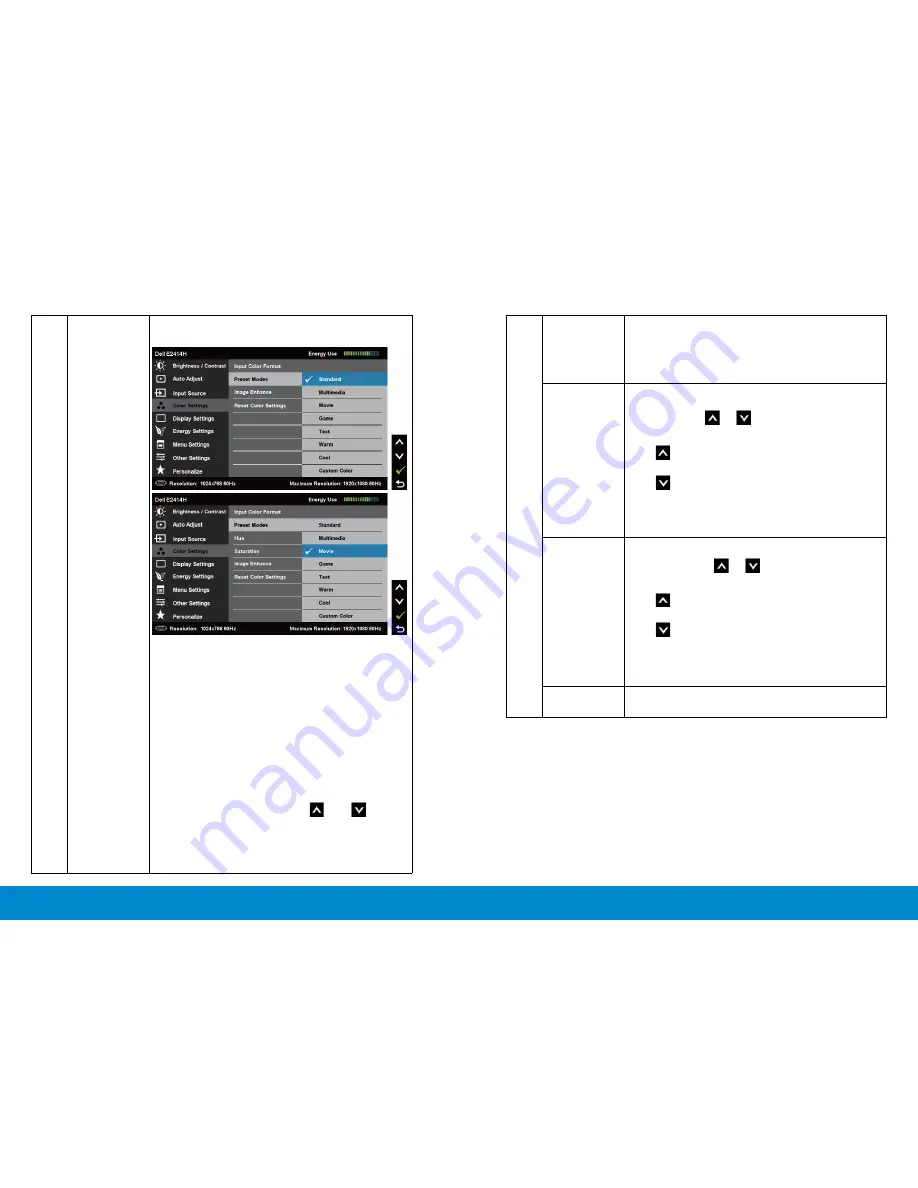
30
Operating the Monitor
Operating the Monitor
31
Image
Enhance
Which can automatically sharpen images, enhance
hues and boost color contrast.
To enhance image clarity.
NOTE:
Image Enhance is only available for Standard,
Multimedia, Movie and Game mode.
Hue
This feature can shift color of video image to green
or purple. This is used to adjust the desired flesh
tone color. Use
or
to adjust the hue from ‘0’
to ‘100’ .
Press
to increase the green shade of the video
image.
Press
to increase the purple shade of the video
image.
NOTE:
Hue adjustment is available only for
Movie
and
Game
mode.
Saturation
This feature can adjust the color saturation of the
video image. Use
or
to adjust the saturation
from ‘0’ to ‘100’.
Press
to increase the monochrome appearance
of the video image.
Press
to increase the colorful appearance of the
video image.
NOTE:
Saturation adjustment is available only for
video input.
Reset Color
Settings
Resets your monitor’s color settings to the factory
defaults.
Preset Mode
Allows you to choose from a list of preset color
modes.
•
Standard:
Loads the monitor’s default color
settings. This is the default preset mode.
•
Multimedia:
Loads color settings ideal for
multimedia applications.
•
Movie:
Loads color settings ideal for movies.
•
Game:
Loads color settings ideal for most
gaming applications.
•
Text:
Loads color settings ideal for office
•
Warm:
Increases the color temperature. The
screen appears warmer with a red/yellow tint.
•
Cool:
Decreases the color temperature. The
screen appears cooler with a blue tint.
•
Custom Color:
Allows you to manually adjust
the color settings. Press the
and
buttons
to adjust the Red, Green, and Blue values and
create your own preset color mode.






























