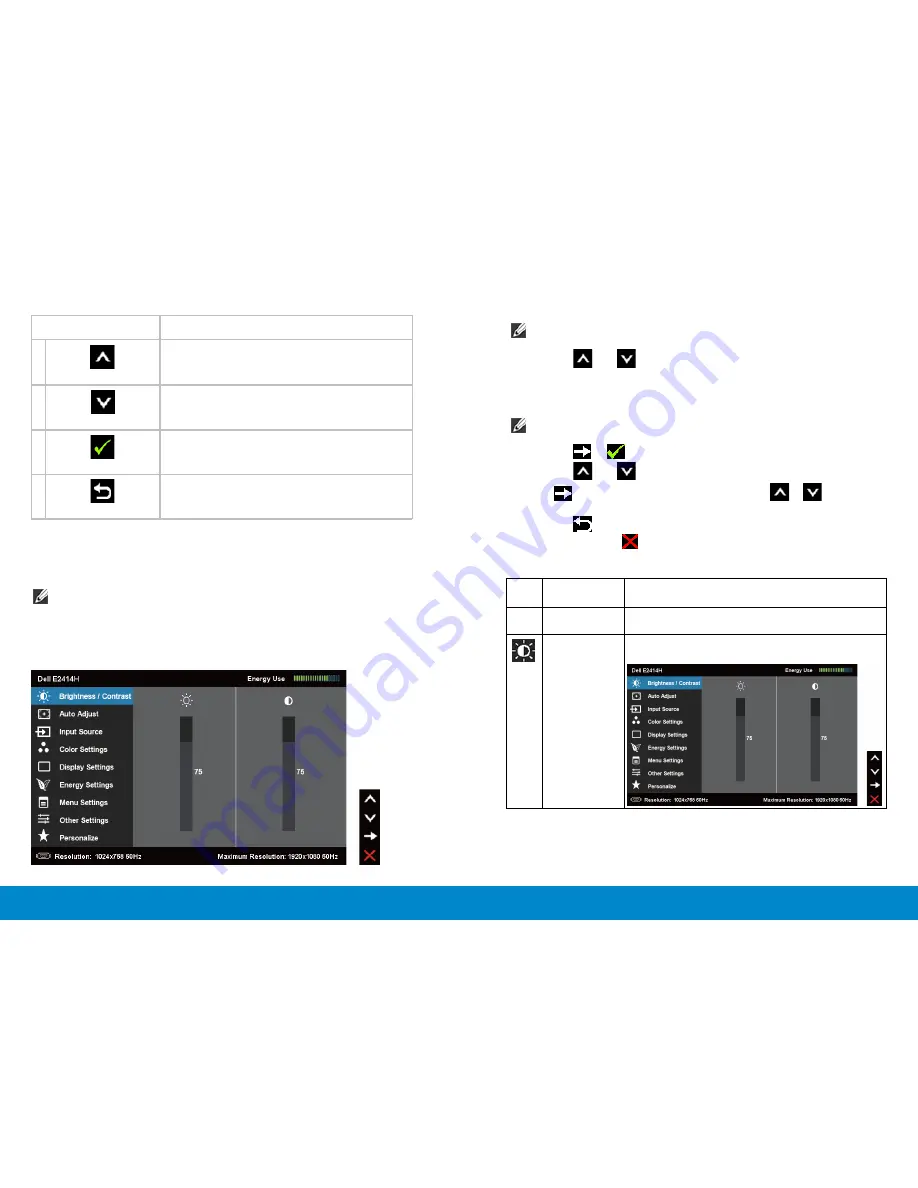
24
Operating the Monitor
Operating the Monitor
25
Front panel Button
Description
1
Up
Use the Up key to adjust (increase ranges) items in the
OSD menu.
2
Down
Use the Down key to adjust (decrease ranges) items in
the OSD menu.
3
OK
Use the OK key to confirm your selection.
4
Back
Use the Back key to go back to the previous menu.
Using the On-Screen Display (OSD) Menu
Accessing the Menu System
NOTE:
If you change the settings and then either proceed to another
menu or exit the OSD menu, the monitor automatically saves those
changes. The changes are also saved if you change the settings and
then wait for the OSD menu to disappear.
1.
Press the MENU button to launch the OSD menu and display the main
menu.
NOTE:
AUTO ADJUST is only available when you use the analog
(VGA) connector.
2. Press the
and
buttons to move between the setting options. As
you move from one icon to another, the option name is highlighted. See
the following table for a complete list of all the options available for the
monitor.
NOTE:
AUTO ADJUST is only available when you use the analog
(VGA) connector.
3. Press the
or
button once to activate the highlighted option.
4. Press the
and
buttons to select the desired parameter.
5. Press
to enter the slide bar and then use the
or
button,
according to the indicators on the menu, to make your changes.
6. Press the
button once to return to the main menu to select another
option or press the
button two or three times to exit from the OSD
menu.
Icon
Menu and
Submenus
Description
Energy Use
This meter shows the energy level being consumed
by the monitor in real time.
Brightness/
Contrast
Use this menu to activate Brightness/Contrast
adjustment.














































