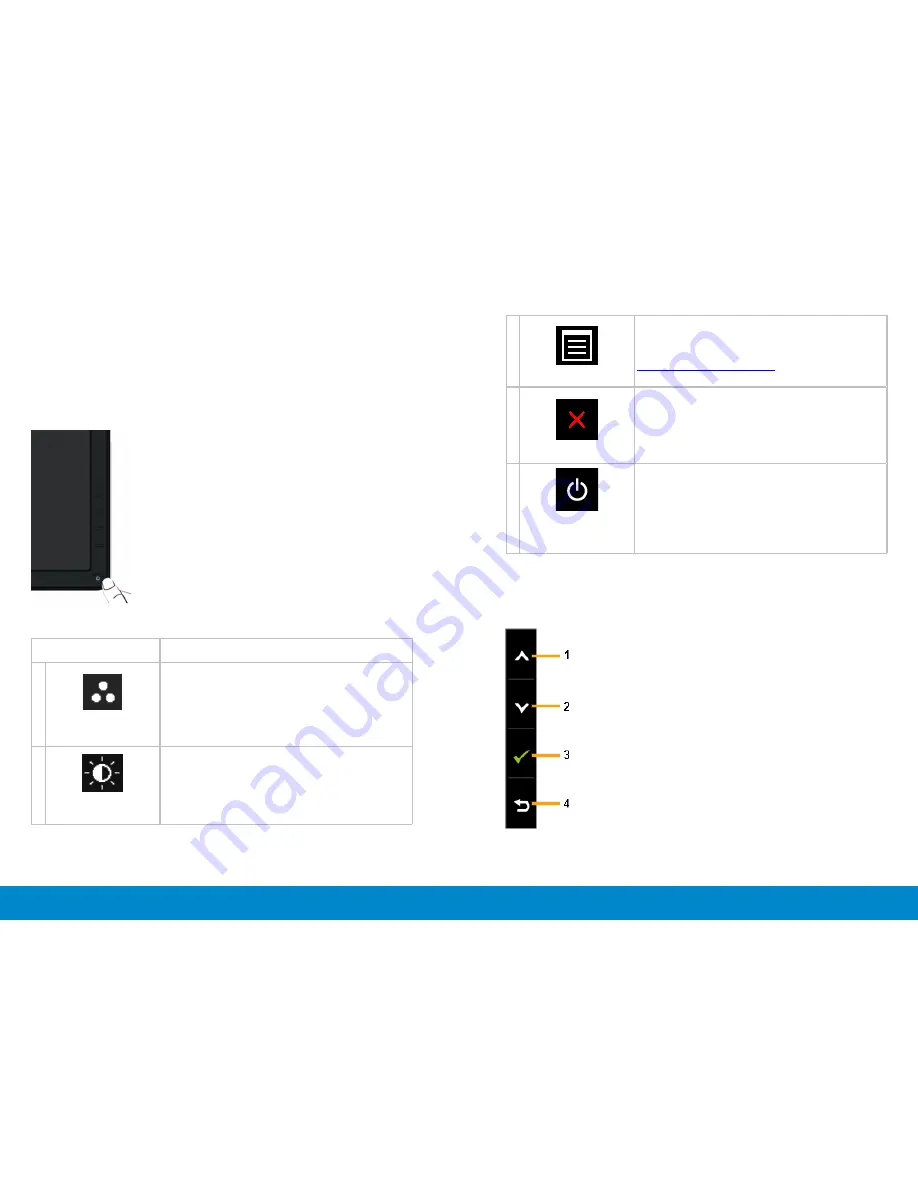
22
Operating the Monitor
Operating the Monitor
23
Operating the Monitor
Using the Front Panel Controls
Use the control buttons on the front of the monitor to adjust the
characteristics of the image being displayed. As you use these buttons to
adjust the controls, an OSD shows the numeric values of the characteristics
as they change.
3
Menu
Use the MENU button to launch the on-screen
display (OSD) and select the OSD Menu. See
Accessing the Menu System
.
4
Exit
Use this button to go back to the main menu or
exit the OSD main menu.
5
Power
(with power light
indicator)
Use the Power button to turn the monitor on and
off.
The white LED indicates the monitor is On and
fully functional.
A glowing white LED indicates DPMS power save
mode.
Front Panel Button
Use the buttons on the front of the monitor to adjust the image settings.
The following table describes the front panel buttons:
Front panel Button
Description
1
Shortcut key/ Preset
Modes
Use this button to choose from a list of preset
color modes.
2
Shortcut key /
Brightness/Contrast
Use this button to directly access the “Brightness/
Contrast” menu.



























