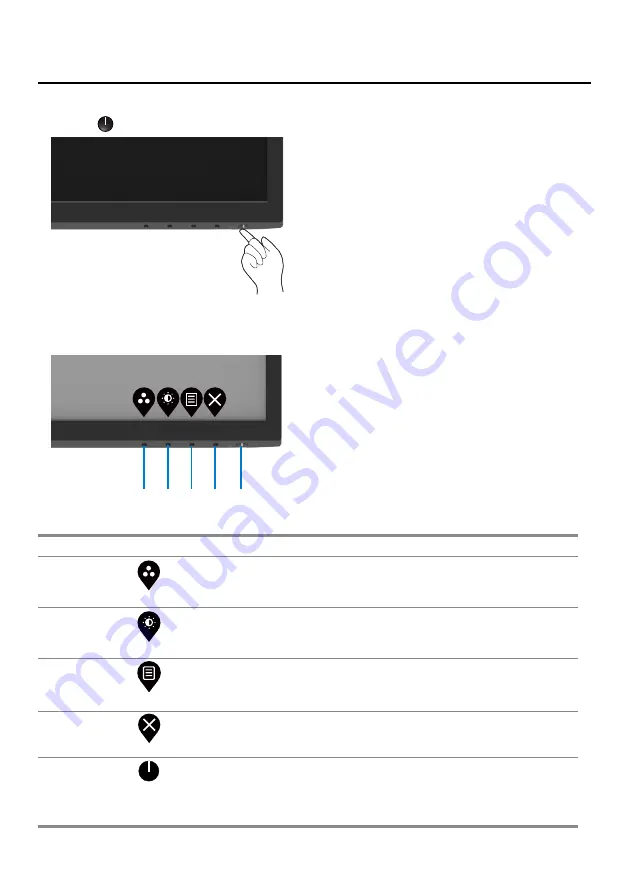
│
Operating your monitor
Turning on the monitor
Press the
button to turn on the monitor.
Using the front panel controls
Use the control buttons at the bottom edge of the monitor to adjust the image being displayed.
1 2 3 4 5
The following table describes the control buttons:
Control buttons
Description
1
Preset mode
Use this button to choose from a list of preset modes.
2
Brightness/Contrast
For direct access to the Brightness and Contrast menu.
3
Menu
To launch the On-Screen Display (OSD) menu, or to
access the list of items/options of a menu item. For
more information, see
.
4
Exit
To exit or return to the OSD main menu.
5
Power button
(with power-status light)
To turn the monitor On or Off.
Solid white light indicates that the monitor is turned on
and functioning normally. Blinking white light indicates
that the monitor is in Standby Mode.
















































