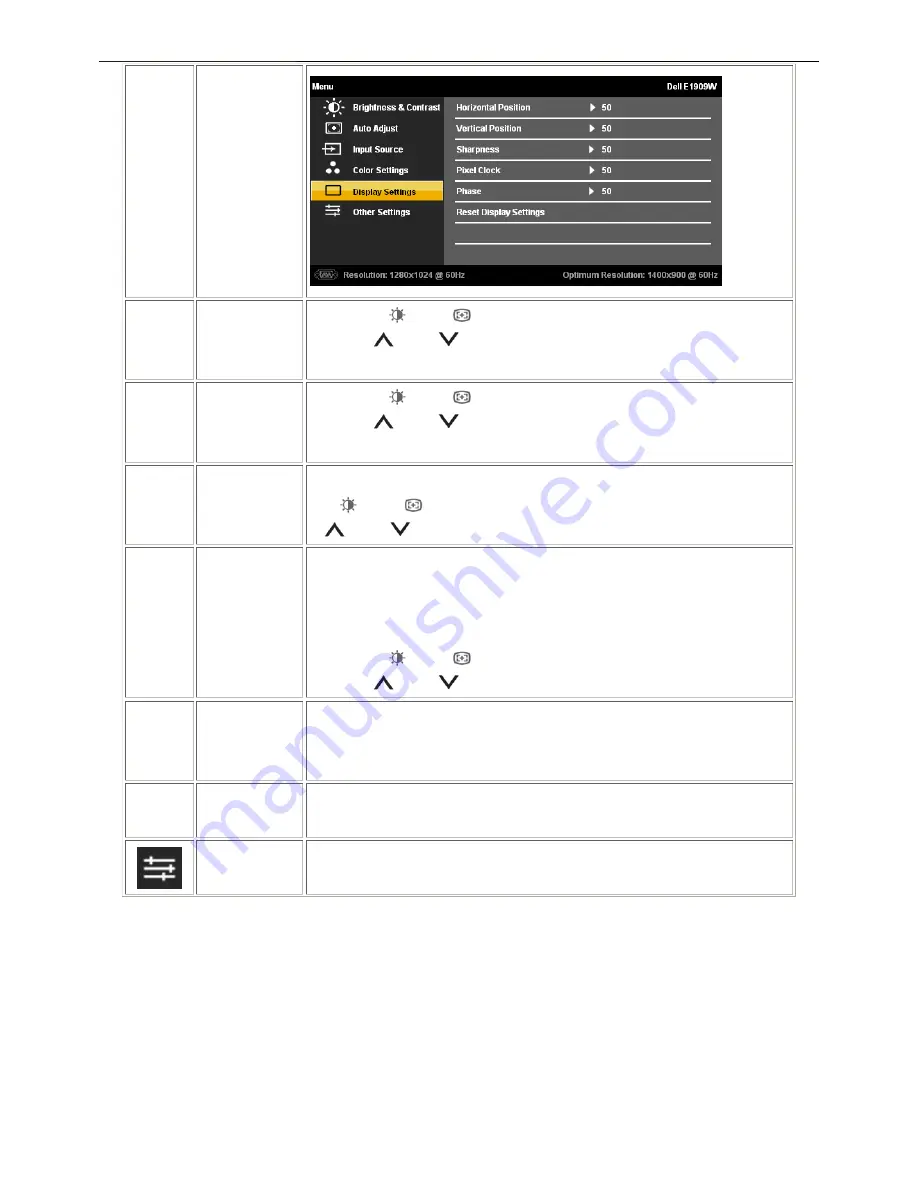
19" LCD Color Monitor
Dell E1909Wc
14
Horizontal
Position
Use the
or
buttons to adjust image left and right. Minimum is
'0' (-). Maximum is '100' (+).
Vertical
Position
Use the
or
buttons to adjust image up and down. Minimum is
'0' (-). Maximum is '100' (+).
Sharpness
This feature can make the image look sharper or softer. Use
or
to adjust the sharpness from '0' to '100'.
Pixel Clock
The Phase and Pixel Clock adjustments allow you to adjust your monitor to
your preference. These settings are accessed through the main OSD menu,
by selecting 'Image Settings'.
Use the
or
buttons to adjust for best image quality.
Phase
If satisfactory results are not obtained using the Phase adjustment, use the
Pixel Clock (coarse) adjustment and then use Phase (fine), again.
Reset Display
Settings
Select this option to restore default display settings.
Other
Settings
Select this option to adjust the settings of the OSD, such as, the languages
of the OSD, the amount of time the menu remains on screen, and so on.
Summary of Contents for E1909Wc
Page 22: ...19 LCD Color Monitor Dell E1909Wc 22 ...
Page 23: ...19 LCD Color Monitor Dell E1909Wc 23 4 5 2 Appearance inspection specification ...
Page 24: ...19 LCD Color Monitor Dell E1909Wc 24 4 5 3 Outside dimension specification ...
Page 33: ...19 LCD Color Monitor Dell E1909Wc 33 The panel ...
Page 41: ...19 LCD Color Monitor Dell E1909Wc 41 8 PCB Layout 8 1 Main Board ...
Page 42: ...19 LCD Color Monitor Dell E1909Wc 42 ...
Page 43: ...19 LCD Color Monitor Dell E1909Wc 43 8 2 Power Board ...
Page 44: ...19 LCD Color Monitor Dell E1909Wc 44 8 3 Key Board ...
Page 57: ...19 LCD Color Monitor Dell E1909Wc 57 12 Exploded View E ...















































