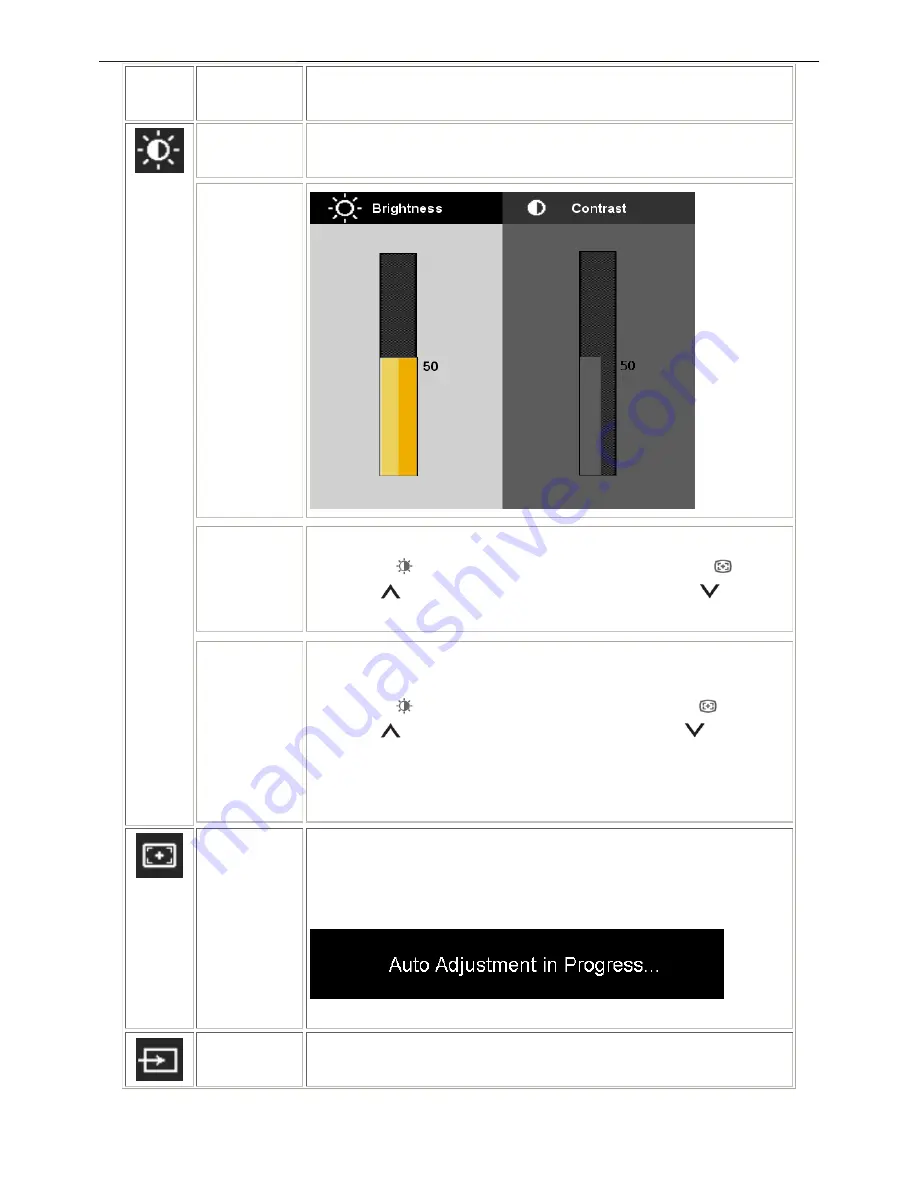
19" LCD Color Monitor
Dell E1909Wc
10
Icon
Menu and
Submenus
Description
Brightness
& Contrast
Use this menu to activate Brightness/Contrast adjustment.
Brightness
Brightness adjusts the luminance of the backlight.
Push the
button to increase brightness and push the
button
to decrease brightness (min 0 ~ max 100).
Contrast
Adjust Brightness first, and then adjust Contrast only if further adjustment is
necessary.
Push the
button to increase contrast and push the
button to
decrease contrast (min 0 ~ max 100).
The Contrast function adjusts the degree of difference between darkness
and lightness on the monitor screen.
Auto Adjust
Even though your computer recognizes your monitor on startup, the Auto
Adjustment function optimizes the display settings for use with your particular
setup.
Input Source
Use the INPUT SOURCE menu to select between different video signals that
may be connected to your monitor.
Summary of Contents for E1909Wc
Page 22: ...19 LCD Color Monitor Dell E1909Wc 22 ...
Page 23: ...19 LCD Color Monitor Dell E1909Wc 23 4 5 2 Appearance inspection specification ...
Page 24: ...19 LCD Color Monitor Dell E1909Wc 24 4 5 3 Outside dimension specification ...
Page 33: ...19 LCD Color Monitor Dell E1909Wc 33 The panel ...
Page 41: ...19 LCD Color Monitor Dell E1909Wc 41 8 PCB Layout 8 1 Main Board ...
Page 42: ...19 LCD Color Monitor Dell E1909Wc 42 ...
Page 43: ...19 LCD Color Monitor Dell E1909Wc 43 8 2 Power Board ...
Page 44: ...19 LCD Color Monitor Dell E1909Wc 44 8 3 Key Board ...
Page 57: ...19 LCD Color Monitor Dell E1909Wc 57 12 Exploded View E ...











































