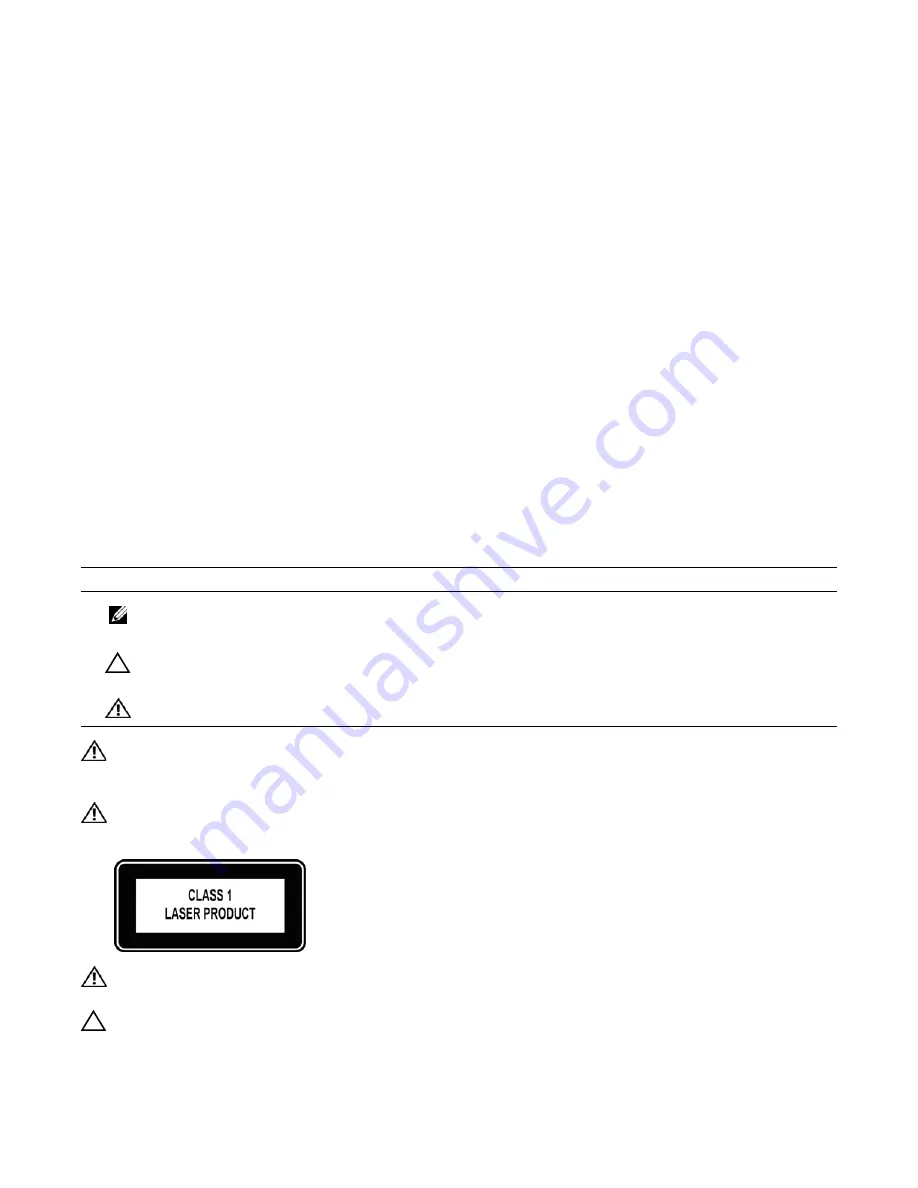
About This Guide
|
7
1
About This Guide
This guide provides site preparation recommendations, step-by-step procedures to rack mount the
Force10 Networks E1200 ExaScale chassis, as well as instructions to install its fan trays, power supplies,
route processor modules (RPMs), switch fabric modules (SFM3s), and line cards.
The E1200 system is packaged with components necessary for optimal performance, including blank
panels for RPM, SFM3, and line card slots. Blanks are required in empty slots to ensure adequate system
cooling and for EMI containment during operation.
E1200i systems run Dell Force10 OS (FTOS™) software. After you complete the hardware installation
process and power up the system, refer to the
FTOS
Configuration Guide
for software configuration
information and the
FTOS Command Reference
for detailed CLI information.
Information Symbols and Warnings
Table 1-1
defines the information symbols used throughout this guide.
WARNING:
The installation of this equipment shall be performed by trained and qualified personnel only.
Read this guide before installing and powering up this equipment. This equipment contains two power cords.
Disconnect both power cords before servicing.
WARNING:
This equipment contains optical transceivers, which comply with the limits of Class 1 laser
radiation.
WARNING:
Visible and invisible laser radiation may be emitted from the aperture of the optical transceiver
ports when no cable is connected. Avoid exposure to laser radiation and do not stare into open apertures.
CAUTION:
Wear grounding wrist straps when handling this equipment to avoid ESD damage.
Table 1-1. Information Symbols
Symbol
Warning
Description
Note
This symbol informs you of important operational information.
Caution
This symbol informs you that improper handling and installation could result in equipment
damage or loss of data.
Warning
This symbol signals information about hardware handling that could result in injury.
Summary of Contents for E1200i ExaScale
Page 1: ...E1200i ExaScale Installation Guide ...
Page 6: ...6 Contents w w w d e l l c o m s u p p o r t d e l l c o m ...
Page 34: ...34 Installing AC Power Supplies w w w d e l l c o m s u p p o r t d e l l c o m ...
Page 42: ...42 Installing DC Power Supplies w w w d e l l c o m s u p p o r t d e l l c o m ...
Page 50: ...50 Installing RPMs Line Cards and SFM3s w w w d e l l c o m s u p p o r t d e l l c o m ...
Page 58: ...58 Powering Up w w w d e l l c o m s u p p o r t d e l l c o m ...
Page 66: ...66 Removing and Replacing Components w w w d e l l c o m s u p p o r t d e l l c o m ...
Page 80: ...80 Alarms w w w d e l l c o m s u p p o r t d e l l c o m ...
Page 90: ...90 Technical Support w w w d e l l c o m s u p p o r t d e l l c o m ...
Page 93: ...Index 93 Test Power Supply and Fan Operability 31 40 U unpacking 19 23 W Warning 7 WEEE 86 ...
Page 94: ...94 Index w w w d e l l c o m s u p p o r t d e l l c o m ...
Page 95: ......
Page 96: ...w w w d ell com support dell com Printed in the U S A ...








































