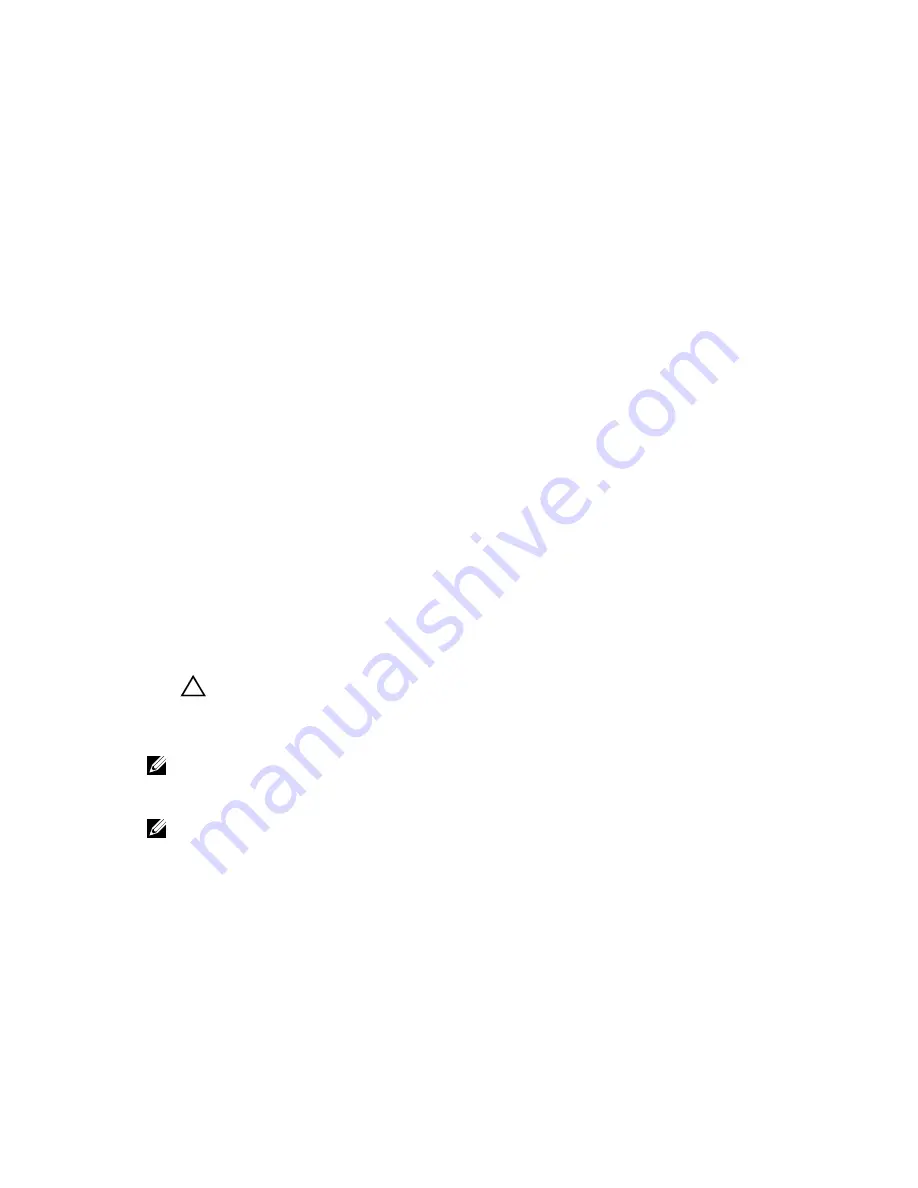
Menu item
Description
One Shot Boot
Menu
Takes you to the boot menu, where you can select a one time boot device to boot
from.
Launch System
Setup
Enables you to access System Setup.
System Utilities
Launches System Utilities menu such as System Diagnostics and UEFI shell.
Changing the boot order
You may have to change the boot order if you want to boot from a USB key or an optical drive. The
following instructions may vary if you have selected
BIOS
for
Boot Mode
.
1.
On the
System Setup Main Menu
screen, click
System BIOS
→
Boot Settings
.
2.
Click
Boot Option Settings
→
Boot Sequence
.
3.
Use the arrow keys to select a boot device, and use the plus (+) and minus (-) sign keys to move the
device down or up in the order.
4.
Click
Exit
, and then click
Yes
to save the settings on exit.
Choosing the system boot mode
System Setup enables you to specify one of the following boot modes for installing your operating
system:
• BIOS boot mode (the default) is the standard BIOS-level boot interface.
• Unified Extensible Firmware Interface (UEFI) boot mode is an enhanced 64-bit boot interface. If you
have configured your system to boot to UEFI mode, it overlays the system BIOS.
1.
From the
System Setup Main Menu
, click
Boot Settings
and select
Boot Mode
.
2.
Select the boot mode you want the system to boot into.
CAUTION: Switching the boot mode may prevent the system from booting if the operating
system is not installed in the same boot mode.
3.
After the system boots in the specified boot mode, proceed to install your operating system from
that mode.
NOTE: Operating systems must be UEFI-compatible to be installed from the UEFI boot mode. DOS
and 32-bit operating systems do not support UEFI and can only be installed from the BIOS boot
mode.
NOTE: For the latest information about supported operating systems, go to
Dell.com/ossupport
.
Creating a system and setup password
Prerequisites
Ensure that the password jumper is enabled. For more information, see System board jumper settings.
Ensure that the
Password Status
is set to
Unlocked
. For more information, see System Security Settings
screen.
33
















































