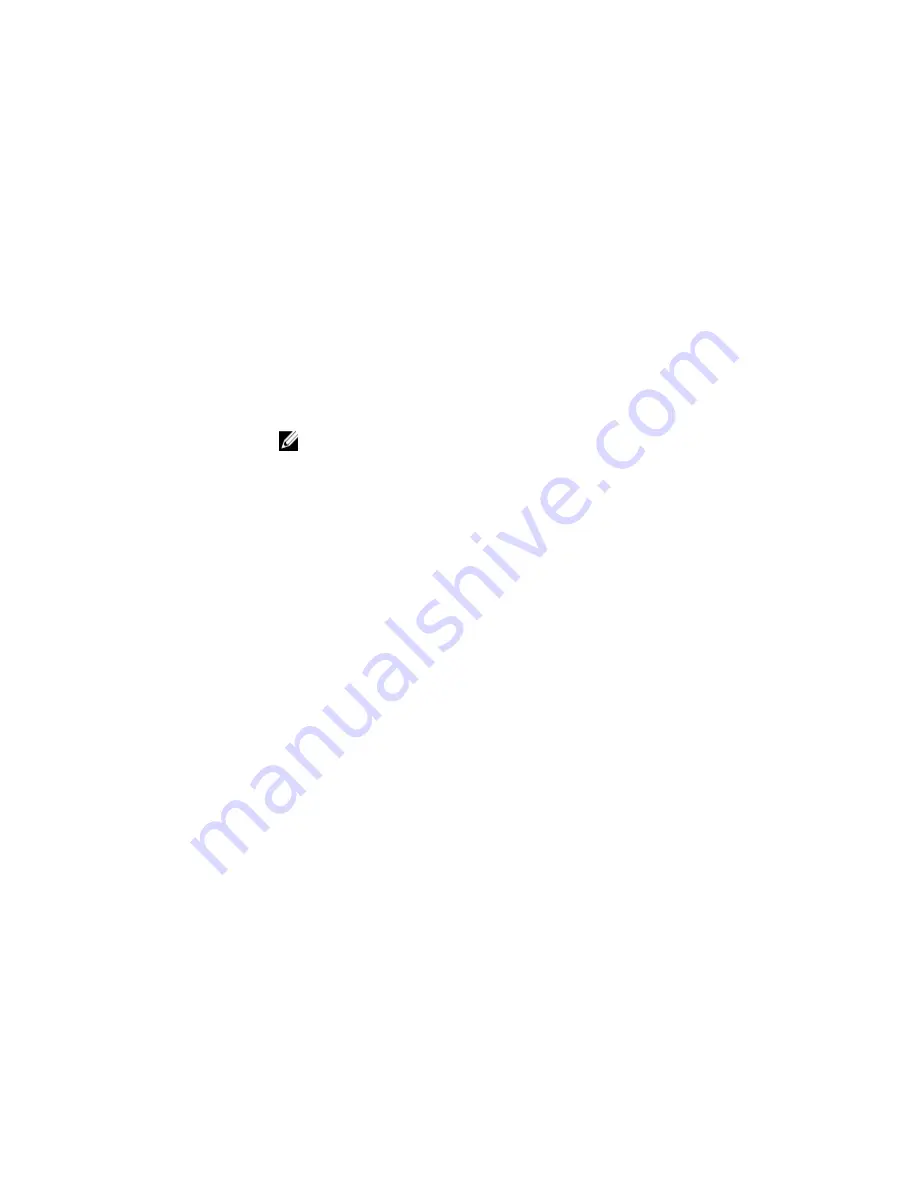
Miscellaneous Settings screen details
You can use the
Miscellaneous Settings
screen to perform specific functions such as updating the asset
tag and changing the system date and time.
To view the
Miscellaneous Settings
screen, click
System Setup Main Menu
→
System BIOS
→
Miscellaneous Settings
.
The
Miscellaneous Settings
screen details are explained as follows:
Option
Description
System Time
Enables you to set the time on the system.
System Date
Enables you to set the date on the system.
Asset Tag
Displays the asset tag and enables you to modify it for security and tracking
purposes.
Keyboard
NumLock
Enables you to set whether the system boots with the NumLock enabled or
disabled. This option is set to
On
by default.
NOTE: This option does not apply to 84-key keyboards.
F1/F2 Prompt on
Error
Enables or disables the F1/F2 prompt on error. This option is set to
Enabled
by
default. The F1/F2 prompt also includes keyboard errors.
Load Legacy
Video Option
ROM
Enables you to determine whether the system BIOS loads the legacy video (INT
10H) option ROM from the video controller. Selecting
Enabled
in the operating
system does not support UEFI video output standards. This field is available only for
UEFI boot mode. You cannot set the option to
Enabled
if
UEFI Secure Boot
mode
is enabled.
About Boot Manager
Boot manager enables you to add, delete, and arrange boot options. You can also access System Setup
and boot options without restarting the system.
Entering Boot Manager
The boot manager screen enables you to select boot options and diagnostic utilities.
1.
Turn on, or restart your system.
2.
Press F11 when you see the message
F11 = Boot Manager
.
If your operating system begins to load before you press F11, allow the system to complete the
booting, and then restart your system and try again.
Boot Manager main menu
Menu item
Description
Continue Normal
Boot
The system attempts to boot to devices starting with the first item in the boot
order. If the boot attempt fails, the system continues with the next item in the boot
order until the boot is successful or no more boot options are found.
32






























