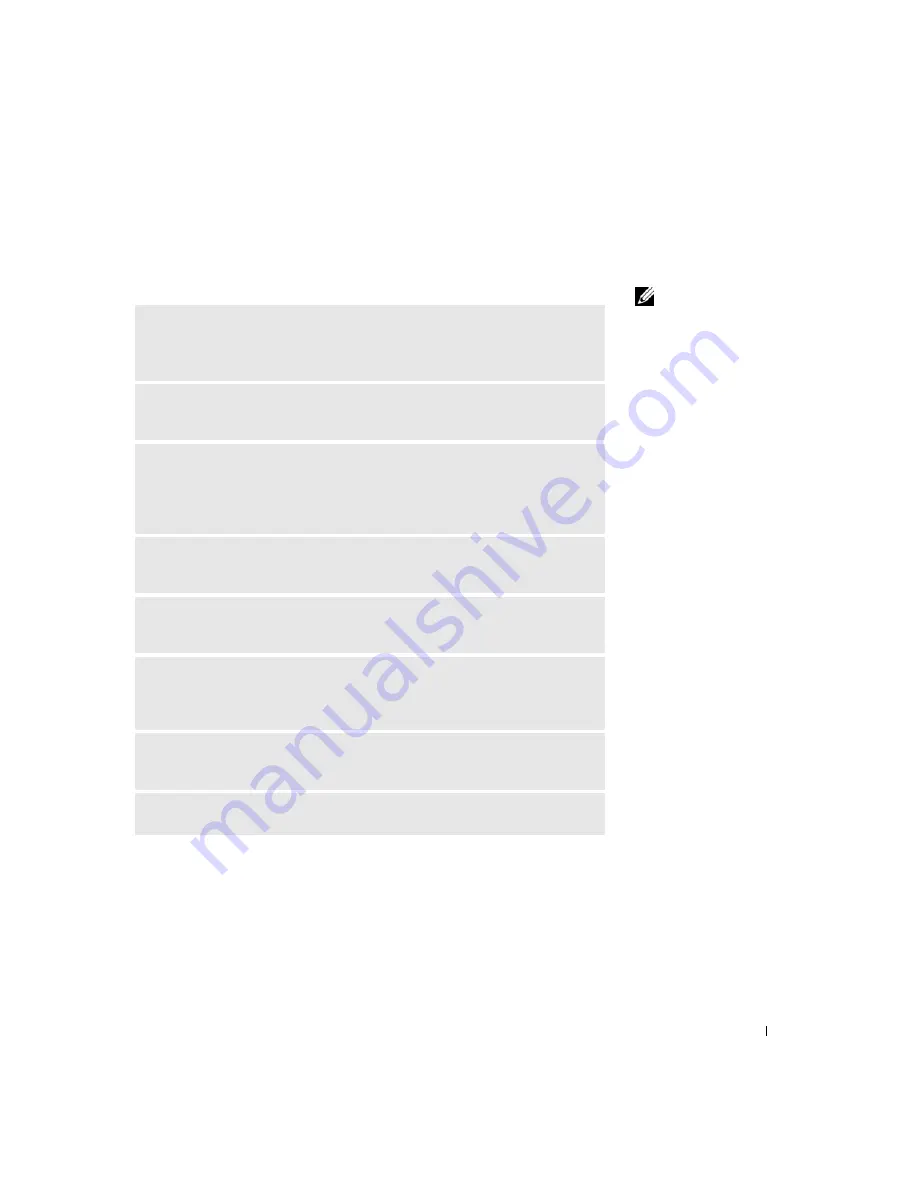
Solving Problems
57
Video and Monitor Problems
If the screen is blank
HINT:
See the monitor
documentation for
troubleshooting
procedures.
C
HE C K
T H E
M ON I T O R
P O W E R
L IG H T
—
If the power light is lit or blinking,
the monitor has power. If the power light is blinking, press a key on the keyboard
or move the mouse.
P
R E S S
T H E
M O NI T O R
P O W E R
BU T T O N
—
Firmly press the button to
ensure that the monitor is turned on.
C
HE C K
T H E
M ON I T O R
C A B L E
C O N NE C T IO N
—
Check the connector for
bent or broken pins. (It is normal for monitor cable connectors to have missing
pins.) Ensure that the video cable is connected as shown on the setup diagram for
your computer.
T
E S T
T HE
EL E CT R I C AL
O U T L E T
—
Ensure that the electrical outlet is
working by testing it with another device, such as a lamp.
S
W AP
THE
P O W E R
C A B L E S
—
Swap the computer and monitor power
cables to determine if the power cable is defective.
T
E S T
T HE
VI D E O
EX T E N S IO N
CA B LE
(
IF
U S E D
) —
If you are using a
video extension cable and removing the cable solves the problem, the cable is
defective.
T
E S T
A N O T HE R
MO N ITO R
—
If another monitor is available, connect it to
the computer.
C
HE C K
T H E
D I AG N O S T I C
L I G H T S
—
See page 60.
Summary of Contents for Dimension 4550 Series
Page 8: ...8 Contents ...
Page 18: ...18 Finding Information for Your Computer w w w d e l l c o m s u p p o r t d e l l c o m ...
Page 74: ...74 Advanced Troubleshooting w w w d e l l c o m s u p p o r t d e l l c o m ...
Page 136: ...136 Appendix w w w d e l l c o m s u p p o r t d e l l c o m ...
Page 152: ...152 Index 152 Index ...






























