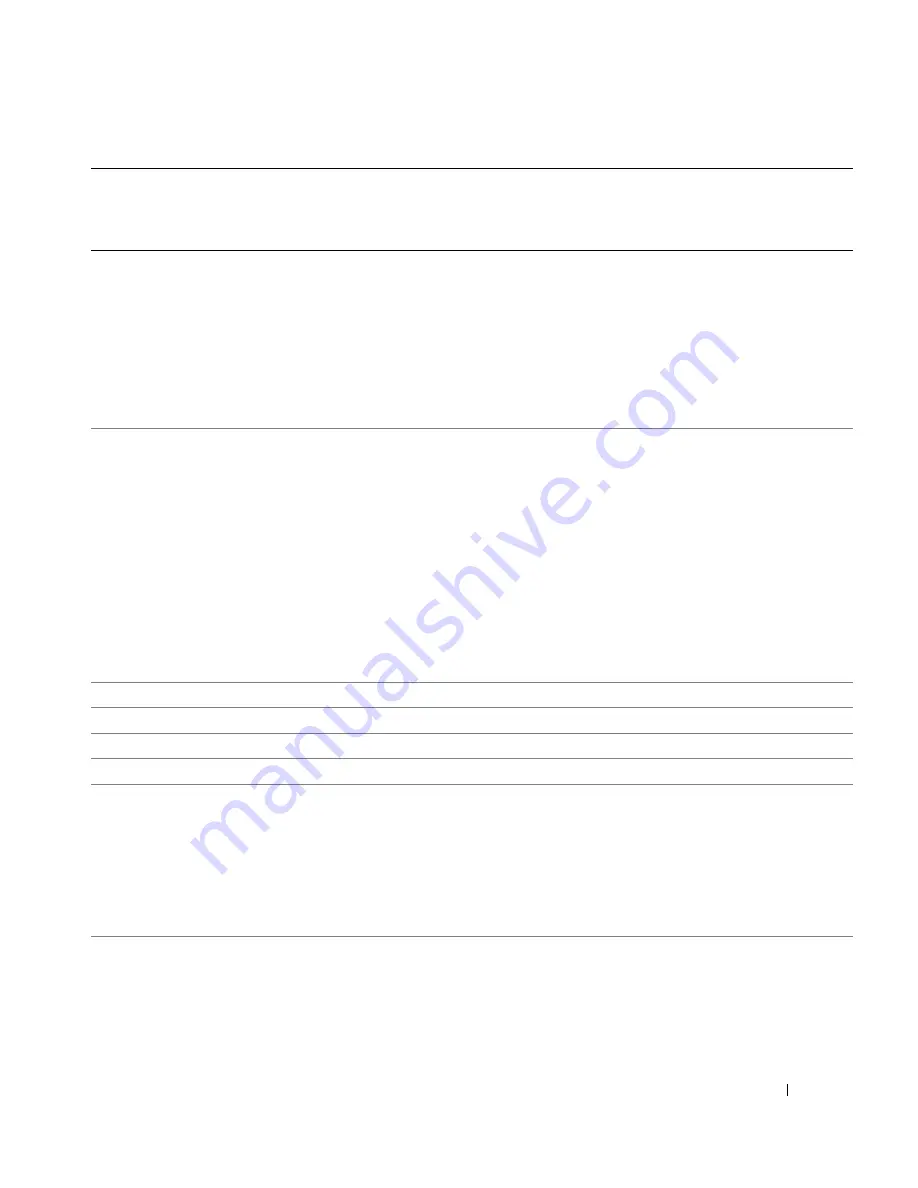
Appendix
107
Czech Republic (Prague)
International Access Code:
00
Country Code:
420
Website:
support.euro.dell.com
E-mail: [email protected]
Technical Support
22537 2727
Customer Care
22537 2707
Fax
22537 2714
Tech Fax
22537 2728
Switchboard
22537 2711
Denmark (Copenhagen)
International Access Code:
00
Country Code:
45
Website:
support.euro.dell.com
E-mail:
support.euro.dell.com/dk/da/emaildell/
Technical Support for XPS portable computers only
7010 0074
Technical Support for all other Dell computers
7023 0182
Customer Care (Relational)
7023 0184
Home/Small Business Customer Care
3287 5505
Switchboard (Relational)
3287 1200
Switchboard Fax (Relational)
3287 1201
Switchboard (Home/Small Business)
3287 5000
Switchboard Fax (Home/Small Business)
3287 5001
Dominica
General Support
toll-free: 1-866-278-6821
Dominican Republic
General Support
1-800-148-0530
Ecuador
General Support
toll-free: 999-119
El Salvador
General Support
01-899-753-0777
Finland (Helsinki)
International Access Code:
990
Country Code:
358
City Code:
9
Website:
support.euro.dell.com
E-mail:
support.euro.dell.com/fi/fi/emaildell/
Technical Support
09 253 313 60
Customer Care
09 253 313 38
Fax
09 253 313 99
Switchboard
09 253 313 00
Country (City)
International Access Code
Country Code
City Code
Department Name or Service Area,
Website and E-Mail Address
Area Codes,
Local Numbers, and
Toll-Free Numbers
Summary of Contents for Dimension 3100C
Page 7: ...Contents 7 Glossary 121 Index 131 ...
Page 8: ...8 Contents ...
Page 12: ...12 Finding Information w w w d e l l c o m s u p p o r t d e l l c o m ...
Page 26: ...26 Setting Up and Using Your Computer w w w d e l l c o m s u p p o r t d e l l c o m ...
Page 42: ...42 Solving Problems w w w d e l l c o m s u p p o r t d e l l c o m ...
Page 55: ...Removing and Installing Parts 55 Front View of the Computer 2 3 4 5 9 10 8 6 7 1 11 ...
Page 86: ...86 Removing and Installing Parts ...
Page 120: ...120 Appendix w w w d e l l c o m s u p p o r t d e l l c o m ...
















































