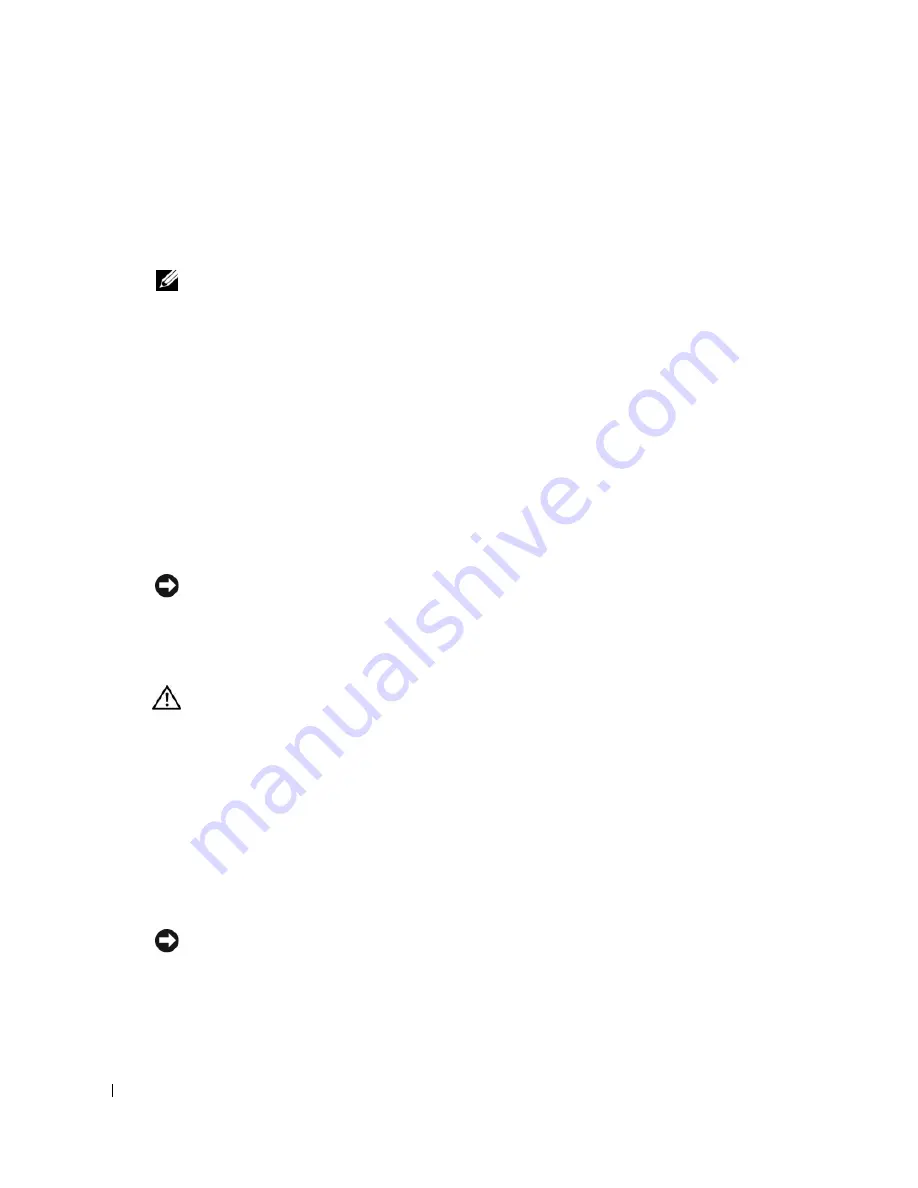
98
Appendix
www
.dell.com | support.dell.com
Clearing Password Settings
1
Follow the procedures in "Before You Begin" on page 53.
2
Locate the 3-pin password jumper (PSWD) on the system board (see page 97), and attach the
jumper plug to pins 2 and 3 to clear the password.
NOTE:
When you receive your computer, the jumper plug is attached to pins 1 and 2.
3
Close the computer cover (see page 84).
4
Connect your computer and monitor to electrical outlets, and turn them on.
5
After the Microsoft
®
Windows
®
desktop appears on your computer, shut down the computer
(see page 53).
6
Turn off the monitor and disconnect it from the electrical outlet.
7
Disconnect the computer power cable from the electrical outlet, and press the power button
to ground the system board.
8
Open the computer cover (see page 58).
9
Locate the 3-pin password jumper (PSWD) on the system board (see page 61) and attach the
jumper to pins 1 and 2 to reenable the password feature.
10
Replace the computer cover (see page 84).
NOTICE:
To connect a network cable, first plug the cable into the network port or device, and then plug
it into the computer.
11
Connect your computer and devices to electrical outlets, and turn them on.
Clearing CMOS Settings
CAUTION:
Before you begin any of the procedures in this section, follow the safety instructions
located in the
Product Information Guide
.
1
Follow the procedures in "Before You Begin" on page 53.
2
Reset the current CMOS settings:
a
Locate the 3-pin CMOS jumper (RTCRST) on the system board (see page 97).
b
Remove the jumper plug from pins 2 and 3.
c
Place the jumper plug on pins 1 and 2 and wait approximately five seconds.
d
Replace the jumper plug on pins 2 and 3.
3
Replace the computer cover (see page 84).
NOTICE:
To connect a network cable, first plug the cable into the network port or device, and then plug
it into the computer.
4
Connect your computer and devices to electrical outlets, and turn them on.
Summary of Contents for Dimension 3100C
Page 7: ...Contents 7 Glossary 121 Index 131 ...
Page 8: ...8 Contents ...
Page 12: ...12 Finding Information w w w d e l l c o m s u p p o r t d e l l c o m ...
Page 26: ...26 Setting Up and Using Your Computer w w w d e l l c o m s u p p o r t d e l l c o m ...
Page 42: ...42 Solving Problems w w w d e l l c o m s u p p o r t d e l l c o m ...
Page 55: ...Removing and Installing Parts 55 Front View of the Computer 2 3 4 5 9 10 8 6 7 1 11 ...
Page 86: ...86 Removing and Installing Parts ...
Page 120: ...120 Appendix w w w d e l l c o m s u p p o r t d e l l c o m ...






























