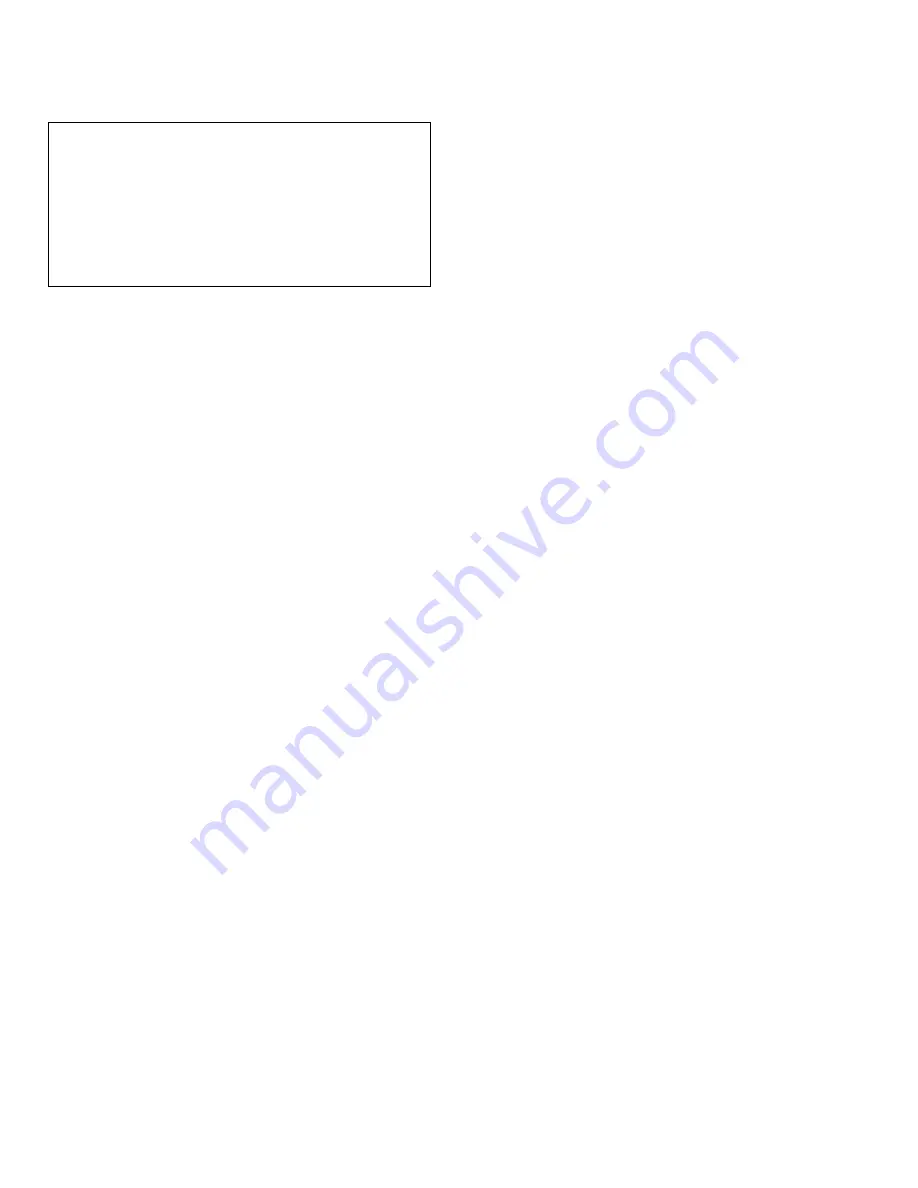
5-14
Dell PowerEdge 2200 Systems User’s Guide
Assigning or Changing a Supervisor
Password
Your system arrives with the Supervisor Password cate-
gory set to Not Enabled. Use the following procedure to
assign or change a supervisor password.
NOTE: To quit the following procedure without assigning
or changing a password, press the <Esc> key at any
time.
1.
Start the EISA Configuration Utility as described
in “Starting the EISA Configuration Utility”
found earlier in this chapter.
2.
At the Main Menu, select Configure Computer.
The system prompts you for a supervisor password if
one has been assigned. If prompted, type the pass-
word and press <Enter>.
3.
At the Steps in Configuring Your Computer
menu, select Step 3: View or Edit Details.
The current status of the system board options
appears on the screen.
NOTE: If the Supervisor Password category indi-
cates Disabled by Jumper, you must install the
password jumper before you can assign a supervisor
password. See “Disabling a Forgotten Password”
found later in this section for instructions on how to
access the password jumper.
4.
Select the Supervisor Password category.
A dialog box with an
Enter
supervisor
pass-
word
prompt and an empty seven-character field
appears on the screen.
5.
Type your new supervisor password.
NOTE: The supervisor password can be the same as
the user password.
You can use up to seven characters; character keys or
blank spaces are acceptable.
To erase a character in your password, press the
<Backspace> key.
NOTES: The supervisor password feature recognizes
keys without distinguishing between shifted and
unshifted characters or uppercase and lowercase let-
ters. For example, if you have an M in your password,
the system recognizes either M or m as correct.
Certain key combinations are not valid. If you enter
one of these combinations, the computer’s speaker
beeps.
6.
Press <Enter>.
A new dialog box with a
Verify supervisor
password
prompt and an empty seven-character field
appears on the screen.
7.
To confirm your supervisor password, type it
again and press <Enter>.
The Supervisor Password category indicates
Enabled.
Your supervisor password is now set, but it
does not become operational until you save the configu-
ration and exit the utility.
Deleting an Existing Supervisor Password
To delete an existing supervisor password, perform the fol-
lowing steps:
NOTE: Deleting the supervisor password automatically
deletes the user password if one has been assigned.
1.
Start the EISA Configuration Utility as described
in “Starting the EISA Configuration Utility”
found earlier in this chapter.
2.
At the Main Menu, select Configure Computer.
The system prompts you for a supervisor password.
Type the password and press <Enter>.
3.
At the Steps in Configuring Your Computer
menu, select Step 3: View or Edit Details.
4.
Select the Supervisor Password category, and
press <Enter>.
A dialog box with an
Enter supervisor pass-
word
prompt and an empty seven-character field
appears on the screen.
CAUTION: With the password features disabled,
your system operates as if it did not contain pass-
word features. If you leave your system running
and unattended without having a supervisor and/
or user password assigned or with the password
features disabled, anyone can assign a supervisor
and/or user password that will be unknown to
you.
Summary of Contents for Dimension 2200
Page 1: ... HOO 3RZHU GJH 6 VWHPV 86 5 6 8 ...
Page 6: ...viii ...
Page 10: ...xii ...
Page 22: ...xxiv ...
Page 30: ...2 4 Dell PowerEdge 2200 Systems User s Guide ...
Page 64: ...4 18 Dell PowerEdge 2200 Systems User s Guide ...
Page 88: ...6 8 Dell PowerEdge 2200 Systems User s Guide ...
Page 100: ...7 12 Dell PowerEdge 2200 Systems User s Guide ...
Page 118: ...A 4 Dell PowerEdge 2200 Systems User s Guide ...
Page 128: ...B 10 Dell PowerEdge 2200 Systems User s Guide ...
Page 140: ...D 6 Dell PowerEdge Systems 2200 User s Guide ...






























