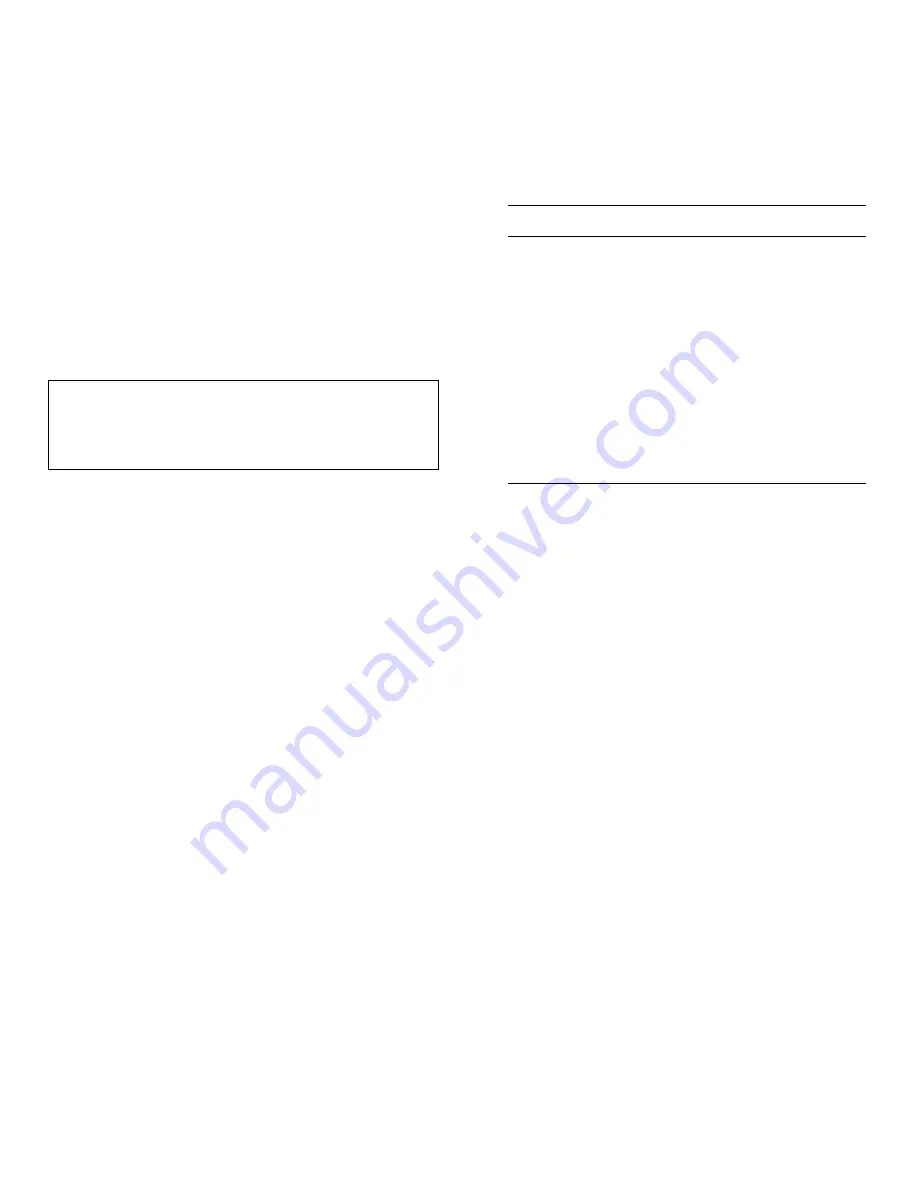
3-14
Dell PowerEdge 2200 Systems User’s Guide
5.
Reboot your server and execute the server.exe file.
NetWare should start up at this point.
6.
Enter your file server name and internal IPX
number.
Formatting Media
NetWare’s install.nlm program lets you optionally format a
hard-disk drive for use with NetWare. If you are using SCSI
drives, it allows you to low-level format several SCSI drives
simultaneously. The NetWare format procedure is not the
same as using fdisk or format under MS-DOS.
NOTE: When you select a hard-disk drive to format, the
Install program prompts you to enter an interleave value
from 1 to 9. You may also enter an interleave value of 0
(zero). When formatting SCSI hard-disk drives or remov-
able drives on the Adaptec 78xx host adapter SCSI bus,
Dell recommends that you use an interleave value of 0.
This 0 interleave value instructs the hard-disk drive to
use its optimal interleave value. This option was unavail-
able in NetWare 3.0.
Using Removable Media
The aic7870.dsk driver module fully supports remov-
able-media disk drives, including magneto-optical drives.
Removable media is treated as a standard SCSI hard-disk
drive, with some exceptions:
•
The driver only recognizes and registers media with
512 bytes/sector.
•
NetWare allows you to mount or dismount the media
and lock or unlock the media.
These removable media options are supported by Net-
Ware’s monitor.nlm program.
Follow these steps to set up the removable media:
1.
Load monitor.nlm to display the various options.
2.
Select Disk Information. All system hard-disk
drives appear.
3.
Select the removable-media device. Drive status
items appear as shown in Table 3-4.
Mount Status
Mounting causes a drive to come online as a NetWare
storage device. Dismounted drives are inactive and can-
not be accessed.
Before you eject your current media, you should first dis-
mount it by selecting the Removable Drive Mount Status
option. Once the media status is dismounted, you can
eject the media. However, NetWare does not allow you to
dismount media that is locked.
To insert your new media, wait for the drive to spin up, and
then select the Removable Drive Mount Status
option.
Lock Status
If your removable-media device supports the lock/unlock
feature, you can lock the media by selecting the Remov-
able Drive Lock Status option. The media must be in the
Not Locked state before you can eject it.
Verify Status
The
Read After Write Verify
option is set to Hardware
Level by default. This option cannot be specified in the
startup.ncf or autoexec.ncf file. However, the default
CAUTION: You should not use NetWare to format
a hard-disk drive that contains partitions for other
operating systems, because that information may
be destroyed.
Table 3-4. Drive Status Items
Menu Options
Default Value
Volume Segments on Drive
1
(select for list)
Read After Write Verify
1
Hardware
Level
Drive Light Status
1
Not supported
Driver Operating Status
1
Active
Removable Drive Mount
Status
2
Mounted
Removable Drive Lock Status
2
Not Locked
1
Valid for both removable and nonremovable types
of SCSI drives.
2
Valid
for
removable
media
only.
Summary of Contents for Dimension 2200
Page 1: ... HOO 3RZHU GJH 6 VWHPV 86 5 6 8 ...
Page 6: ...viii ...
Page 10: ...xii ...
Page 22: ...xxiv ...
Page 30: ...2 4 Dell PowerEdge 2200 Systems User s Guide ...
Page 64: ...4 18 Dell PowerEdge 2200 Systems User s Guide ...
Page 88: ...6 8 Dell PowerEdge 2200 Systems User s Guide ...
Page 100: ...7 12 Dell PowerEdge 2200 Systems User s Guide ...
Page 118: ...A 4 Dell PowerEdge 2200 Systems User s Guide ...
Page 128: ...B 10 Dell PowerEdge 2200 Systems User s Guide ...
Page 140: ...D 6 Dell PowerEdge Systems 2200 User s Guide ...






























