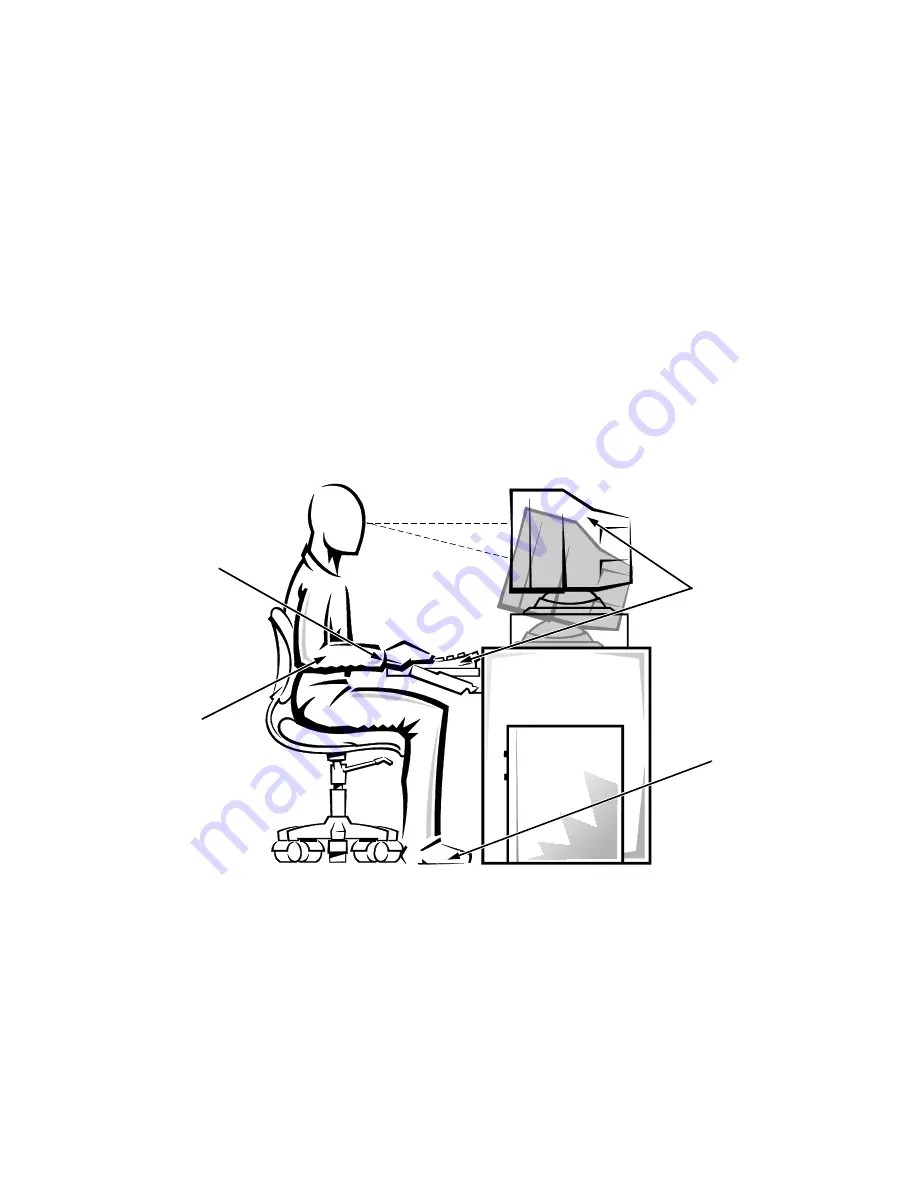
vi
•
Set the monitor at a comfortable viewing distance
(usually 510 to 610 millimeters [20 to 24 inches]
from your eyes).
•
Make sure the monitor screen is at eye level or
slightly lower when you are sitting in front of the
monitor.
•
Adjust the tilt of the monitor, its contrast and bright-
ness settings, and the lighting around you (such as
overhead lights, desk lamps, and the curtains or
blinds on nearby windows) to minimize reflections
and glare on the monitor screen.
•
Use a chair that provides good lower back support.
•
Keep your forearms horizontal with your wrists in a
neutral, comfortable position while using the key-
board or mouse.
•
Always leave space to rest your hands while using
the keyboard or mouse.
•
Let your upper arms hang naturally at your sides.
•
Sit erect, with your feet resting on the floor and your
thighs level.
•
When sitting, make sure the weight of your legs is on
your feet and not on the front of your chair seat.
Adjust your chair’s height or use a footrest, if neces-
sary, to maintain proper posture.
•
Vary your work activities. Try to organize your work
so that you do not have to type for extended periods
of time. When you stop typing, try to do things that
use both hands.
monitor screen at or below eye level
wrists relaxed and flat
arms at desk level
monitor and keyboard
positioned directly
in front of user
feet flat on the floor
Summary of Contents for Dimension 2200
Page 1: ... HOO 3RZHU GJH 6 VWHPV 86 5 6 8 ...
Page 6: ...viii ...
Page 10: ...xii ...
Page 22: ...xxiv ...
Page 30: ...2 4 Dell PowerEdge 2200 Systems User s Guide ...
Page 64: ...4 18 Dell PowerEdge 2200 Systems User s Guide ...
Page 88: ...6 8 Dell PowerEdge 2200 Systems User s Guide ...
Page 100: ...7 12 Dell PowerEdge 2200 Systems User s Guide ...
Page 118: ...A 4 Dell PowerEdge 2200 Systems User s Guide ...
Page 128: ...B 10 Dell PowerEdge 2200 Systems User s Guide ...
Page 140: ...D 6 Dell PowerEdge Systems 2200 User s Guide ...





































