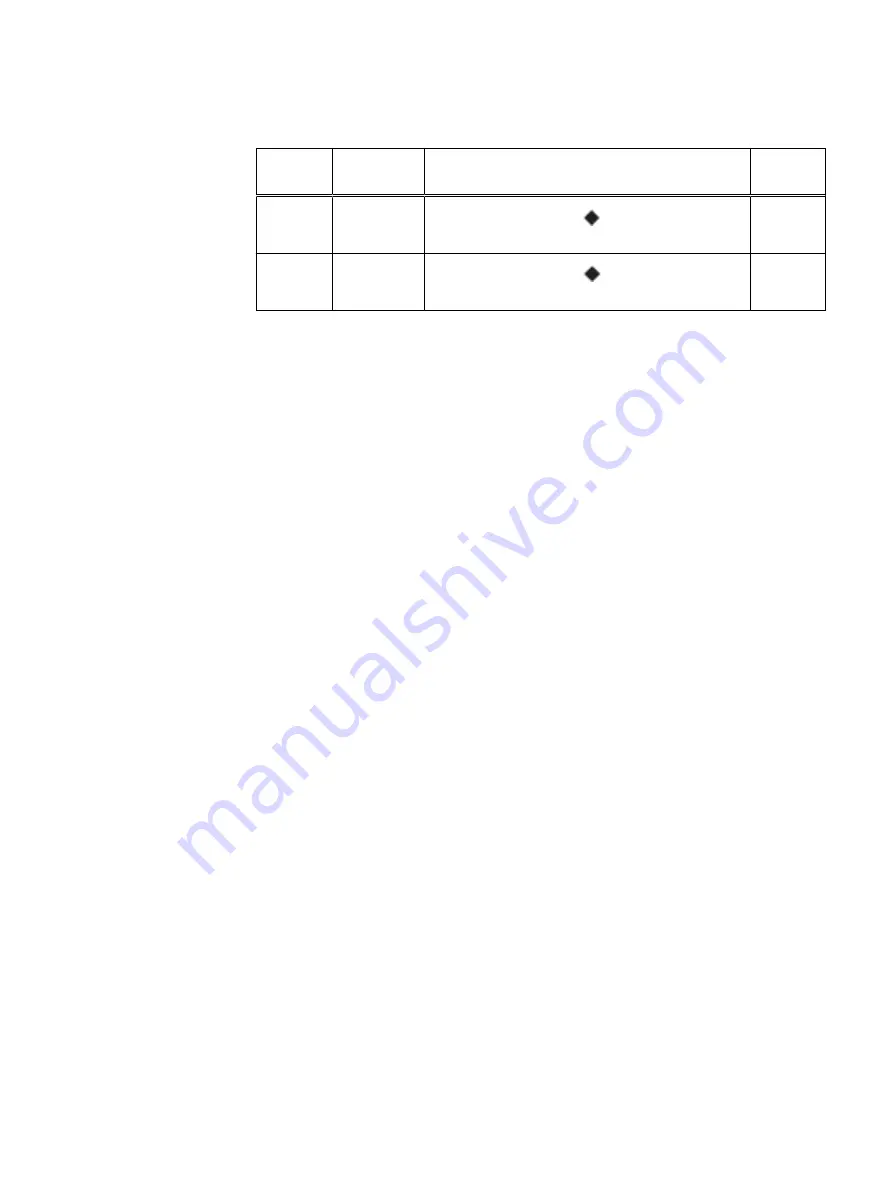
Table 26 Standby node cabling instructions (continued)
String
(Loop)
I/O - Port
Shelf Port
Length
6
I/O 9 - Port 3
A controller EXPANSION
port of the SSD shelf
or DD Cloud Tier metadata shelf
2M
6
I/O 6 - Port 2
B controller EXPANSION
port of the SSD shelf
or DD Cloud Tier metadata shelf
2M
a. Cable lengths shown are designed for Data Domain racks. Longer cables (up to 5M) can be
used.
Connect Cables and Power on
78
Data Domain DD9500 and DD9800 Systems
6.1
Hardware Overview and Installation Guide















































