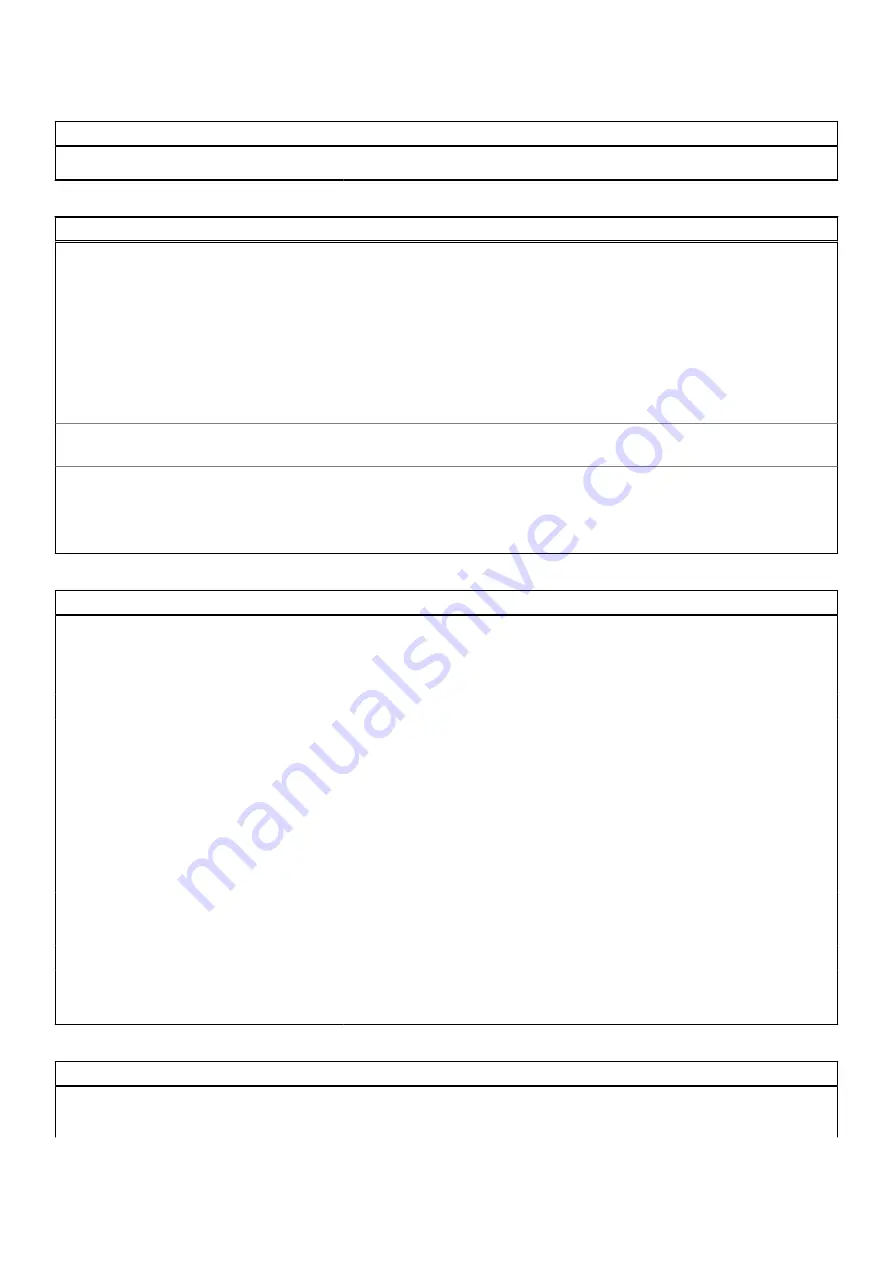
Table 17. System setup options—Pre-boot Behavior menu (continued)
Pre-boot Behavior
By default, the
0 seconds
option is enabled.
Table 18. System setup options—Virtualization menu
Virtualization
Intel Virtualization Technology
Enable Intel Virtualization Technology
(VT)
Specify whether a Virtual Machine Monitor (VMM) can utilize the additional
hardware capabilities that are provided by Intel Virtualization Technology.
By default, the option is enabled.
VT for Direct I/O
Specify whether a Virtual Machine Monitor (VMM) can utilize the additional
hardware capabilities that are provided by Intel Virtualization Technology for
Direct I/O.
By default, the option is enabled.
Intel Trusted Execution Technology
(TXT)
Enable Intel Trusted Execution
Technology (TXT)
Specifies whether a measured Virtual Machine Monitor (MVMM) can utilize the
additional hardware capabilities that are provided by Intel Trusted Execution
Technology.
By default, the option is disabled.
Table 19. System setup options—Performance menu
Performance
Multi Core Support
Active Cores
Enables to change the number of CPU cores available to the operating system.
By default, the
All Cores
options are enabled.
Intel SpeedStep
Enable Intel SpeedStep Technology
Enables the computer to dynamically adjust processor voltage and core
frequency, decreasing average power consumption and heat production.
By default, the option is enabled.
C-States Control
Enable C-State Control
Enable or disable additional processor sleep states.
By default, the option is enabled.
Intel Turbo Boost Technology
Enable Intel Turbo Boost Technology
Enable or disable Intel TurboBoost mode of the processor.
By default, the option is enabled.
Intel Hyper-Threading Technology
Enable Intel Hyper-Threading Technology Enable or disable Hyper-Threading in the processor.
By default, the option is enabled.
Table 20. System setup options—System Logs menu
System Logs
BIOS Event Log
Clear BIOS Event Log
Display BIOS events.
114
BIOS setup
Summary of Contents for D31M
Page 6: ...Chapter 6 Getting help and contacting Dell 123 6 Contents ...
Page 55: ...Removing and installing components 55 ...
Page 58: ...58 Removing and installing components ...
Page 96: ...96 Removing and installing components ...
Page 100: ...100 Removing and installing components ...
























