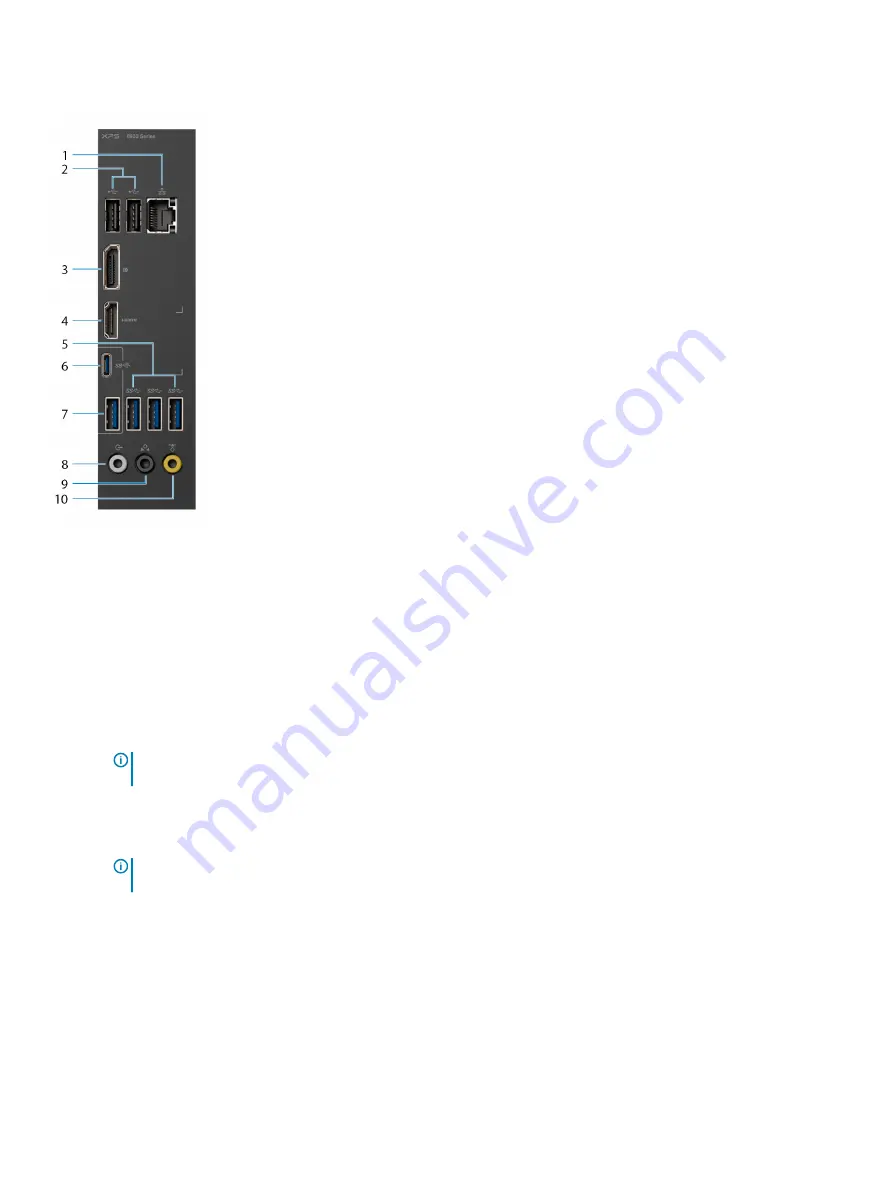
Back panel
1
Network port - 10/100/1000 Mbps (with lights)
Connect an Ethernet (RJ45) cable from a router or a broadband modem for network or Internet access.
The two lights next to the connector indicate the connectivity status and network activity.
2
USB 2.0 ports (2)
Connect peripherals such as external storage devices and printers. Provides data transfer speeds up to 480 Mbps.
3
DisplayPort
Connect an external display or a projector.
NOTE:
If you ordered your computer with a discrete graphics card, the DisplayPort on the back panel of your computer
is covered. Connect the display to the discrete graphics card of your computer.
4
HDMI port
Connect a TV or another HDMI-in enabled device. Provides video and audio output.
NOTE:
If you ordered your computer with a discrete graphics card, the HDMI port on the back panel of your computer
is covered. Connect the display to the discrete graphics card of your computer.
5
USB 3.1 Gen 1 ports (3)
Connect peripherals such as storage devices and printers. Provides data transfer speeds up to 5 Gbps.
6
USB 3.1 Gen 2 Type-C port
Connect peripherals such as external storage devices and printers. Provides data transfer speeds up to 10 Gbps.
7
USB 3.1 Gen 2 port
12
Views































