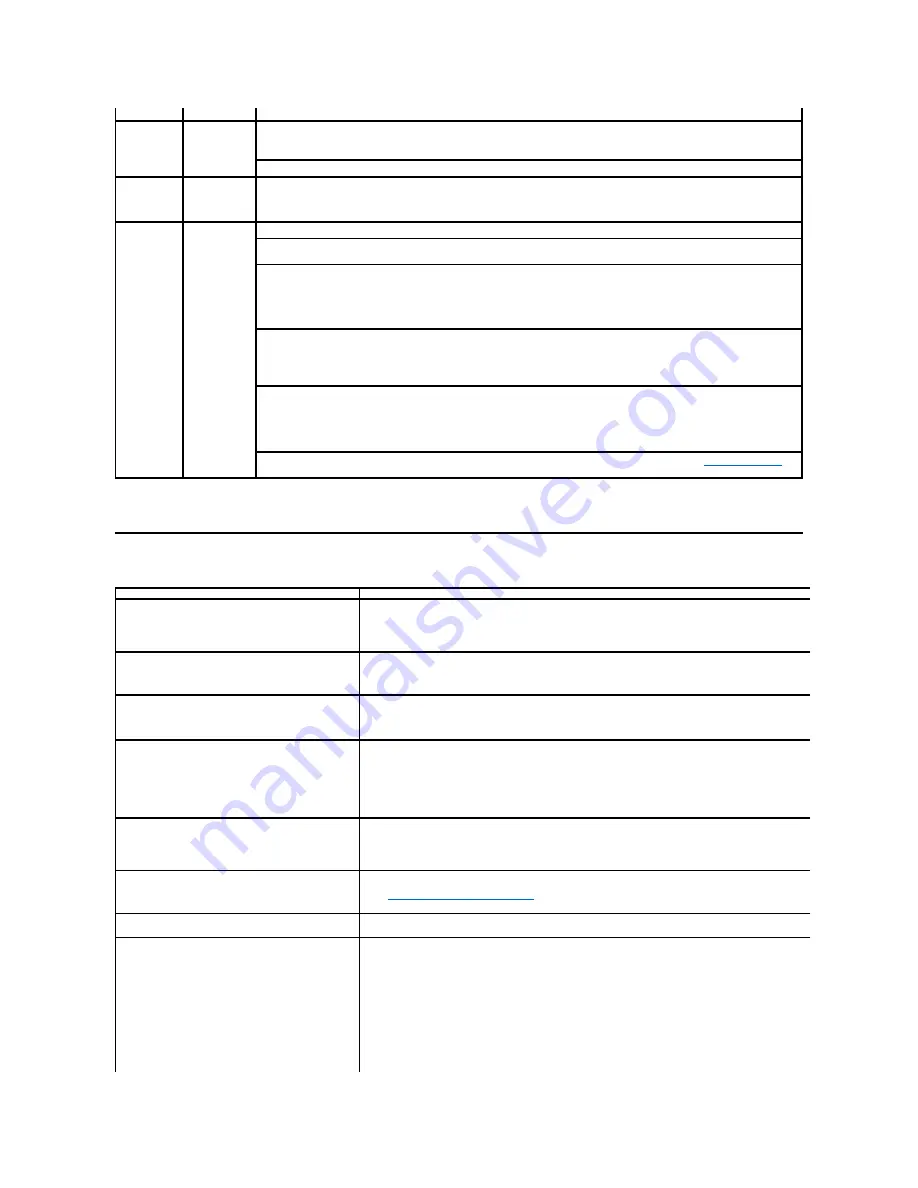
Dell TouchCam Problems
Restart Windows operating system and ensure the camera is detected correctly by the Windows operating system.
Slow frame
rate in video
capture mode
The capture
video is not
smooth
The video capture is a resource intensive task, try adjusting
Capture quality
to experiment with video capture outputs.
In Dell TouchCam, go to
Settings
, make adjustment to
Capture quality
box.
Install the latest DirectX.
Audio and
video is not
synchronized
The captured
video and
audio are not
synchronized
The video capture is a resource intensive task, try adjusting
Capture quality
to experiment with video capture outputs.
In Dell TouchCam, go to
Settings
, make adjustment to
Capture quality
box.
Microphone is
not working
The webcam
captures video
but not sound
Speak from closer to the microphone.
The integrated microphone is designed to have a wider reception area for recording. But it still has its limits. Try moving
closer to the microphone or ensure that you are within the recording area for the microphone.
Check if the volume is muted. To enable sound:
1. Click
Start
à
Control Panel
à
Sound and Audio Devices
.
2. Click to uncheck the box next to
Mute
.
Set the correct audio source in
Dell TouchCam Software
. To select the correct audio source:
1. In the
Dell TouchCam
, navigate to configure settings by clicking on the
Settings
button.
2. Select
Monitor Webcam
in the
Audio Device
box.
3. Make sure
Capture with audio
is checked.
Test the microphone. Try testing the microphone using an application other than the
Dell TouchCam Software
. To test the
microphone,
1.Click
Start
à
Control Panel
à
Sound and Audio Devices
.
2.Click the
Voice
tab.
3.Click the
Test Hardware
button and follow the instructions.
If the recording is successful, reset the camera defaults or reinstall the
Dell TouchCam Software
. See
Using the Camera
for
more information.
Common Symptoms
Possible Solutions
Unable to upload videos to YouTube
l
You will need to register a YouTube account before you are able to upload a video to YouTube. You must
adhere to all copyright terms as specified by YouTube. You are advised to check the copyright status of the
video, and any included music, that you are about to upload to YouTube. Neither YouTube nor Dell will be
responsible for the video content you uploaded to YouTube.
Unable to see my webcam video on Dell TouchCam
l
Please close all applications that may use the webcam before you use Dell TouchCam, and check to see if it
has been setup properly on your PC. You must choose "Dell Web Camera Filter" from your instant messaging
software setting.
No sound when using Dell TouchCam with my instant
messaging software
l
Navigate to the Volume Control by clicking Start
à
Programs
à
Accessories
à
Entertainment
à
Volume Control.
In the Volume Control window, please check that the system volume is not muted. Also make sure that the
volume is set to the correct levels, for both the Master Volume, as well as the Wave volume.
PowerPoint image is backwards when I use TouchCam
share file function
l
This is due to the default setting in MSN is to set the webcam image as a mirror image. Please check the
following steps to solve this problem.
l
In the Windows Live Messenger main window, select Tools
à
Audio video setup.
l
In the Audio and Video Setup wizard, uncheck Mirror my image
l
Click the Finish button to save your changes and enable Dell TouchCam.
The Avatar function is not tracking me correctly
l
Dell TouchCam's facial tracking ability for avatars may decline when you move rapidly or move out of the
webcam frame. When the facial tracking result is lost (the avatar's actions does not sync with your actions),
please calibrate by placing your face in the center of the webcam video frame and then look straight at the
webcam. Dell TouchCam will automatically re-calibrate the facial tracking.
Where to download additional effects
l
After installing Dell TouchCam you can download additional free Emotion effects from DirectorZone site, which
were carefully designed to enhance fun video effects during video communication.
http://directorzone.cyberlink.com/
Unable to record video higher than 640x480
l
Dell TouchCam supports video recording up to video size of 640x480 only.
Unable to use TouchCam with instant messaging
software
l
Windows Live Messenger
1. In the Windows Live Messenger main window, select Tools
à
Audio video setup.
2. In Step 3 of the Audio and Video Setup wizard, select
Dell Web Camera Filter
from the select webcam
drop-down menu.
3. Click the Finish button to save your changes
l
Yahoo! Messenger
1. In the Yahoo Messenger main window, select Actions
à
Invite to View My webcam
2. My WebCam
à
Preferences
à
WebCam
à
Camera Source
à
In this page, select
Dell Web Camera Filter
from the select webcam drop-down menu.
3. Click the Finish button to save your changes
l
Skype
1. In the Skype main window, select Privacy
à
Calls
à
Video Settings
2. In this page, select
Dell Web Camera Filter
from the select webcam drop-down menu.

















