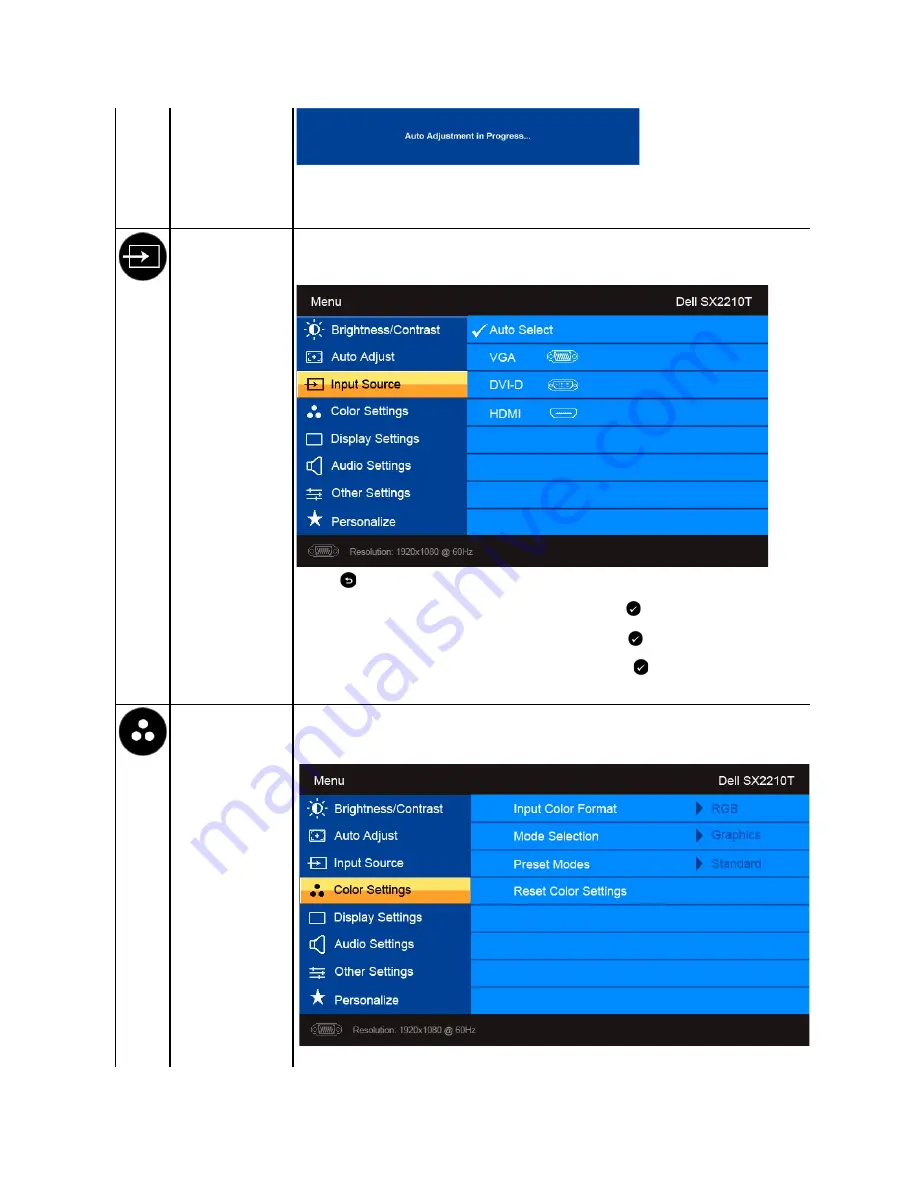
Auto Adjustment allows the monitor to self-adjust to the incoming video signal. After using Auto Adjustment, you can further tune
your monitor by using the Pixel Clock (Coarse) and Phase (Fine) controls under Image Settings.
NOTE:
Auto Adjust does not occur if you press the button while there are no active video input signals or attached cables
.
Input Source
Use the Input Source menu to select different video signals that may be connected to your monitor.
Press the
button to go back to the main menu
Select VGA input when you are using the analog (VGA) connector. Press the
button to select the VGA input source.
Select DVI-D input when you are using the digital (DVI) connector. Press the
button to select the DVI input source.
Select HDMI input when you are using the digital (HDMI) connector. Press the
button to select the HDMI input source.
Select Auto select to let the monitor search for available input signals.
COLOR SETTINGS
Use the
Color Setting
menu to adjust the monitor's color settings.
Color setting mode
submenu
















































