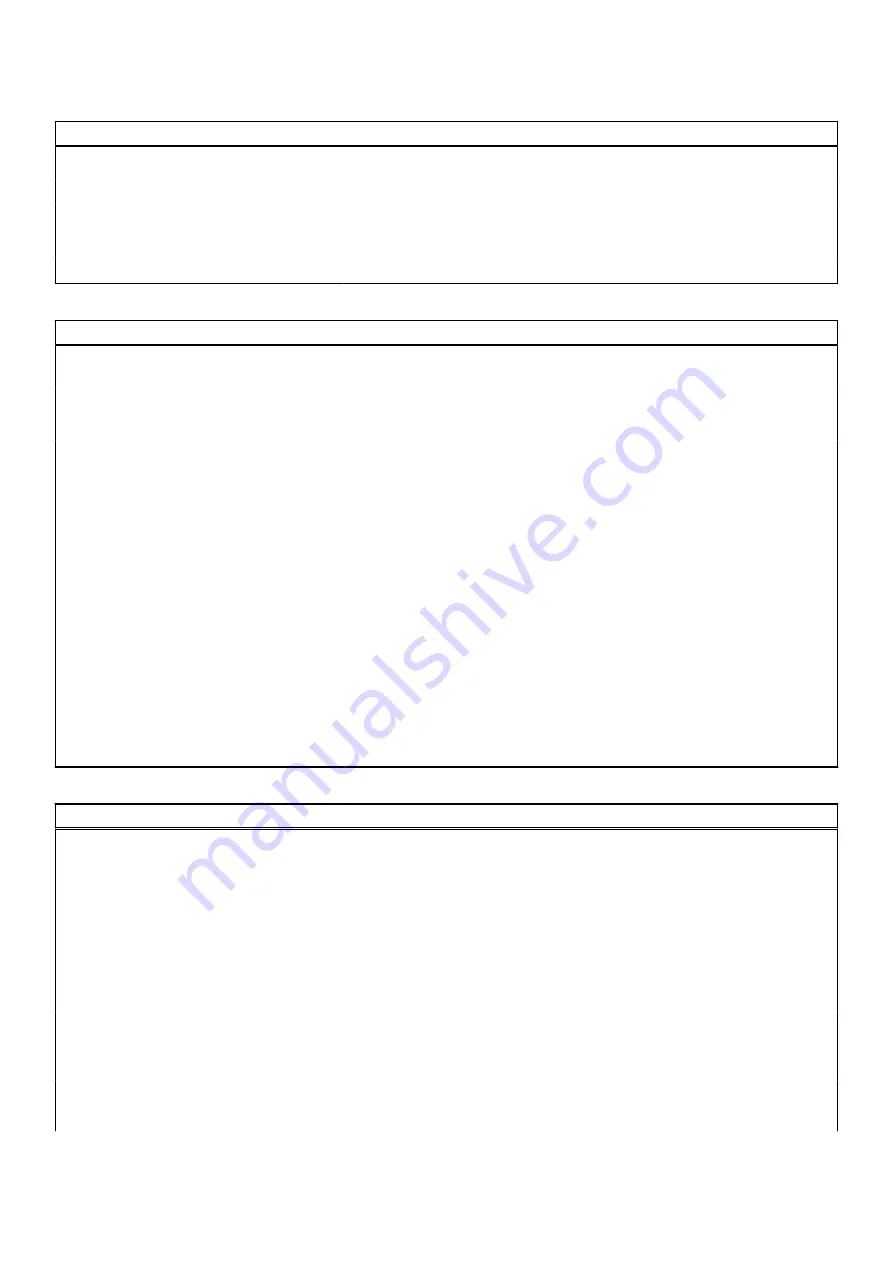
Table 5. System setup options—Boot Configuration menu (continued)
Boot Configuration
By default, the
Deployed Mode
is enabled.
Expert Key Management
Enable Custom Mode
Enable or disable custom mode.
By default, the
custom mode
option is not enabled.
Custom Mode Key Management
Select the custom values for expert key management.
Table 6. System setup options—Integrated Devices menu
Integrated Devices
Date/Time
Displays the current date in MM/DD/YYYY format and current time in
HH:MM:SS AM/PM format.
Camera
Enables or disable the camera.
By default, the
Enable Camera
option is selected
Audio
Enable Audio
Enable or disable the integrated audio controller.
By default, all the options are enabled.
USB Configuration
●
Enable or disable booting from USB mass storage devices that are
connected to external USB ports.
By default, the
Enable External USB Ports
option is enabled.
●
Enable or disable booting from USB mass storage devices such as external
hard drive, optical drive, and USB drive.
By default, the
Enable USB Boot Support
option is enabled.
Disable USB4 PCIE Tunneling
Disable the USB4 PCIE Tunneling option.
By default, the option is disabled.
Video/Power only on Type-C Ports
Enable or disable the Type-C port functionality to video or power only.
By default, the
Video/Power only on Type-C Ports
option is disabled.
Table 7. System setup options—Storage menu
Storage
SATA/NVMe Operation
SATA/NVMe Operation
Set the operating mode of the integrated storage device controller.
By default, the
RAID On
option is enabled.
Storage interface
Port Enablement
This page allows you to enable the onboard drives.
By default, the
M.2 PCIe SSD
option is enabled.
SMART Reporting
Enable SMART Reporting
Enable or disable Self-Monitoring, Analysis, and Reporting Technology
(SMART) during system startup.
By default, the
Enable SMART Reporting
option is not enabled.
Drive Information
M.2 PCIe SSD
BIOS setup
103
Summary of Contents for D03T
Page 13: ...Removing and installing components 13 ...
Page 87: ...Removing and installing components 87 ...
Page 89: ...Removing and installing components 89 ...
Page 90: ...90 Removing and installing components ...
Page 94: ...94 Removing and installing components ...
















































