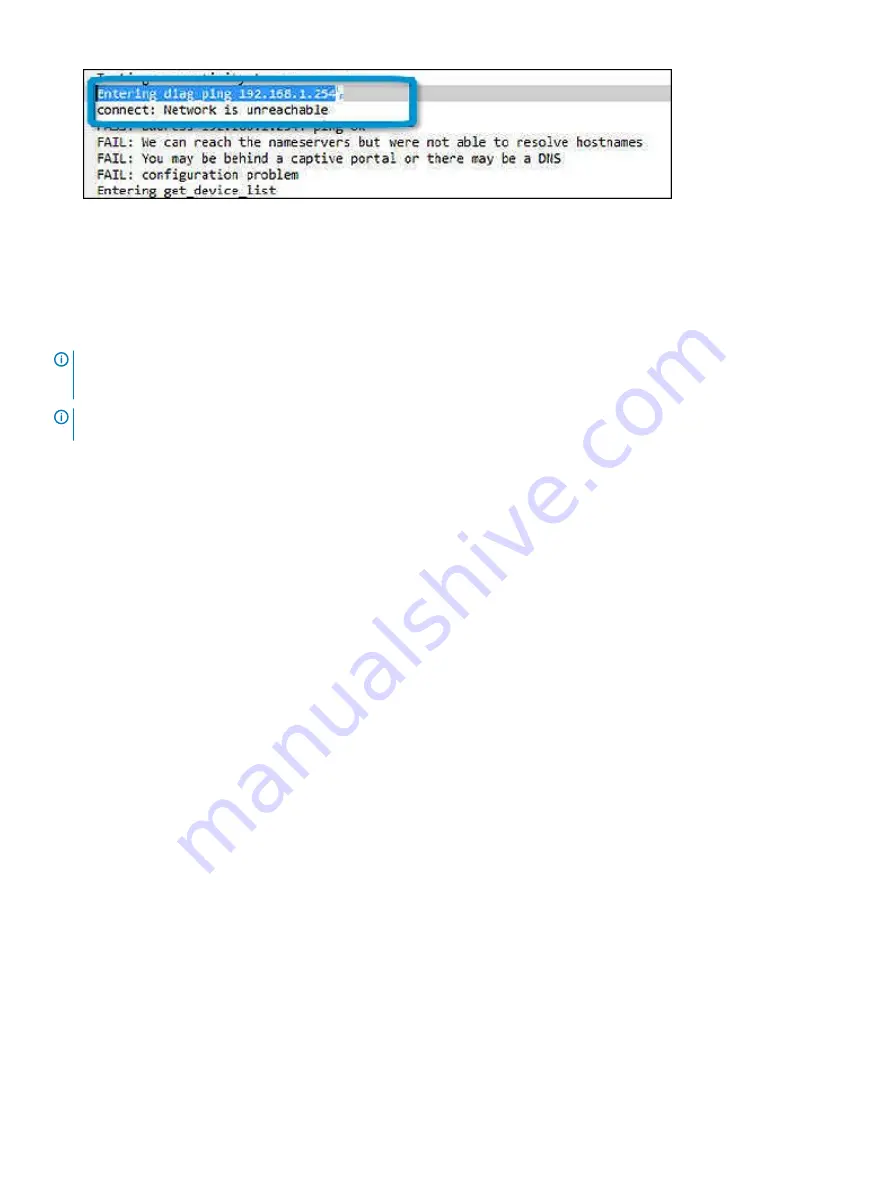
7
If the diagnostic test returns a failure message, make sure the Wi-Fi adapter is enabled and connect to a network.
Reset Chromebook
This page contains all information about resetting Dell .
All local user data stored on the Chromebook can be cleared by resetting it to its original factory state (also known as Powerwash).
This step might be helpful if you want to reset owner permissions or if you are experiencing issues with your user profile.
NOTE:
All data stored on your Chromebook such as downloaded files, photos, owner permissions, and saved networks, will be
deleted for all accounts when performing a factory reset. After clearing this data, you will be guided through the initial setup
again. Resetting your device will not affect your accounts themselves, or any data synced to these accounts.
NOTE:
Do not follow the instructions below if you're using a managed Chrome device, as you will not be able to re-enroll your
device after powerwashing it.
Follow these steps to reset your Chromebook to its original factory state:
Troubleshooting
99
Summary of Contents for Chromebook 3400
Page 1: ...Dell Chromebook 3400 Service Manual Regulatory Model P101G Regulatory Type P101G001 ...
Page 15: ...2 Pry the base cover from the edge using a plastic scribe 1 2 Removing and Installing 15 ...
Page 26: ...4 Unroute the cable from retention clips in the routing channel 26 Removing and Installing ...
Page 27: ...5 Lift the speakers away from the computer Removing and Installing 27 ...
Page 101: ...2 Click Settings as highlighted from the screenshot below Troubleshooting 101 ...
Page 102: ...3 Click Show advanced settings to expand the menu 102 Troubleshooting ...
Page 103: ...4 Click the Powerwash button Troubleshooting 103 ...
























