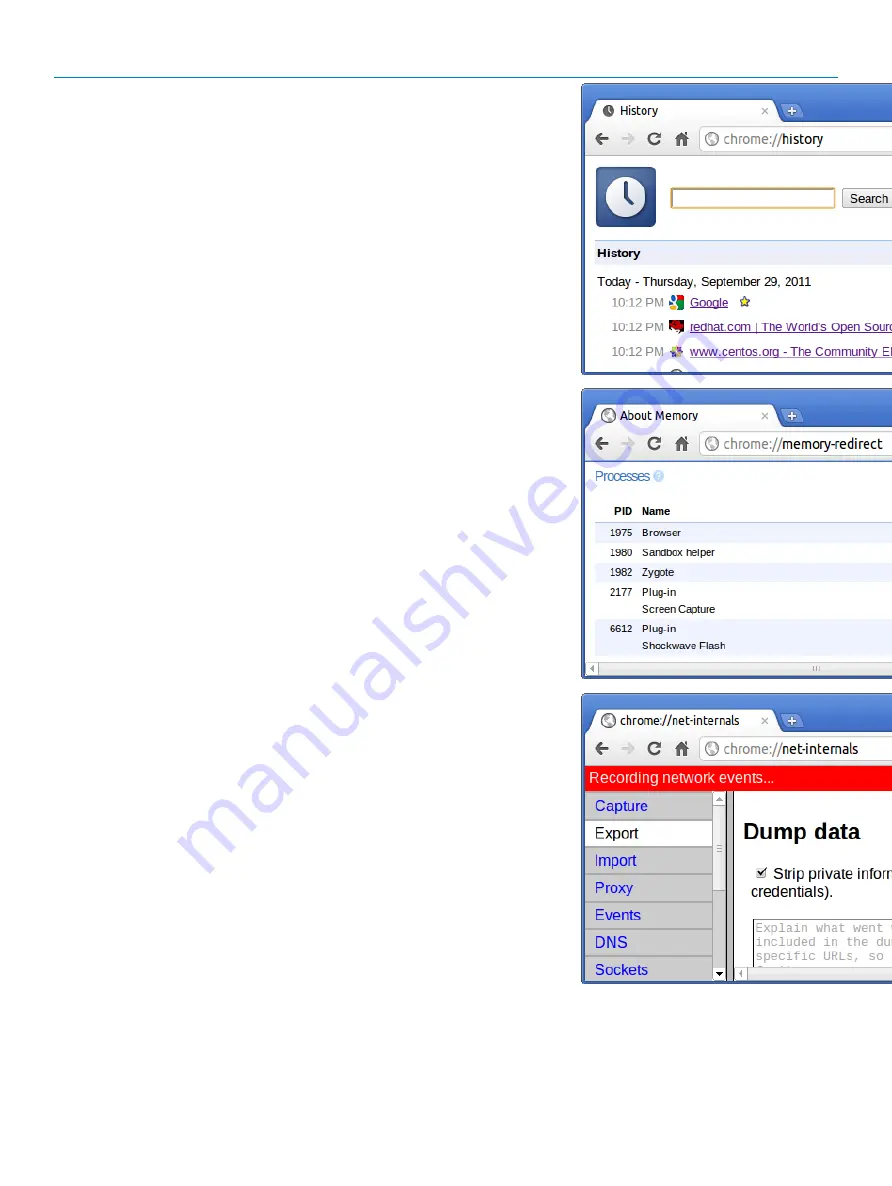
Chrome Commands
Purpose
Screenshot
chrome://history
This is also available from the Menu >
History. Short cut key is Ctrl+H.
chrome://memory
This will redirect to “chrome://memory-
redirect/”. This will display the memory used
by the Google Chrome browser. This also
displays all the process related to browser
with their PID, process name, and the
memory it takes.
chrome://net-internals
This displays all networking related
information. Use this to capture network
events generated by the browser. You can
also export this data. You can view DNS
host resolver cache. One of the important
features in this feature is “Test”. If a URL
failed to load, you can go to “chrome://net-
internals” > click on “Tests” tab > type that
URL which failed, and click on “Start Test”,
which does some test and report you why
that URL failed. chrome://plugins/.
90
Troubleshooting
Summary of Contents for Chromebook 3400
Page 1: ...Dell Chromebook 3400 Service Manual Regulatory Model P101G Regulatory Type P101G001 ...
Page 15: ...2 Pry the base cover from the edge using a plastic scribe 1 2 Removing and Installing 15 ...
Page 26: ...4 Unroute the cable from retention clips in the routing channel 26 Removing and Installing ...
Page 27: ...5 Lift the speakers away from the computer Removing and Installing 27 ...
Page 101: ...2 Click Settings as highlighted from the screenshot below Troubleshooting 101 ...
Page 102: ...3 Click Show advanced settings to expand the menu 102 Troubleshooting ...
Page 103: ...4 Click the Powerwash button Troubleshooting 103 ...






























