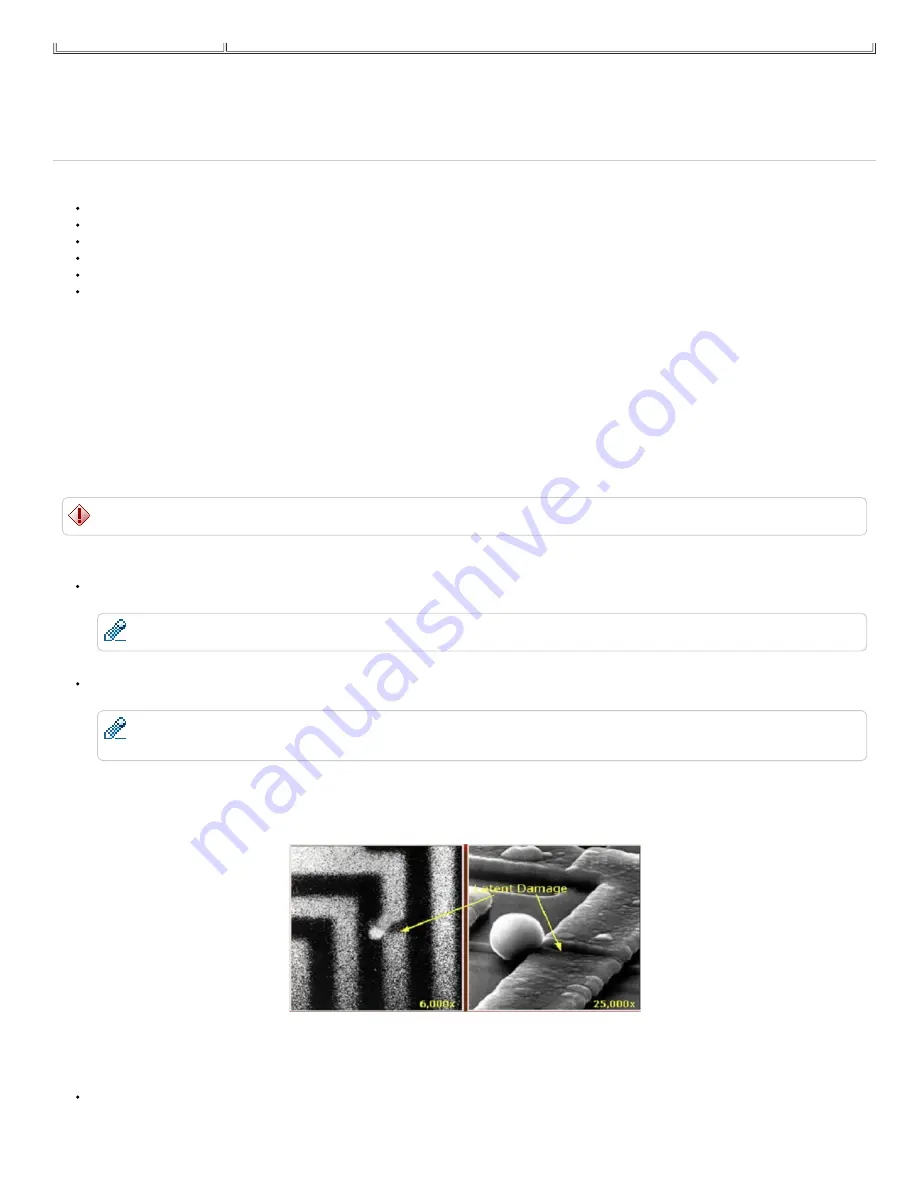
Safety Precautions
Observe the following safety precautions before performing any installation or break/fix procedures involving disassembly or reassembly:
Turn off the system and any attached peripherals.
Disconnect the system and any attached peripherals from AC power, and then remove the battery.
Disconnect any telephone or telecommunications lines from the system.
Use a wrist grounding strap and mat when working inside any computer system to avoid electrostatic discharge (ESD) damage.
After removing any system component, carefully place the removed component on an antistatic mat.
Wear shoes with nonconductive rubber soles to help reduce the chance of being shocked or seriously injured in an electrical accident.
Standby Power
Dell products with standby power must be completely unplugged before opening the case. Systems that incorporate standby power are essentially powered while turned off.
The internal power enables the system to be suspended into a sleep mode, and have other advanced power management features. After unplugging the system, allow the
charge to drain from the circuits by waiting approximately 30 to 45 seconds before removing components.
ElectroStatic Discharge (ESD) Protection
ESD is a major concern when handling electronic components, especially sensitive devices such as expansion cards, processors, memory DIMMs, and system boards. Very
slight charges can damage circuits in ways that may not be obvious, such as intermittent problems or a shortened product lifespan. As the industry pushes for lower power
requirements and increased density, ESD protection is an increasing concern.
Due to the increased density of semiconductors used in recent Dell products the sensitivity to static damage is now higher than in previous Dell products, for this reason some
previously approved methods of handling parts are no longer applicable.
WARNING:
Do not use an ESD grounding strap when working on the internal parts of a monitor, like the CRT, because the stored voltage is extremely harmful.
There are two recognized types of ESD damage, "catastrophic" and "Intermittent" failures.
Catastrophic The damage causes an immediate and complete loss of device functionality. An example of catastrophic failure is a memory DIM which has received a
static shock and immediately generates a "No POST/No Video" symptom with a beep code emitted for a missing or nonfunctional memory.
NOTE:
Catastrophic failures only represent roughly 20% of ESD related failures.
Intermittent The DIMM receives a static shock, but the tracing is merely weakened and does not immediately produce outward symptoms related to the damage. The
weakened trace might take weeks or months to melt, and in the meantime may cause degradation of memory integrity, intermittent memory errors, etc.
NOTE:
Intermittent failures represent almost 80% of ESD related failures. This means that the majority of the time when the damage occurs, it is not immediately
recognizable.
Of these two types, the more difficult to recognize and troubleshoot is the "Intermittent" (also called Latent or "walking wounded") failure. The image below is an example of an
"Intermittent" damage to a memory DIMM trace. As you can see, the damage is done although the symptoms may not become an issue or cause permanent failure symptoms
for some time after the damage occurs.
Intermittent (Latent) damage to a wiring trace
To prevent static damage, do the following:
Use a Wired (not wireless) ESD wrist strap that is properly grounded. The use of wireless antistatic straps in no longer allowed, as they do not give adequate
protection.
Summary of Contents for Chromebook 13-7310
Page 10: ...Bottom Cover ...
Page 16: ...5 Remove the battery from the system 6 Disconnect the battery cable from the battery ...
Page 17: ...7 Complete ...
Page 20: ...4 Remove the M 2 SSD from the system board 5 Complete ...
Page 23: ...3 Remove the single screw securing the WLAN bracket 4 Remove the WLAN bracket from the system ...
Page 24: ...5 Disconnect any antennas that may be connected to the WLAN card ...
Page 25: ...6 Remove the WLAN card from the system board 7 Complete ...
Page 29: ...5 Lift up and remove the I O board 6 Disconnect the I O board cable from the I O board ...
Page 32: ...2 Establishing image 3 Disconnect the fan cable from the system board ...
Page 33: ...4 Remove the two screws securing the fan in place 5 Lift up and remove the fan ...
Page 34: ...6 Complete ...
Page 37: ...4 Lift up and remove the heat sink 5 Complete ...
Page 41: ...5 Lift up and remove the DC in jack from the system 6 Complete ...
Page 49: ...6 Lift up and remove the system board 7 Complete ...
Page 55: ...2 Establishing image 3 Release the antennas from the routing channel ...
Page 56: ...4 Remove the four screws securing the LCD assembly to the system 5 Gently open the palmrest ...
Page 57: ...6 Separate the palmrest from the LCD assembly 7 Complete ...
Page 60: ...3 Use a plastic scribe to gently pry the hinge cover off the LCD assembly 4 Complete ...
Page 67: ...5 Complete ...
Page 70: ...4 Remove the left LCD hinge 5 Release the antenna cables from the right LCD hinge hook ...
Page 74: ...2 Establishing image 3 Remove the four screws securing the LCD panel to the LCD assembly ...
Page 75: ...4 Carefully flip over the LCD panel 5 Peel off the adhesive tape securing the eDP cable ...
Page 76: ...6 Unlock the metal clip securing the eDP connector 7 Disconnect the eDP cable ...
Page 77: ...8 Remove the LCD panel from the LCD assembly ...
Page 78: ...9 Complete ...
Page 81: ...4 Peel open the cloth tape 5 Release the eDP cable from the routing channel ...
Page 82: ...6 Disconnect the camera cable 7 Remove the eDP cable from the LCD cover ...
Page 83: ...8 Complete ...
Page 86: ......








































