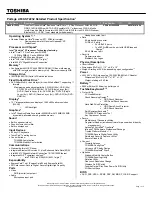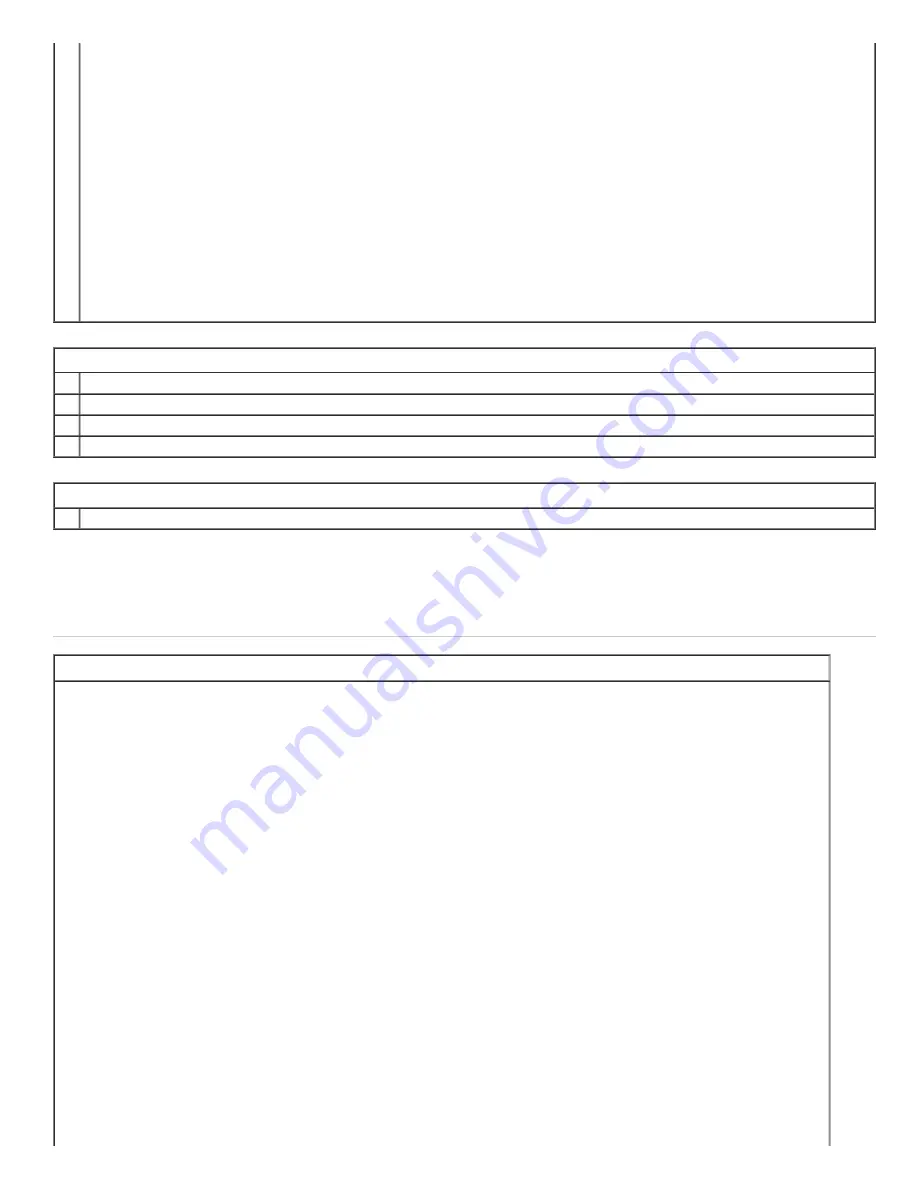
CPU Fan Reassembly Steps
1. Position the CPU fan into its compartment.
2. Tighten the two screws to secure the CPU fan in place.
3. Attach the fan cable into its connector on the system board.
4. Reinstall the preremoval part(s) in descending order.
CPU Fan Validation Steps
1. Power on the system and ensure there's no warning error message appear during POST.
Heat Sink
Heat Sink Disassembly Video
The following video contains the brief disassembly procedure, for use by the learner as an additional visual reference.
Summary of Contents for Chromebook 13-7310
Page 10: ...Bottom Cover ...
Page 16: ...5 Remove the battery from the system 6 Disconnect the battery cable from the battery ...
Page 17: ...7 Complete ...
Page 20: ...4 Remove the M 2 SSD from the system board 5 Complete ...
Page 23: ...3 Remove the single screw securing the WLAN bracket 4 Remove the WLAN bracket from the system ...
Page 24: ...5 Disconnect any antennas that may be connected to the WLAN card ...
Page 25: ...6 Remove the WLAN card from the system board 7 Complete ...
Page 29: ...5 Lift up and remove the I O board 6 Disconnect the I O board cable from the I O board ...
Page 32: ...2 Establishing image 3 Disconnect the fan cable from the system board ...
Page 33: ...4 Remove the two screws securing the fan in place 5 Lift up and remove the fan ...
Page 34: ...6 Complete ...
Page 37: ...4 Lift up and remove the heat sink 5 Complete ...
Page 41: ...5 Lift up and remove the DC in jack from the system 6 Complete ...
Page 49: ...6 Lift up and remove the system board 7 Complete ...
Page 55: ...2 Establishing image 3 Release the antennas from the routing channel ...
Page 56: ...4 Remove the four screws securing the LCD assembly to the system 5 Gently open the palmrest ...
Page 57: ...6 Separate the palmrest from the LCD assembly 7 Complete ...
Page 60: ...3 Use a plastic scribe to gently pry the hinge cover off the LCD assembly 4 Complete ...
Page 67: ...5 Complete ...
Page 70: ...4 Remove the left LCD hinge 5 Release the antenna cables from the right LCD hinge hook ...
Page 74: ...2 Establishing image 3 Remove the four screws securing the LCD panel to the LCD assembly ...
Page 75: ...4 Carefully flip over the LCD panel 5 Peel off the adhesive tape securing the eDP cable ...
Page 76: ...6 Unlock the metal clip securing the eDP connector 7 Disconnect the eDP cable ...
Page 77: ...8 Remove the LCD panel from the LCD assembly ...
Page 78: ...9 Complete ...
Page 81: ...4 Peel open the cloth tape 5 Release the eDP cable from the routing channel ...
Page 82: ...6 Disconnect the camera cable 7 Remove the eDP cable from the LCD cover ...
Page 83: ...8 Complete ...
Page 86: ......