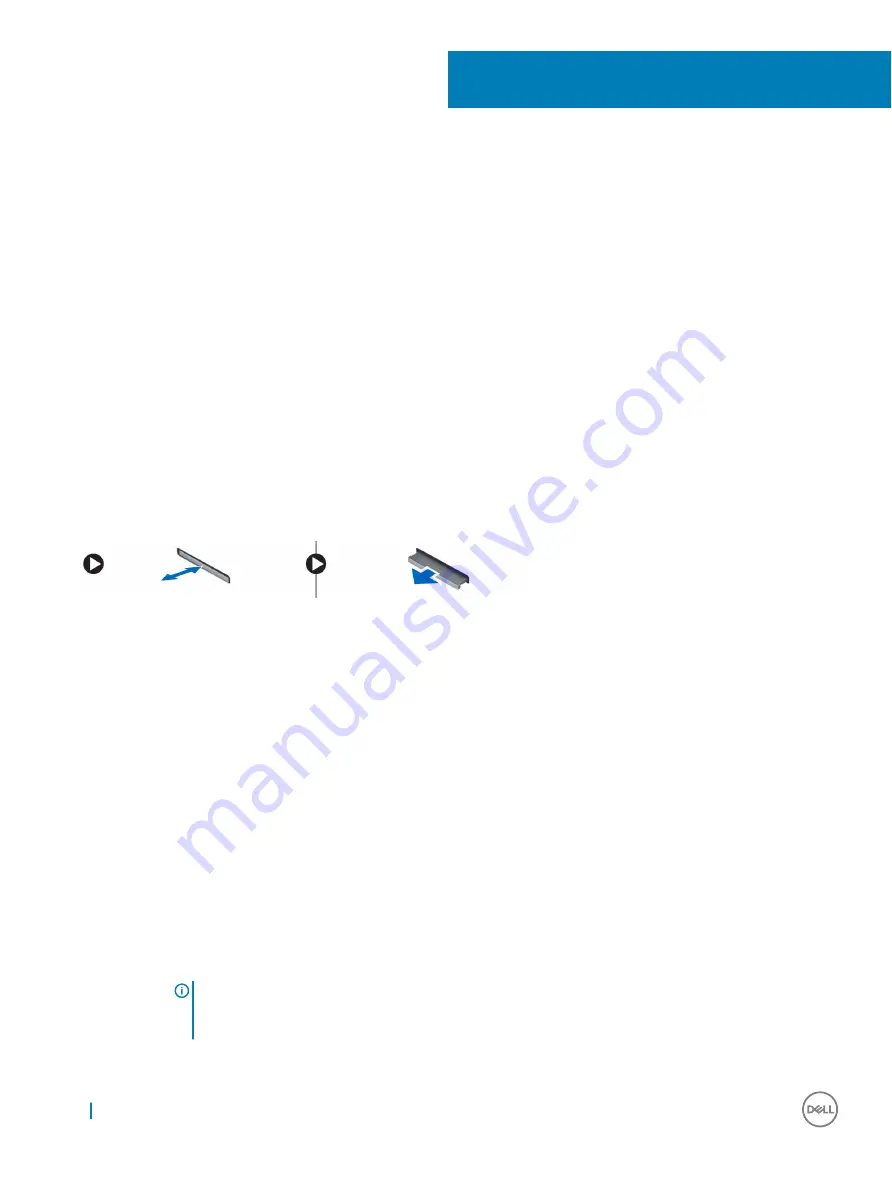
Removing and installing components
This section provides detailed information on how to remove or install the components from your computer.
Recommended tools
The procedures in this document require the following tools:
•
Phillips #0 screwdriver
•
Phillips #1 screwdriver
•
Plastic scribe
microSD card
Removing microSD card
1
Follow the procedure in
Before working inside your computer
.
2
Press in on the microSD card to release it from the computer.
3
Remove the microSD card from the computer.
Installing microSD card
1
Slide the SD card into its slot until it clicks into place.
2
Install the
3
Follow the procedure in
After working inside your computer
.
Base cover
Removing base cover
1
Follow the procedure in
Before working inside your computer
.
2
Remove the
3
To remove the base cover:
a Remove the mylar cap [1].
NOTE:
The screw cover on the base cover is made up of a mylar sticker. To remove this screw, use a regular
philips driver and puncture the mylar cover. Once the mylar caps are removed it cannot replaced, and the
screws will be exposed from that point forward.
b Loosen the M2.5x7 captive screws that secure the base cover to the computer [2] .
2
8
Removing and installing components
Summary of Contents for Chromebook 11 3180
Page 5: ...7 Contacting Dell 79 Contents 5 ...
Page 29: ...3 Remove the display back cover away from the computer Removing and installing components 29 ...
Page 72: ...2 Click Settings as highlighted from the screenshot below 72 Diagnostic and troubleshooting ...
Page 73: ...3 Click Show advanced settings to expand the menu Diagnostic and troubleshooting 73 ...
Page 74: ...4 Click the Powerwash button 74 Diagnostic and troubleshooting ...









































