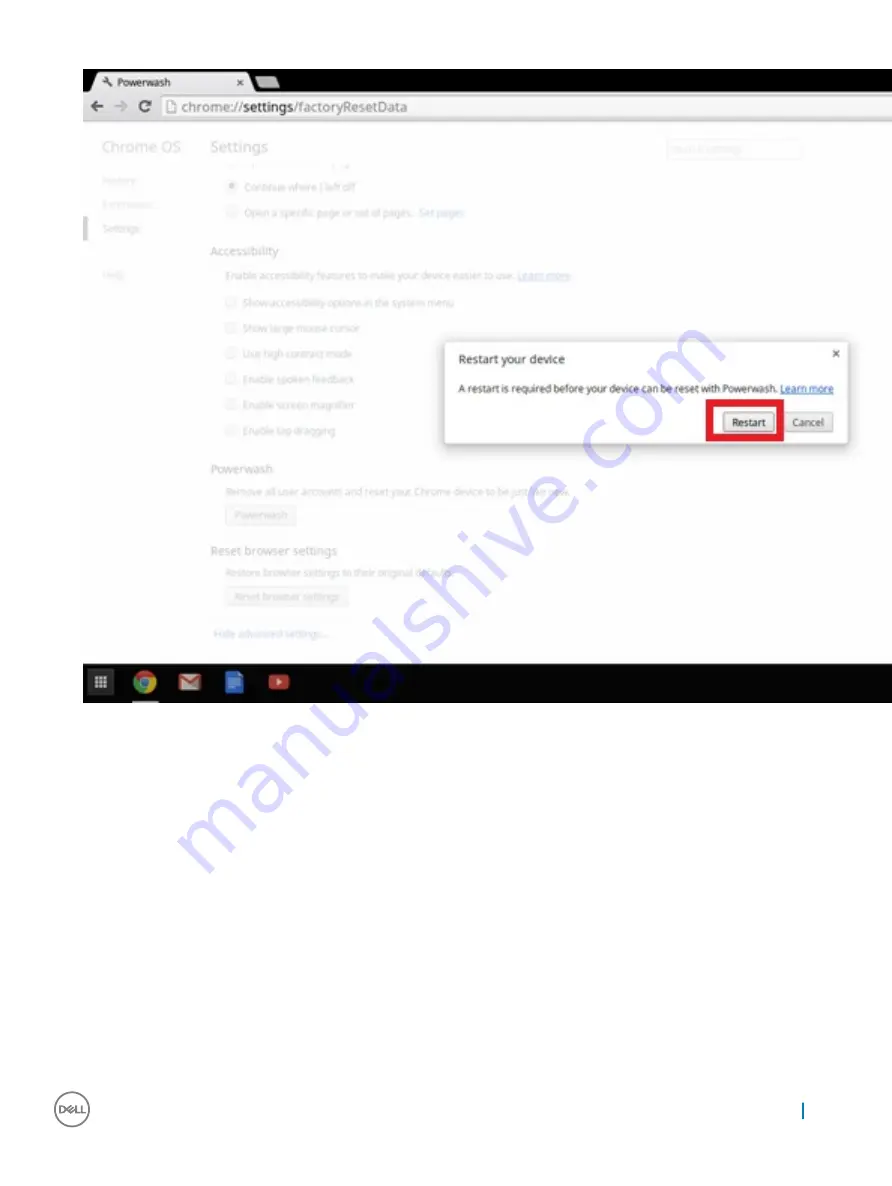
5
Click
Restart
when prompted.
You can also reset your Chromebook from the sign-in screen by holding down the keys
Ctrl+Alt+Shift+R
and clicking
Restart
. (If you
are signed in to your Chromebook, sign out first before you press on
Ctrl+Alt+Shift+R
, then click
Restart
. Once the Chromebook is
restarted, click
Reset
.)
After you restart the Chromebook, you should now see the setup screen. Follow the instructions on the screen to set up your Chromebook
again. Make sure you sign in with your primary Google Account, because this account is set as the owner account.
Recovery Chromebook
This page contains information about recovering Dell Chromebook 11 (3180).
Recovering the Chromebook
Install a new version of the Chrome operating system on your Chromebook by going through the recovery process. You may want to go
through this process if you are having problems updating your Chromebook or if it stops working.
Diagnostic and troubleshooting
75
Summary of Contents for Chromebook 11 3180
Page 5: ...7 Contacting Dell 79 Contents 5 ...
Page 29: ...3 Remove the display back cover away from the computer Removing and installing components 29 ...
Page 72: ...2 Click Settings as highlighted from the screenshot below 72 Diagnostic and troubleshooting ...
Page 73: ...3 Click Show advanced settings to expand the menu Diagnostic and troubleshooting 73 ...
Page 74: ...4 Click the Powerwash button 74 Diagnostic and troubleshooting ...



















