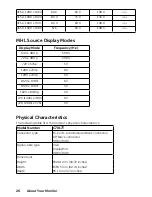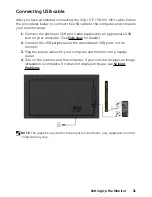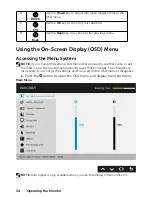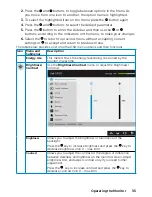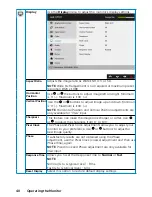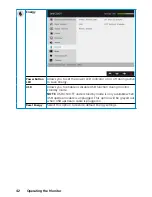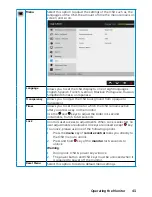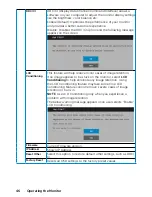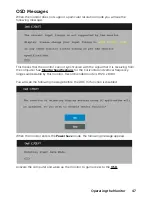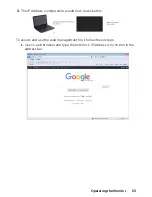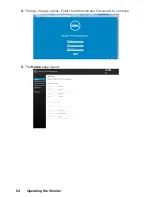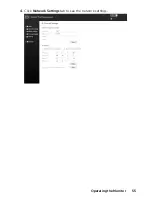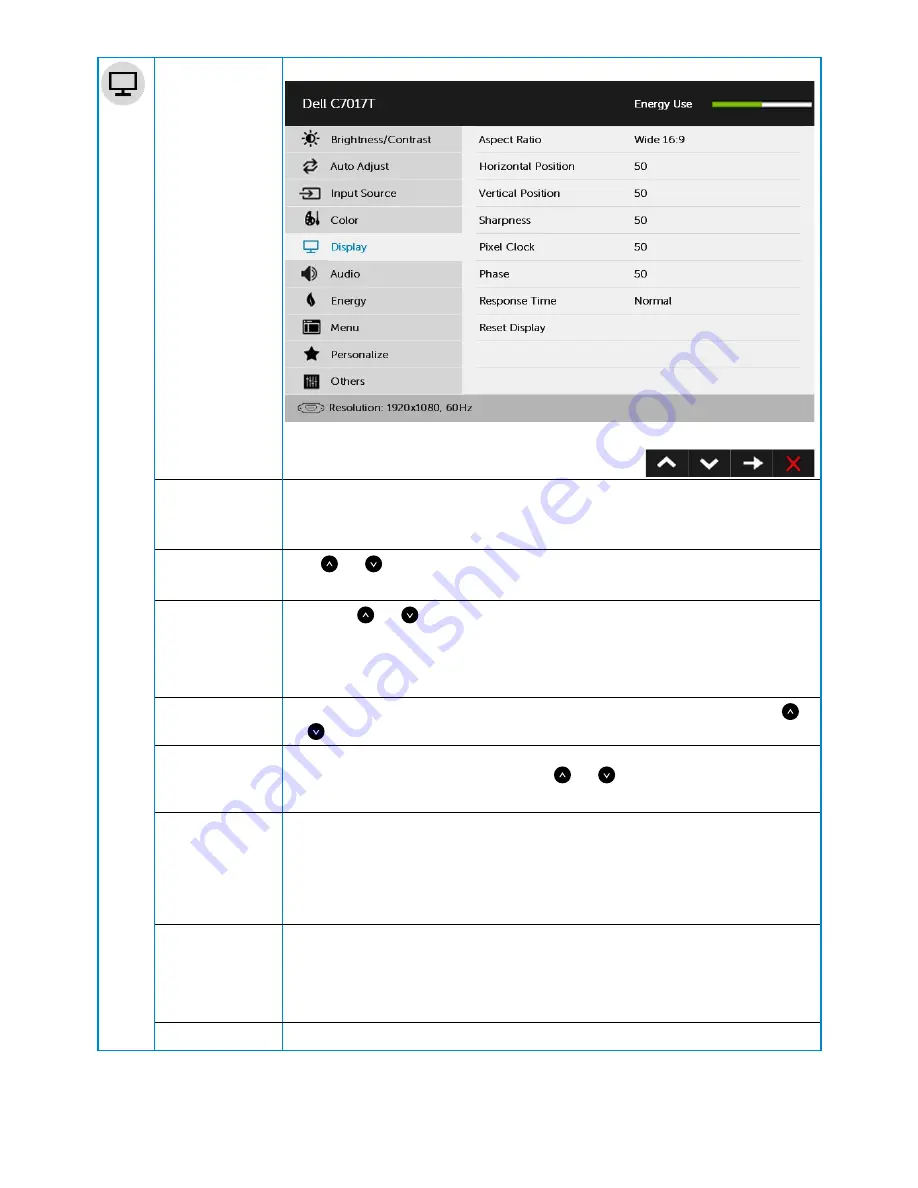
40
Operating the Monitor
Display
Use the
Display
menu to adjust the monitor's display settings.
Aspect Ratio
Adjusts the image ratio as Wide 16:9, 4:3, or 5:4.
NOTE:
Wide 16:9 adjustment is not required at maximum preset
resolution 1920 x 1080 .
Horizontal
Position
Use or the buttons to adjust image left and right. Minimum
is '0' (-). Maximum is '100' (+).
Vertical Position
Use the or buttons to adjust image up and down. Minimum
is '0' (-). Maximum is '100' (+).
NOTE
: Horizontal Position and Vertical Position adjustments are
only available for “VGA” input.
Sharpness
This feature can make the image look sharper or softer. Use
or to adjust the sharpness from '0' to '100'.
Pixel Clock
The Phase and Pixel Clock adjustments allow you to adjust your
monitor to your preference. Use or buttons to adjust for
best image quality.
Phase
If satisfactory results are not obtained using the Phase
adjustment, use the Pixel Clock (coarse) adjustment and then use
Phase (fine), again.
NOTE
: Pixel Clock and Phase adjustment are only available for
VGA input.
Response Time
Allows you to set the Response Time to
Normal
or
Fast
.
NOTE
:
Normal (G to G typical /Ave.) : 8 ms
Fast (G to G typical /Ave.) : 6 ms
Reset Display
Select this option to restore default display settings.
Summary of Contents for C7017T
Page 1: ...Regulatory model C7017Tf User s Guide Dell C7017T ...
Page 30: ...30 Setting Up the Monitor Connecting HDMI cable Connecting MHL cable ...
Page 49: ...Operating the Monitor 49 See Solving Problems for more information ...
Page 55: ...Operating the Monitor 55 4 Click Network Settings tab to see the network settings ...