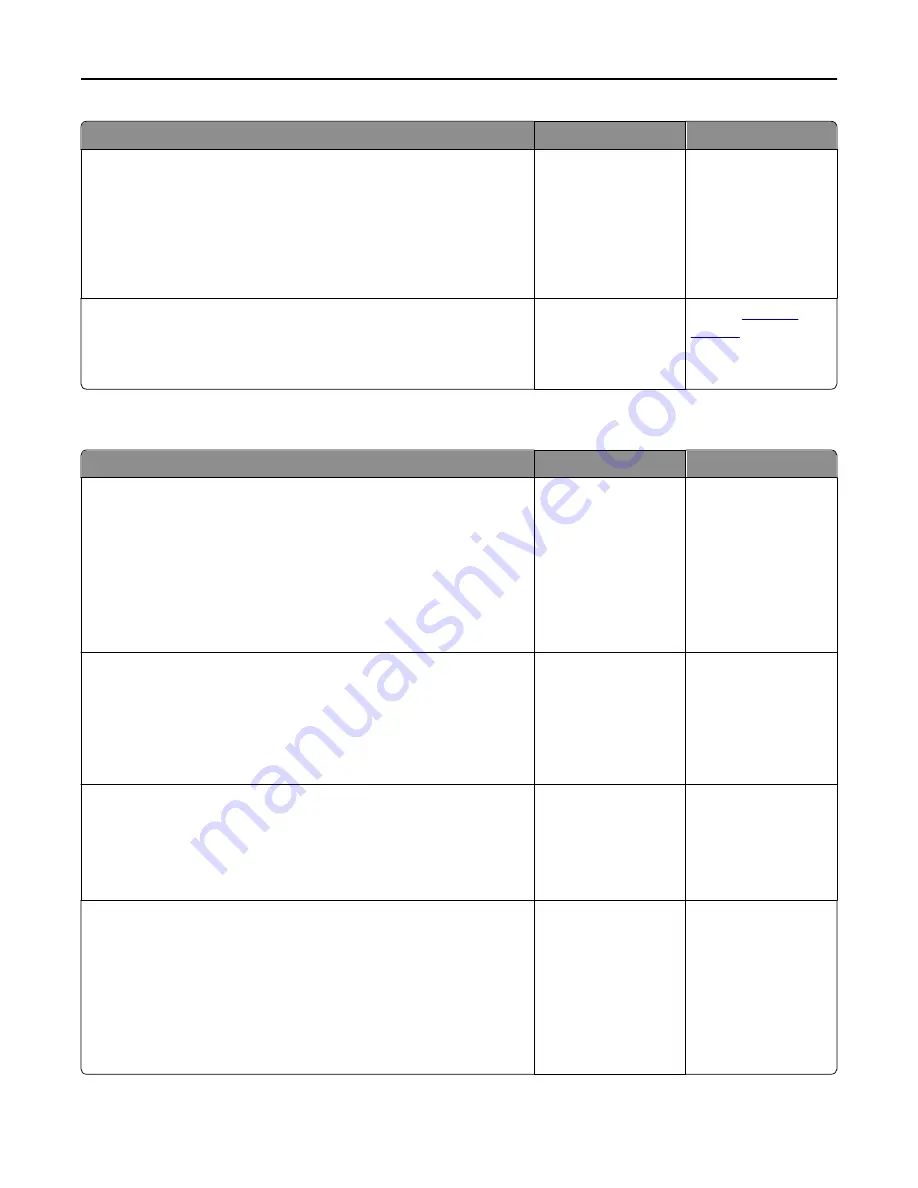
Action
Yes
No
Step 4
Check if the flash drive is supported.
For more information regarding tested and approved USB flash
memory devices, see “Supported flash drives and file types” on
page 49.
Is the flash drive supported?
Go to step 5.
Use a supported flash
drive.
Step 5
Check if the USB slot is disabled by the system support person.
Is the USB slot disabled?
Contact your system
support person.
Contact
technical
support
.
Print jobs do not print
Action
Yes
No
Step 1
a
From the document you are trying to print, open the Print dialog and
check if you have selected the correct printer.
Note:
If the printer is not the default printer, then you must select
the printer for each document that you want to print.
b
Resend the print job.
Do the jobs print?
The problem is solved. Go to step 2.
Step 2
a
Check if the printer is plugged in and turned on, and if
Ready
appears
on the printer display.
b
Resend the print job.
Do the jobs print?
The problem is solved. Go to step 3.
Step 3
If an error message appears on the printer display, then clear the message.
Note:
The printer continues to print after clearing the message.
Do the jobs print?
The problem is solved. Go to step 4.
Step 4
a
Check if the ports (USB, serial, or Ethernet) are working and if the
cables are securely connected to the computer and the printer.
Note:
For more information, see the setup documentation that
came with the printer.
b
Resend the print job.
Do the jobs print?
The problem is solved. Go to step 5.
Troubleshooting
134
















































