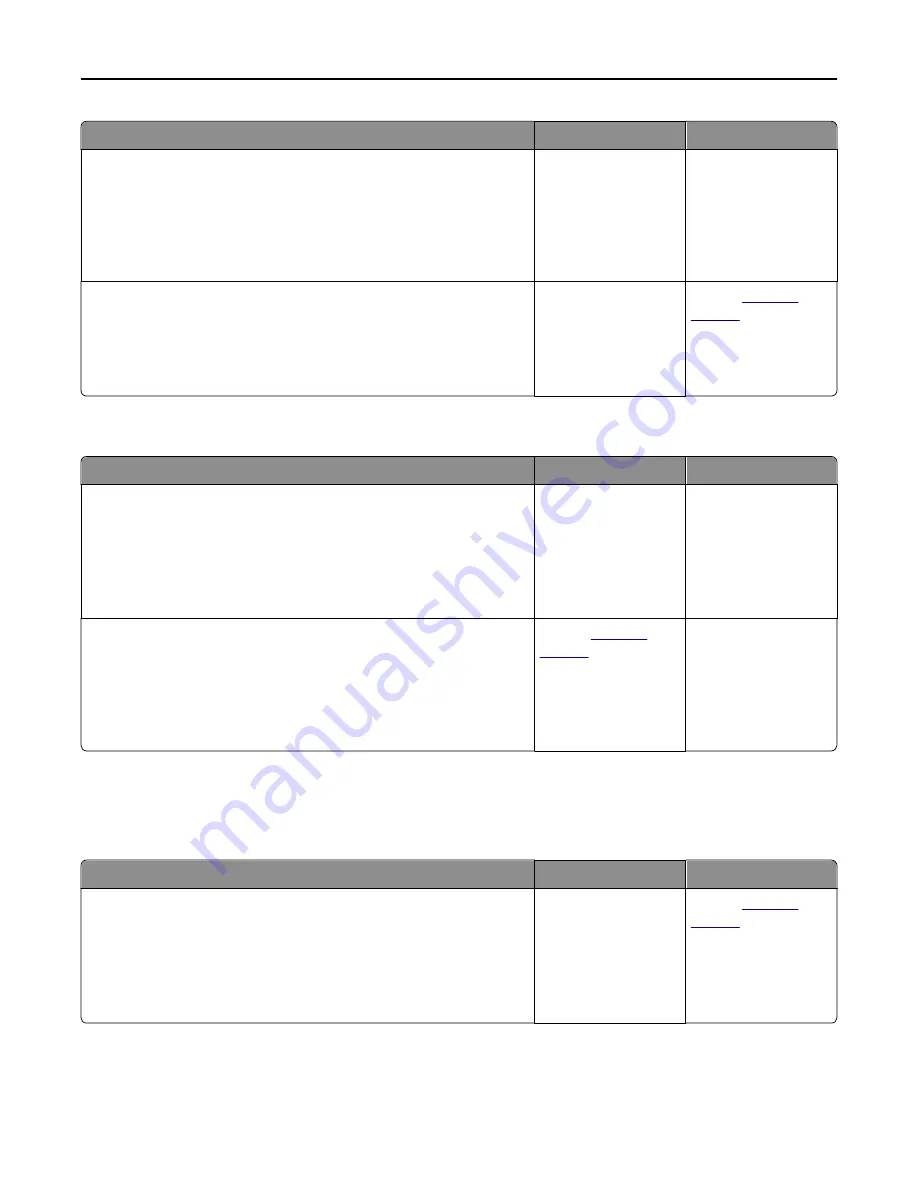
Action
Yes
No
Step 3
a
Depending on your operating system, open Printing Preferences or
the Print dialog, and then specify the paper type.
b
Resend the print job.
Did the job print from the correct tray or on the correct paper?
The problem is solved. Go to step 4.
Step 4
a
Check if the trays are not linked.
b
Resend the print job.
Did the job print from the correct tray or on the correct paper?
The problem is solved. Contact
technical
support
.
Incorrect characters print
Action
Yes
No
Step 1
Make sure the printer is not in Hex Trace mode.
Note:
If
Ready Hex
appears on the printer display, then turn off the
printer, and then turn it back on to deactivate Hex Trace mode.
Is the printer in Hex Trace mode?
Deactivate Hex Trace
mode.
Go to step 2.
Step 2
a
From the printer control panel, select
Standard Network
or
Network [x]
, and then set SmartSwitch to On.
b
Resend the print job.
Do incorrect characters print?
Contact
technical
support
.
The problem is solved.
Tray linking does not work
Note:
The trays and the multipurpose feeder do not automatically detect the paper size. You must set the size from
the Paper Size/Type menu.
Action
Yes
No
a
From the printer control panel, set the paper size and type in the Paper
menu to match the paper loaded in the trays to be linked.
Note:
The paper size and type must match for trays to be linked.
b
Resend the print job.
Do the trays link correctly?
The problem is solved. Contact
technical
support
.
Troubleshooting
130






























