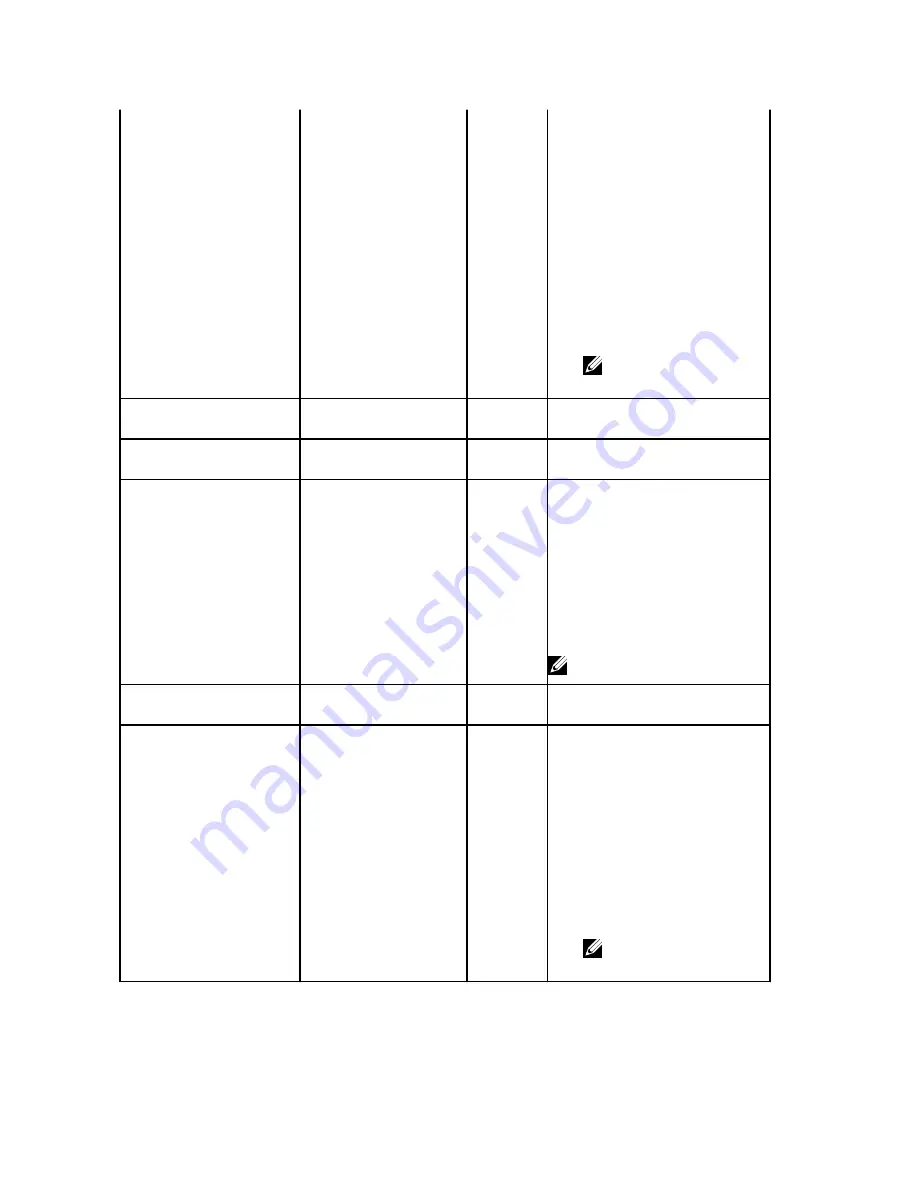
3. Verify that the system MAC
address in the dhcpd.conf file
matches the csv. file that
contains the MAC addresses of
the switches.
4. Verify that the min.cfg file is in
the correct directory on the
TFTP/FTP server.
5. Redeploy the switch from the
Network >
Fabric Name
>
Configure and Deploy screen by
selecting the switch from the list
and then click on the Deploy
Selected link.
NOTE: The switch is in BMP
mode.
MIN CONFIG UPLOAD
COMPLETED
Minimum Configuration
Upload Successful
No
Information only.
INIT SOFT RELOAD
Initiated Soft Re-load on
Switch
No
Information only.
INIT SOFT RELOAD ERROR
Error During Soft Re-load on
Switch
Yes
1. Check the switch syslogs for a
reload command failure.
2. Make any necessary fixes.
3. Restart the deployment of the
switch from the Network >
Fabric
Name
> Configure and Deploy
screen by selecting the switch
from the list and then click on the
Deploy Selected link.
NOTE: The switch is in BMP mode.
PROTOCOL CONFIG UPLOAD
INPROGRESS
Protocol Configuration
Upload In-Progress
No
Information only.
PROTOCOL CONFIG UPLOAD
ERROR
Protocol Configuration
Upload Error
Yes
1. Verify the connectivity to the
TFTP server from switch.
2. Check the Validation Status
column for errors and fix them.
3. Verify that the DHCP server is
running.
4. Verify that the CFG file correctly
has been placed on the TFTP/FTP
server and that you can ping it
from the switch.
5. Redeploy the switch.
NOTE: The switch is not in
BMP mode.
96
Summary of Contents for Active Fabric Manager
Page 1: ...Active Fabric Manager Deployment Guide 1 5 ...
Page 8: ...8 ...
Page 10: ...10 ...
Page 14: ...Figure 2 Designing and Deploying a Fabric Flowchart 14 ...
Page 48: ...48 ...
Page 86: ...86 ...
Page 118: ...118 ...






























