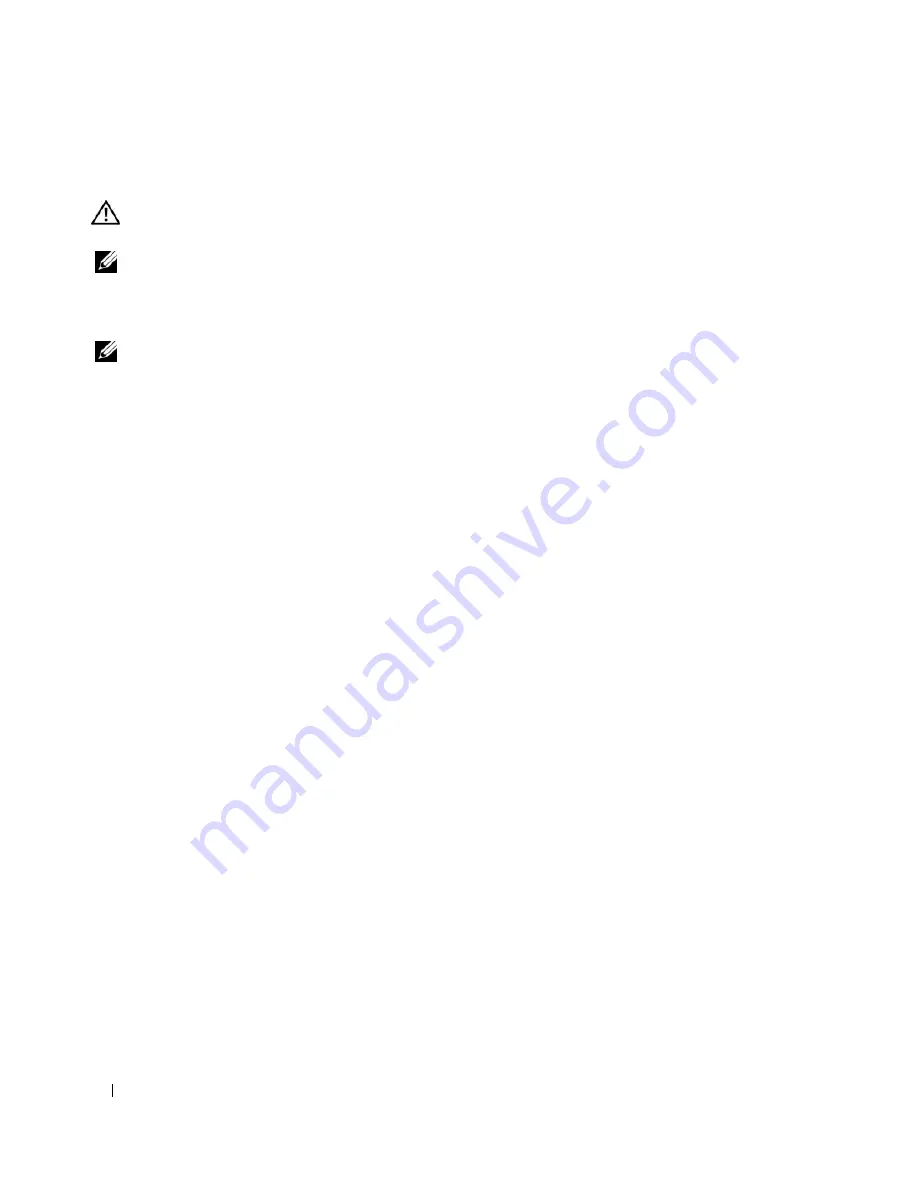
90
Solving Problems
Keyboard Problems
CAUTION:
Before you begin any of the procedures in this section, follow the safety instructions in the
Product
Information Guide
.
NOTE:
Use the integrated keyboard when running the Dell Diagnostics or the
system setup program
. When you
attach an external keyboard, the integrated keyboard remains fully functional.
External Keyboard problems
NOTE:
When you attach an external keyboard, the integrated keyboard remains fully functional.
C
HECK
THE
KEYBOARD
CABLE
—
Shut down the computer. Disconnect the keyboard cable and check it for
damage, and firmly reconnect the cable.
If you are using a keyboard extension cable, disconnect it and connect the keyboard directly to the
computer.
C
HECK
THE
EXTERNAL
KEYBOARD
—
1
Shut down the computer, wait 1 minute, and turn it on again.
2
Verify that the numbers, capitals, and scroll lock lights on the keyboard blink during the boot routine.
3
From the Windows desktop, click the
Start
button, point to
Programs
→
Accessories
, and then click
Notepad
.
4
Type some characters on the external keyboard and verify that they appear on the display.
If you cannot verify these steps, you may have a defective external keyboard.
T
O
VERIFY
THAT
THE
PROBLEM
IS
WITH
THE
EXTERNAL
KEYBOARD
,
CHECK
THE
INTEGRATED
KEYBOARD
—
1
Shut down the computer.
2
Disconnect the external keyboard.
3
Turn on the computer.
4
From the Windows desktop, click the
Start
button, point to
Programs
→
Accessories
, and click
Notepad
.
5
Type some characters on the internal keyboard and verify that they appear on the display.
If the characters appear now but did not with the external keyboard, you may have a defective external
keyboard. Contact Dell.
See "Contacting Dell" on page 133.
R
UN
THE
KEYBOARD
DIAGNOSTICS
TESTS
—
Run the PC-AT Compatible Keyboards tests in the Dell
Diagnostics
(see page 79)
. If the tests indicate a defective external keyboard, contact Dell.
See "Contacting
Dell" on page 133.
Unexpected characters
D
ISABLE
THE
NUMERIC
KEYPAD
—
Press <Num Lk> to disable the numeric keypad if numbers are displayed
instead of letters. Verify that the numbers lock light is not lit.
Summary of Contents for 6400 - Inspiron Laptop
Page 10: ...10 Contents Glossary 169 Index 181 ...
Page 32: ...32 Setting Up Your Computer ...
Page 64: ...64 Using Multimedia ...
Page 76: ...76 Setting Up a Network ...
Page 108: ...108 Solving Problems ...
Page 128: ...128 Adding and Replacing Parts ...
Page 130: ...130 Dell QuickSet Features ...
Page 154: ...154 Contacting Dell ...
Page 162: ...162 Specifications ...
Page 180: ...180 Glossary ...
Page 186: ...86 Index 186 Index ...
















































