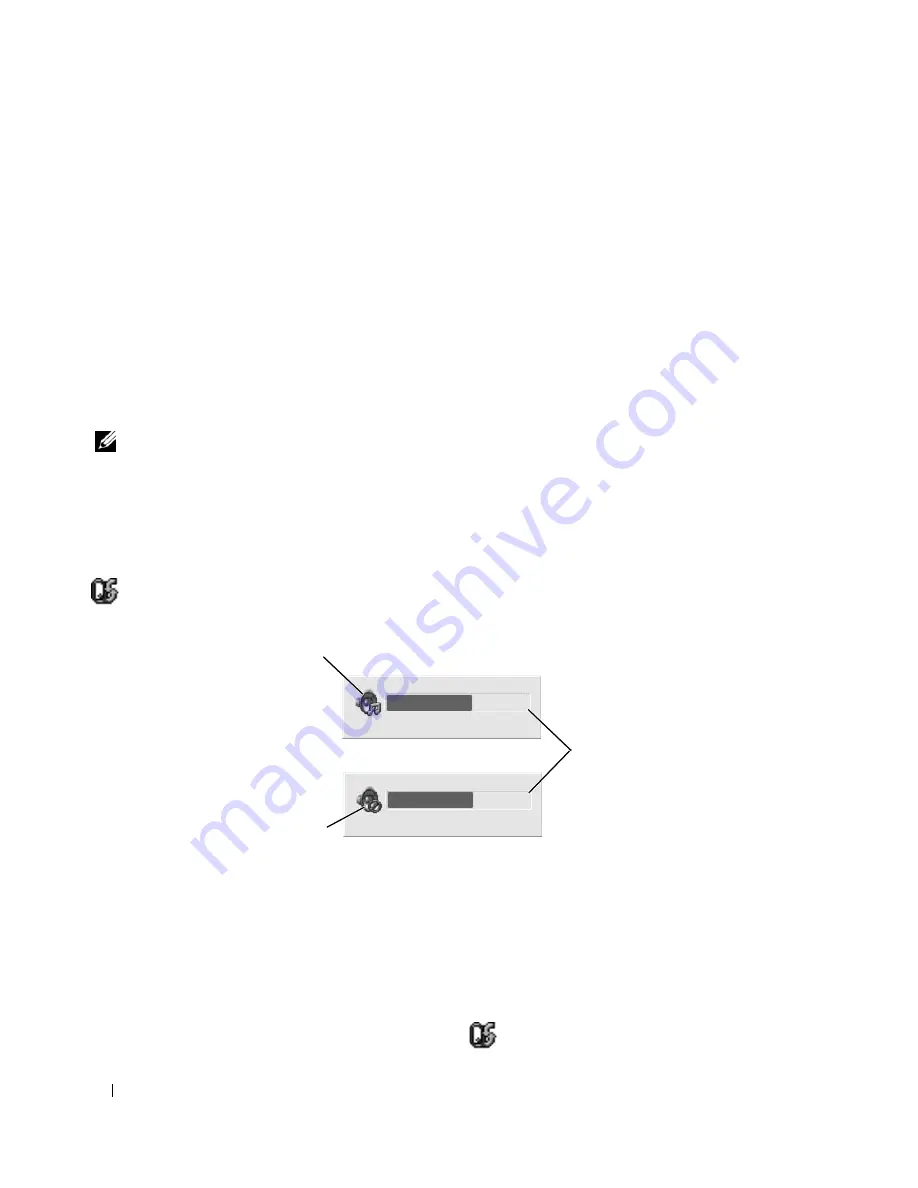
48
Using Multimedia
•
Commercially available DVD players used in home theater systems may not support all available DVD
formats. For a list of formats supported by your DVD player, see the documentation provided with your
DVD player or contact the manufacturer.
•
Do not burn a blank CD-R or CD-RW to its maximum capacity; for example, do not copy a 650-MB
file to a blank 650-MB CD. The CD-RW drive needs 1–2 MB of blank space to finalize the recording.
•
Use a blank CD-RW to practice CD recording until you are familiar with CD recording techniques. If
you make a mistake, you can erase the data on the CD-RW and try again. You can also use blank
CD-RWs to test music file projects before you record the project permanently to a blank CD-R.
•
See the Sonic website at
www.sonic.com
for additional information.
Adjusting the Volume
NOTE:
When the speakers are muted, you do not hear the CD or DVD playing.
1
Click
Start
→
All Programs
→
Accessories
→
Entertainment
→
Volume Control
.
2
Click and drag the bar in the
Volume Control
column and slide it up or down to increase or decrease
the volume.
For more information on volume control options, click
Help
in the
Volume Control
window.
The Volume Meter displays the current volume level, including mute, on your computer. Either click the
icon in the taskbar and select or deselect
Disable On Screen Volume Meter
, or press the volume
control buttons to enable or disable the Volume Meter on the screen.
When the meter is enabled, adjust the volume with the volume control buttons or by pressing the
following keys:
•
Press
<Fn> <PageUp> to increase volume.
•
Press
<Fn> <PageDn>
to decrease volume.
•
Press
<Fn> <End> to mute volume.
For more information about QuickSet, right-click the
icon in the taskbar and click
Help
.
1
volume icon
2
Volume Meter
3
mute icon
1
3
2
Summary of Contents for 6400 - Inspiron Laptop
Page 10: ...10 Contents Glossary 169 Index 181 ...
Page 32: ...32 Setting Up Your Computer ...
Page 64: ...64 Using Multimedia ...
Page 76: ...76 Setting Up a Network ...
Page 108: ...108 Solving Problems ...
Page 128: ...128 Adding and Replacing Parts ...
Page 130: ...130 Dell QuickSet Features ...
Page 154: ...154 Contacting Dell ...
Page 162: ...162 Specifications ...
Page 180: ...180 Glossary ...
Page 186: ...86 Index 186 Index ...






























