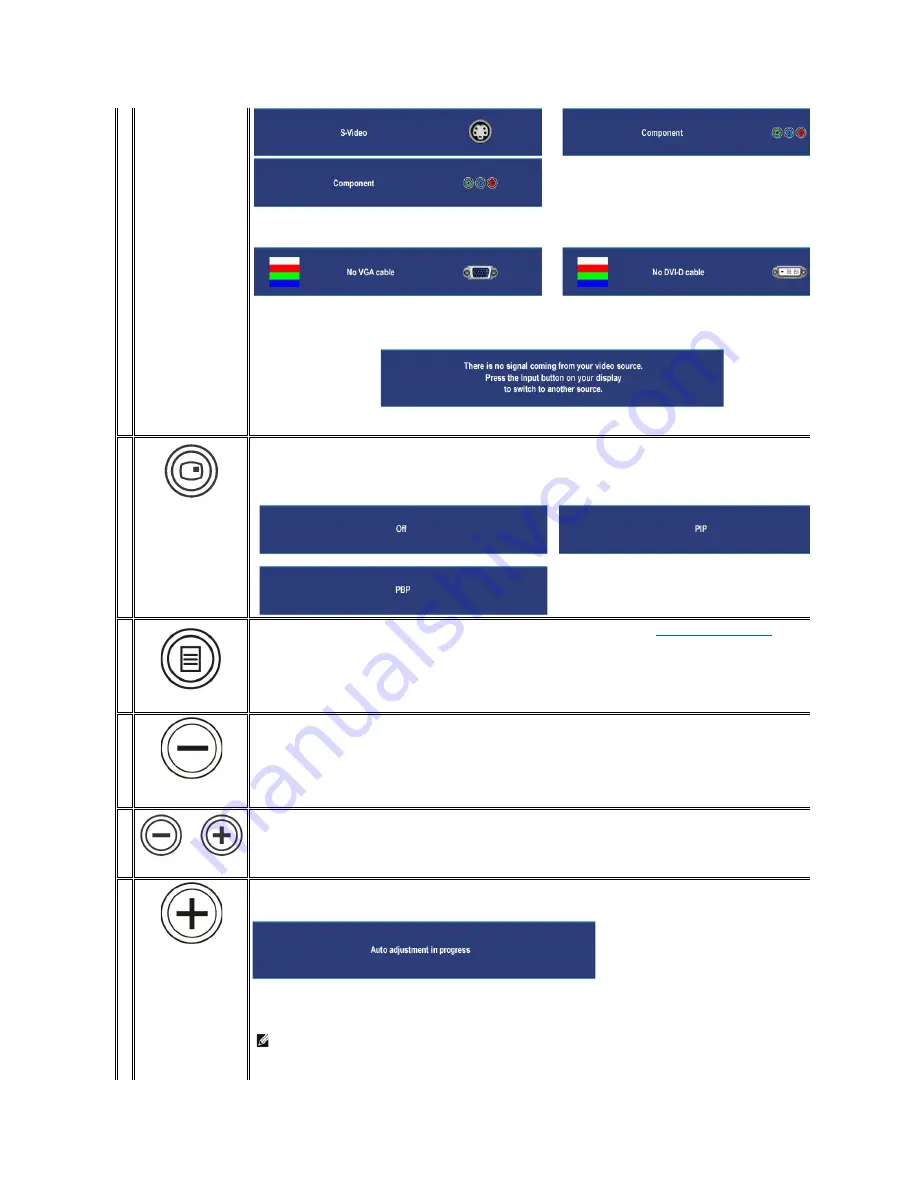
If either VGA or DVI-D input is selected and both VGA and DVI-D cables are not connected, a floating dialog box as shown below appears.
If either S-Video or Composite input is selected and both cables are not connected or the video source is turned off, the screen does not have an
image. If any button is pressed (except power button), the monitor displays the following message:
OR
OR
B
PIP / PBP Select
Use this button to activate PIP (Picture-in-Picture) / PBP (Picture-by-
Picture) modes adjustment.
Pressing this button continually cycles the monitor through the following modes : OFF-->PIP-->PBP. You will see the following messages
corresponding to the mode selected.
→
C
OSD Menu / Select
The MENU button is used to launch the on-screen display(OSD) and select the OSD Menu. See
Accessing the Menu System
.
D
Brightness/Contrast
Hot Key
Use this button for direct access to the "Brightness" and "Contrast" control menu.
D
,E
Down (-) and Up (+)
Use these buttons for navigating and adjusting the slider-bar(decrease/increase ranges) controls in the OSD.
E
Auto Adjust
Use this button to activate automatic setup and adjust menu. The following dialog appears on a black screen as the monitor self-adjusts to the
current input:
Auto Adjustment allows the monitor to self-adjust to the incoming video signal. After using Auto Adjustment, you can further tune your monitor
by using the Pixel Clock (Coarse) and Phase (Fine) controls under Image Settings.
NOTE:
Auto Adjust will not occur if you press the button while there are no active video input signals or attached cables
















































