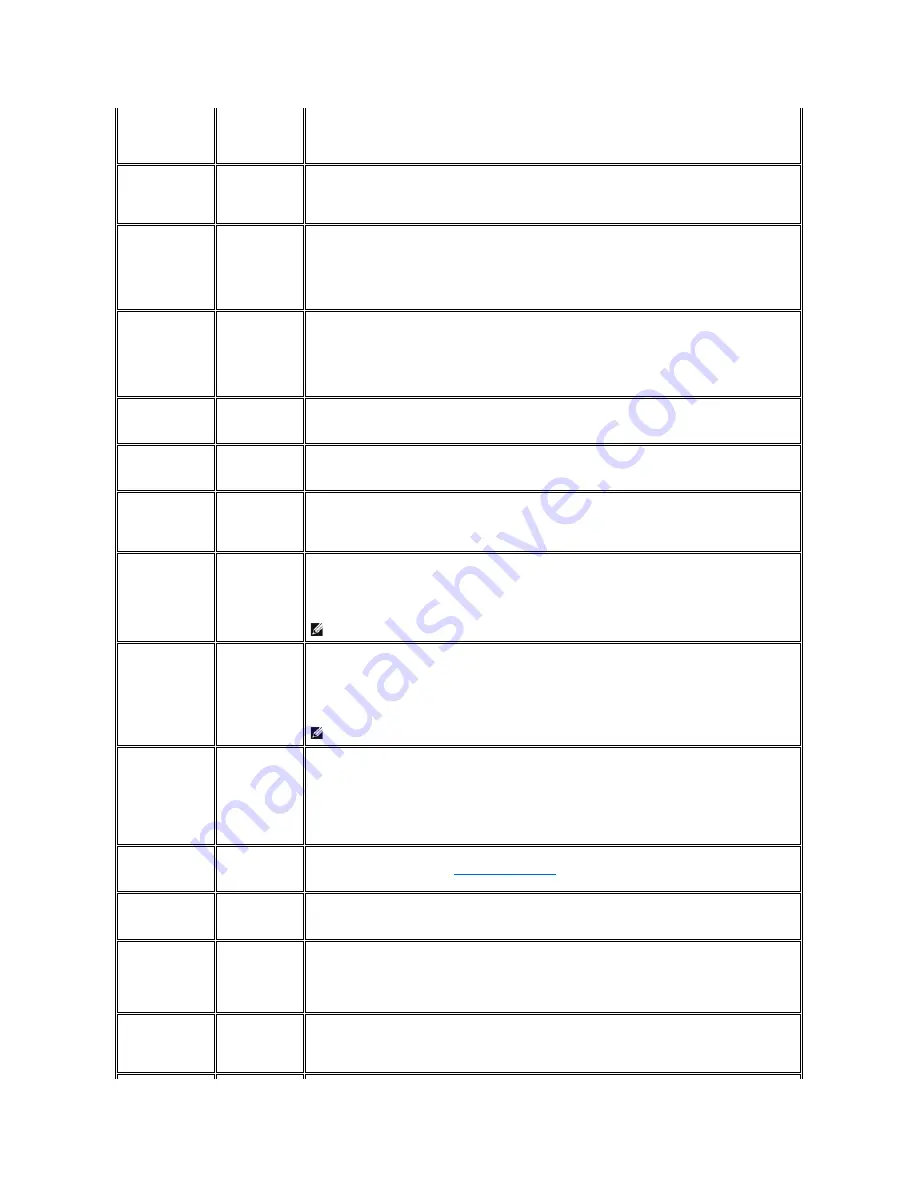
No Video/ Power
LED off
No picture
l
Check connection integrity at both ends of the video cable
l
Electric outlet verification
l
Ensure power button is depressed fully
No Video/ Power
LED on
No picture or no
brightness
l
Increase brightness and contrast controls via OSD
l
Perform monitor self-test feature check
l
Check for bent or broken pins
Poor Focus
Picture is fuzzy,
blurry or ghosting
l
Auto Adjust via OSD
l
Adjust Phase and Pixel Clock controls via OSD
l
Eliminate video extension cables
l
Perform monitor reset
l
Lower video resolution or increase font size
Shaky/Jittery Video
Wavy picture or
fine movement
l
Auto Adjust via OSD
l
Adjust Phase and Pixel Clock controls via OSD
l
Perform monitor reset
l
Check environmental factors
l
Relocate and test in another room
Missing Pixels
LCD screen has
spots
l
Cycle power on-off
l
These are pixels that are permanently off and is a natural defect that occurs in LCD technology
Stuck-on Pixels
LCD screen has
bright spots
l
Cycle power on-off
l
These are pixels that are permanently on and is a natural defect that occurs in LCD technology
Brightness Problems
Picture too dim or
too bright
l
Perform monitor reset on "Factory Reset"
l
Auto Adjust via OSD
l
Adjust brightness and contrast controls via OSD
Geometric Distortion
Screen not
centered correctly
l
Perform monitor reset on "Display Reset"
l
Auto Adjust via OSD
l
Adjust brightness and contrast controls via OSD
l
Ensure monitor is in proper video mode
NOTE: When using '2: DVI-D', the positioning adjustments are not available.
Horizontal/Vertical
Lines
Screen has one or
more lines
l
Perform monitor reset on "Display Reset"
l
Auto Adjust via OSD
l
Adjust Phase and Pixel Clock controls via OSD
l
Perform monitor self-test feature check and determine if these lines are also in self-test mode
l
Check for bent or broken pins
NOTE: When using '2: DVI-D', the Pixel Clock and Phase adjustments are not available.
Sync Problems
Screen is
scrambled or
appears torn
l
Perform monitor reset on "Display Reset"
l
Auto Adjust via OSD
l
Adjust Phase and Pixel Clock controls via OSD
l
Perform monitor self-test feature check to determine if scrambled screen appears in self-test mode
l
Check for bent or broken pins
l
Boot up in the "safe mode"
LCD Scratched
Screen has
scratches or
smudges
l
Turn monitor off and clean the screen
l
For cleaning instruction, see
Caring for Your Monitor
.
Safety Related Issues
Visible signs of
smoke or sparks
l
Do not perform any troubleshooting steps
l
Monitor needs to be replaced
Intermittent Problems
Monitor
malfunctions on &
off
l
Ensure monitor is in proper video mode
l
Ensure video cable connection to computer and to the flat panel is secure
l
Perform monitor reset on "Factory Reset"
l
Perform monitor self-test feature check to determine if the intermittent problem occurs in self-test mode
Missing Color
Picture missing
color
l
Perform monitor self-test feature check
l
Check connection integrity at both end of the video cable
l
Check for bent or broken pins






































