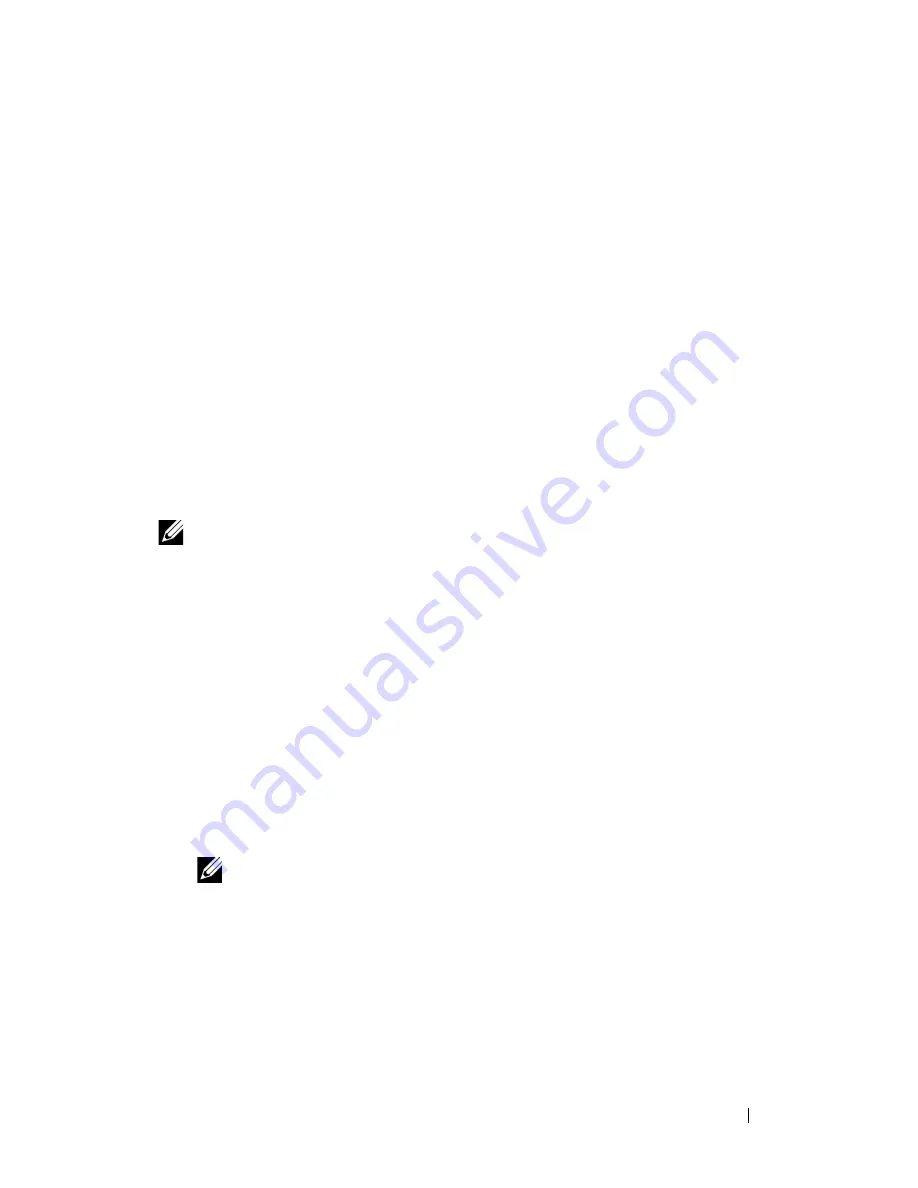
Installing Printer Drivers on the Windows Computers
109
FILE LOCATION:
C:\Users\fxstdpc-
admin\Desktop\0630_UG??\Mioga_SFP_UG_FM\Mioga_SFP_UG_FM\section10.fm
D E L L C O N F I D E N T I A L – P R E L I M I N A RY 9 / 1 3 / 1 0 - F O R P R O O F O N LY
3 Select
Folder Options
.
4 On the
View
tab, clear the
Use simple file sharing
(Recommended)
check
box, and then click
OK
.
5 Click
Start
Control Panel
.
6 Select
Performance and Maintenance
.
7 Select
Administrative Tools
.
8 Click
Local Security Policy
.
9 Click
Local Policies
Security Options
.
10 Right-click
Network access: Sharing and security model for local
accounts
and select
Properties
.
11 Ensure
Classic - local users authenticate as themselves
is selected.
Installing the Printer Driver
NOTE:
Installation is not supported on Windows XP Home Edition, Windows
Vista Home Basic, Windows Vista Home Premium, Windows Vista Home Basic
64-bit Edition, Windows Vista Home Premium 64-bit Edition, Windows 7 Starter,
Windows 7 Home Basic, Windows 7 Home Premium, Windows 7 Home Basic 64-
bit Edition, and Windows 7 Home Premium 64-bit Edition.
1 In the
Easy Setup Navigator
window, click
Software Installation
to launch
the installation software.
2 Select
Network Installation
, and then click
Next
.
3 Select the model name of your printer, and then click
Next
.
4 Select
Remote Installation
, and then click
Next
.
a
Enter the computer name, user ID, and password, and then click
Add
.
b
Click
Next
.
NOTE:
Windows Security Alert
may appear on Windows Vista,
Windows Vista 64-bit Edition, Windows Server 2008, Windows Server 2008
64-bit Edition, Windows Server 2008 R2, Windows 7, or Windows 7 64-bit
Edition. In this case, select
Unblock
(Allow access for Windows Server
2008 R2 and Windows 7), and then continue the procedure.
5 Select a printer from the printer list, and then click
Next
. If the target printer
is not displayed on the list, click
Refresh
to refresh the list or click
Add
Printer
to add a printer to the list manually. You may specify the IP address
and port name at this point.
Summary of Contents for 2150 Color Laser
Page 1: ...www dell com support dell com Dell 2150cn 2150cdn Color Printer User s Guide ...
Page 2: ......
Page 19: ...DELL CONFIDENTIAL PRELIMINARY 9 13 10 FOR PROOF ONLY 17 Before Beginning ...
Page 37: ...DELL CONFIDENTIAL PRELIMINARY 9 13 10 FOR PROOF ONLY 35 Setting up the Printer Printer Setup ...
Page 62: ...60 Installing Optional Accessories 2 Click Guided Setup 3 Click Connect Your Printer ...
Page 80: ...78 Installing Optional Accessories ...
Page 141: ...139 Using Your Printer ...
Page 142: ...140 ...
Page 239: ...237 Printing ...
Page 240: ...238 ...
Page 258: ...256 Printing ...
Page 259: ...257 Know Your Printer ...
Page 260: ...258 ...
Page 371: ...369 Maintaining Your Printer ...
Page 372: ...370 ...
Page 378: ...376 Maintaining Your Printer 3 Close the toner access cover ...
Page 404: ...402 Maintaining Your Printer ...
Page 431: ...DELL CONFIDENTIAL PRELIMINARY 9 13 10 FOR PROOF ONLY 429 Troubleshooting ...
Page 477: ...DELL CONFIDENTIAL PRELIMINARY 9 13 10 FOR PROOF ONLY 475 Appendix ...






























