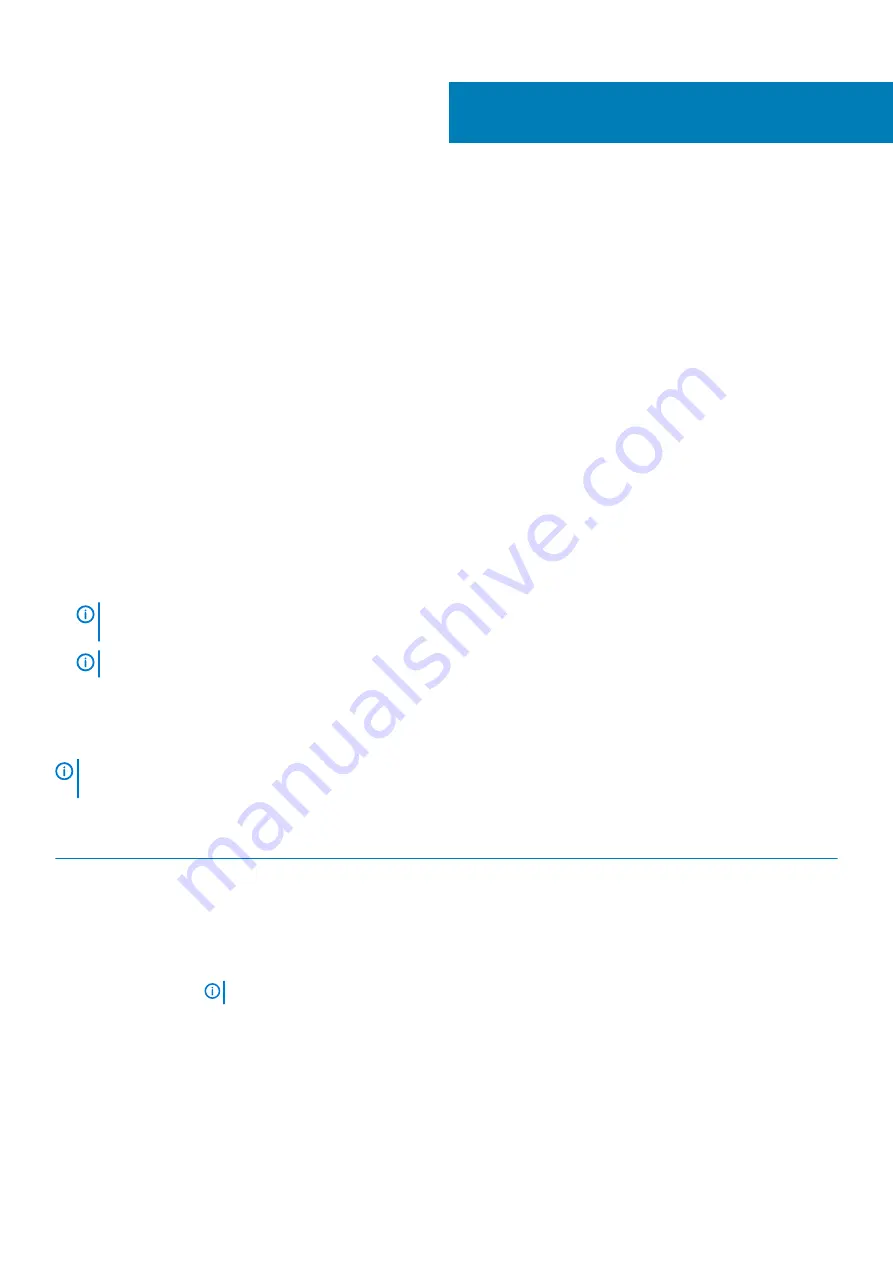
System setup
System setup enables you to manage your hardware and specify BIOS level options. From the System setup, you can:
•
Change the NVRAM settings after you add or remove hardware
•
View the system hardware configuration
•
Enable or disable integrated devices
•
Set performance and power management thresholds
•
Manage your computer security
Topics:
•
•
•
•
•
Accessing System Setup
1. Turn on (or restart) your computer.
2. After the white Dell logo appears, press F2 immediately.
The System Setup page is displayed.
NOTE:
If you wait too long and the operating system logo appears, wait until you see the desktop. Then, shut down
or restart your computer and try again.
NOTE:
After the Dell logo appears, you can also press F12 and then select BIOS setup.
Navigation Keys
The following table displays the system setup navigation keys.
NOTE:
For most of the system setup options, changes that you make are recorded but do not take effect until you re-
start the system.
Table 16. Navigation Keys
Keys
Navigation
Up arrow
Moves to the previous field.
Down arrow
Moves to the next field.
<Enter>
Allows you to select a value in the selected field (if applicable) or follow the link in the field.
Spacebar
Expands or collapses a drop
‐
down list, if applicable.
<Tab>
Moves to the next focus area.
NOTE:
For the standard graphics browser only.
<Esc>
Moves to the previous page till you view the main screen. Pressing <Esc> in the main screen displays a
message that prompts you to save any unsaved changes and restarts the system.
<F1>
Displays the System Setup help file.
4
System setup
17















































