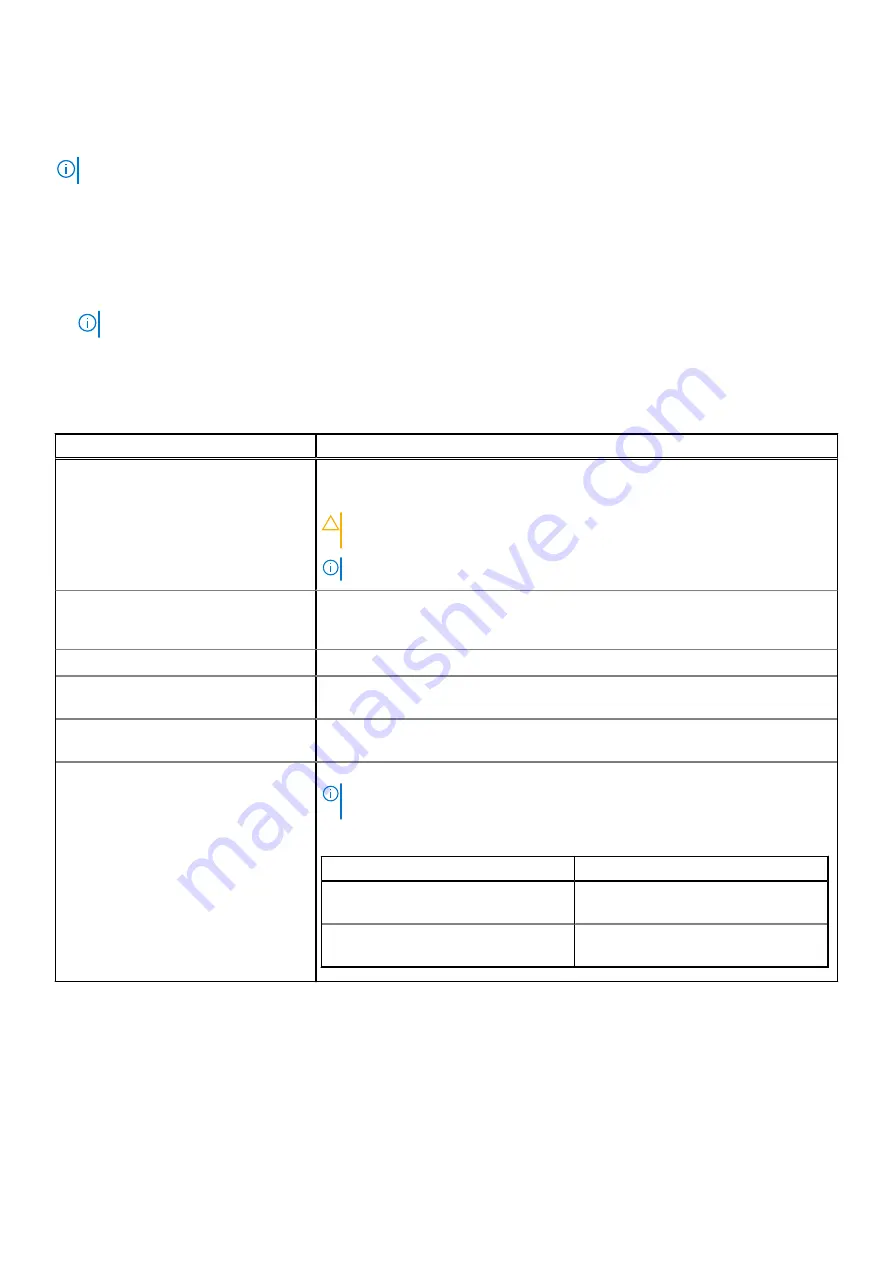
Boot settings
You can use the
Boot Settings
screen to set the boot mode to either
BIOS
or
UEFI
. It also enables you to specify the boot order.
NOTE:
The settings are set to UEFI. If you change the settings, the appliance might not boot.
•
UEFI
: The Unified Extensible Firmware Interface (UEFI) is a new interface between operating systems and platform firmware. The
interface consists of data tables with platform related information, boot and runtime service calls that are available to the operating
system and its loader. The following benefits are available when the
Boot Mode
is set to
UEFI
:
○
Support for drive partitions larger than 2 TB.
○
Enhanced security (e.g., UEFI Secure Boot).
○
Faster boot time.
NOTE:
You must use only the UEFI boot mode in order to boot from NVMe drives.
•
BIOS
: The
BIOS Boot Mode
is the legacy boot mode. It is maintained for backward compatibility.
To view the
Boot Settings
screen, power on the system, press F2, and click
System Setup Main Menu
>
System BIOS
>
Boot
Settings
.
Table 21. Boot Settings details
Option
Description
Boot Mode
Enables you to set the boot mode of the system. If the operating system supports UEFI,
you can set this option to UEFI. Setting this field to BIOS allows compatibility with non-
UEFI operating systems. This option is set to
UEFI
by default.
CAUTION:
Switching the boot mode may prevent the system from booting if
the operating system is not installed in the same boot mode.
NOTE:
Setting this field to UEFI disables the BIOS Boot Settings menu.
Boot Sequence Retry
Enables or disables the
Boot Sequence Retry
feature. If this option is set to
Enabled
and the system fails to boot, the system re-attempts the boot sequence after 30 seconds.
This option is set to
Enabled
by default.
Hard-disk Failover
Enables or disables the Hard-disk failover. This option is set to
Disabled
by default.
Generic USB Boot
Enables or disables the generic USB boot placeholder. This option is set to
Disabled
by
default.
Hard-disk Drive Placeholder
Enables or disables the Hard-disk drive placeholder. This option is set to
Disabled
by
default.
UEFI Boot Settings
Specifies the UEFI boot sequence. Enables or disables UEFI Boot options.
NOTE:
This option controls the UEFI boot order. The first option in the list
will be attempted first.
Table 22. UEFI Boot Settings
Option
Description
UEFI Boot Sequence
Enables you to change the boot device
order.
Boot Options Enable/Disable
Enables you to select the enabled or
disabled boot devices
Choosing the system boot mode
System Setup enables you to specify the boot mode for installing your operating system.
About this task
•
UEFI boot mode (the default) is an enhanced 64-bit boot interface.
If you have configured your system to boot to UEFI mode, it replaces the system BIOS.
38
Pre-operating system management applications






























