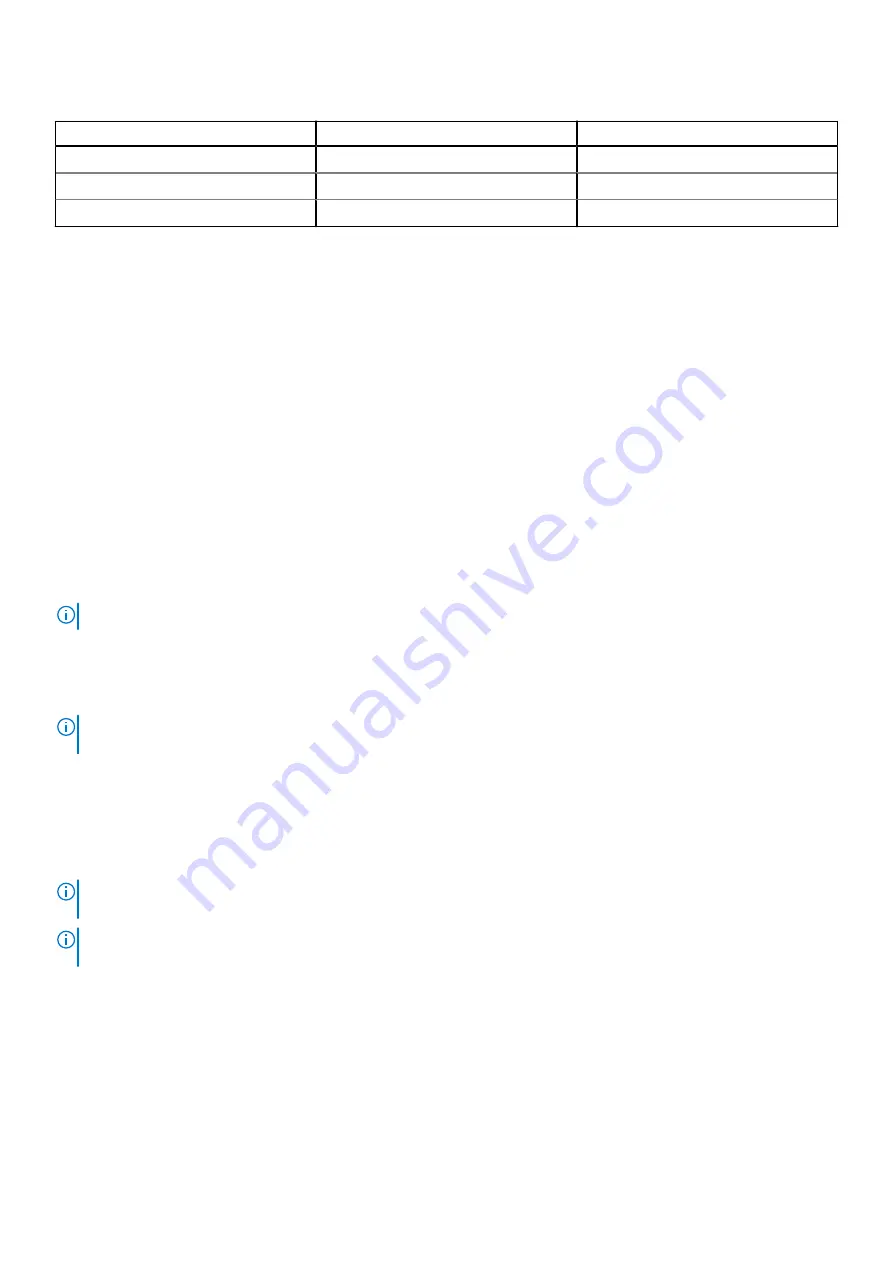
Table 5. Decoding of ID button and Wireless button (continued)
Status
ID Button
Wireless Button
Healthy, Wireless Fault
Solid Blue
Blinking Amber
Fault, Wireless Fault
Blinking Amber
Blinking Amber
System ID, Wireless Fault
Blinking Blue
Blinking Amber
Front panel features
Status LED indicators
Indicate the status of the system. For more information, see the Status LED indicators section.
System health and system ID
Indicates the system health. For more information, see the System health and system ID indicator codes section.
iDRAC Quick Sync 2 wireless indicator
Indicates if the iDRAC Quick Sync 2 wireless option is activated. The Quick Sync 2 feature allows management of the system using mobile
devices. This feature aggregates hardware/firmware inventory and various system level diagnostic/error information that can be used in
troubleshooting the system. You can access system inventory, Dell Lifecycle Controller logs or system logs, system health status, and also
configure iDRAC, BIOS, and networking parameters. You can also launch the virtual Keyboard, Video, and Mouse (KVM) viewer and virtual
Kernel-based Virtual Machine (KVM), on a supported mobile device. For more information, see the Integrated
Dell Remote Access
Controller User's Guide
Power-on indicator/Power button
Indicates if the system is powered on or off. Press the power button to manually power on or off the system.
NOTE:
Press the power button to gracefully shut down an ACPI-compliant operating system.
NMI button
Press the Non-Maskable Interrupt (NMI) button to troubleshoot software application and device driver errors when running certain
operating systems. Use the end of a paper clip to press the NMI button.
NOTE:
Use the NMI button only if directed to do so by qualified support personnel or by the operating system
documentation.
System Identification (ID) button
The System Identification (ID) button is available on the front and back panels. Press the button to identify a system in a rack by powering
on or off the system ID LED.
When pressed, the system ID LED in the back panel blinks until either the front or rear button is pressed again. Press the button to click
between on or off mode.
NOTE:
If the server stops responding during POST, press and hold the System ID button for more than five seconds to
enter the BIOS progress mode.
NOTE:
To reset the iDRAC (if not disabled on the iDRAC setup page by pressing F2 during system boot), press and hold
the System ID button for more than 15 seconds.
VGA port
Enables you to connect a display device to the system. For more information, see the Technical specifications section.
LCD menu buttons
The LCD menu buttons enable you to perform actions similar to GUI, RACADM, and the WS-Man interfaces.
Dell EMC XC Core XC6515 system overview
19
















































